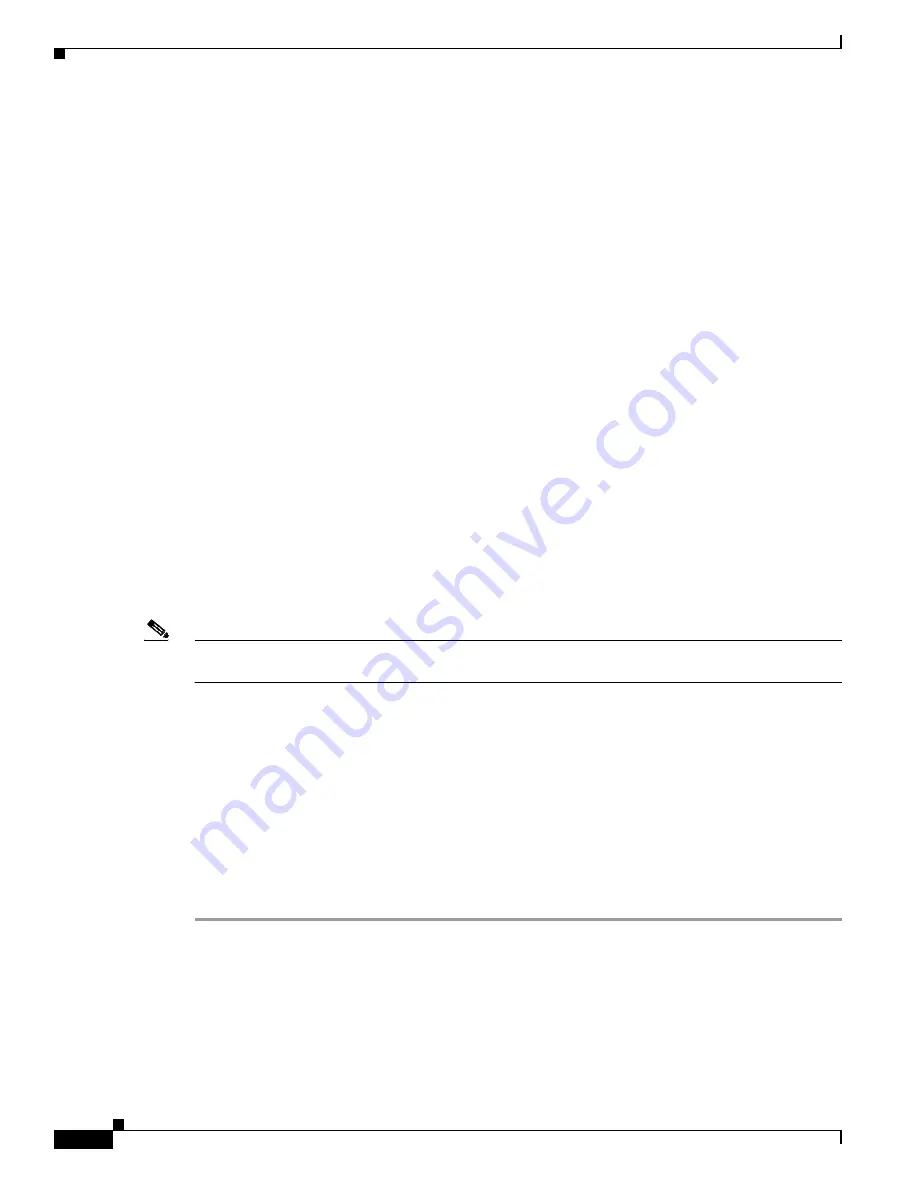
6-2
Cisco Unified Wireless IP Phone 7921G Administration Guide for Cisco Unified Communications Manager Release 7.0
OL-15985-01
Chapter 6 Configuring the Phone Using the Wavelink Avalanche Server
Best Practices
•
Cisco Unified Wireless IP Phone 7921G Configuration Utility (7921CU) Avalanche Application
Package
•
DHCP server (optional)
•
Cisco Unified Communications Manager (optional)
Best Practices
This section describes the best practices recommended for setting up and using the Cisco Unified
Wireless IP Phone 7921G Configuration Utility (7921CU) on the Wavelink Avalanche server.
•
Ensure that the phone is registered to Cisco Unified Communications Manager.
•
Try out this process with one or two phones before deploying to many phones.
•
Set up a VLAN that only has access to the Wavelink Avalanche server.
•
Configure DHCP Option 149 with the Wavelink Avalanche server IP address. If you do not
configure this option, see
Assigning the Wavelink Avalanche Server, page 6-2
.
•
Configure a Cisco Access Point to use a default SSID of “cisco” with open authentication and no
encryption.
Assigning the Wavelink Avalanche Server
If you did not configure DHCP Option 149 with the Wavelink Avalanche server IP address, you must
manually assign it.
Note
Do not perform this task if you previously configured the Wavelink Avalanche server address using
DHCP Option 149.
To assign the Wavelink Avalanche server on the phone, choose one of the following methods:
•
Assigning the Wavelink Avalanche Server from the Phone, page 6-2
•
Assigning the Wavelink Avalanche Server using the Phone Web Page, page 6-3
Assigning the Wavelink Avalanche Server from the Phone
To assign the Wavelink Avalanche server from the phone, follow these steps:
Procedure
Step 1
Turn on the phone and verify that it is installed with the required firmware version and is registered to
Cisco Unified Communications Manager.
Step 2
Choose SETTINGS > System Configuration > Wavelink.
Step 3
Unlock the phone by pressing **#.
Step 4
In the Alternate Wavelink Avalanche Server option, choose Yes.






























