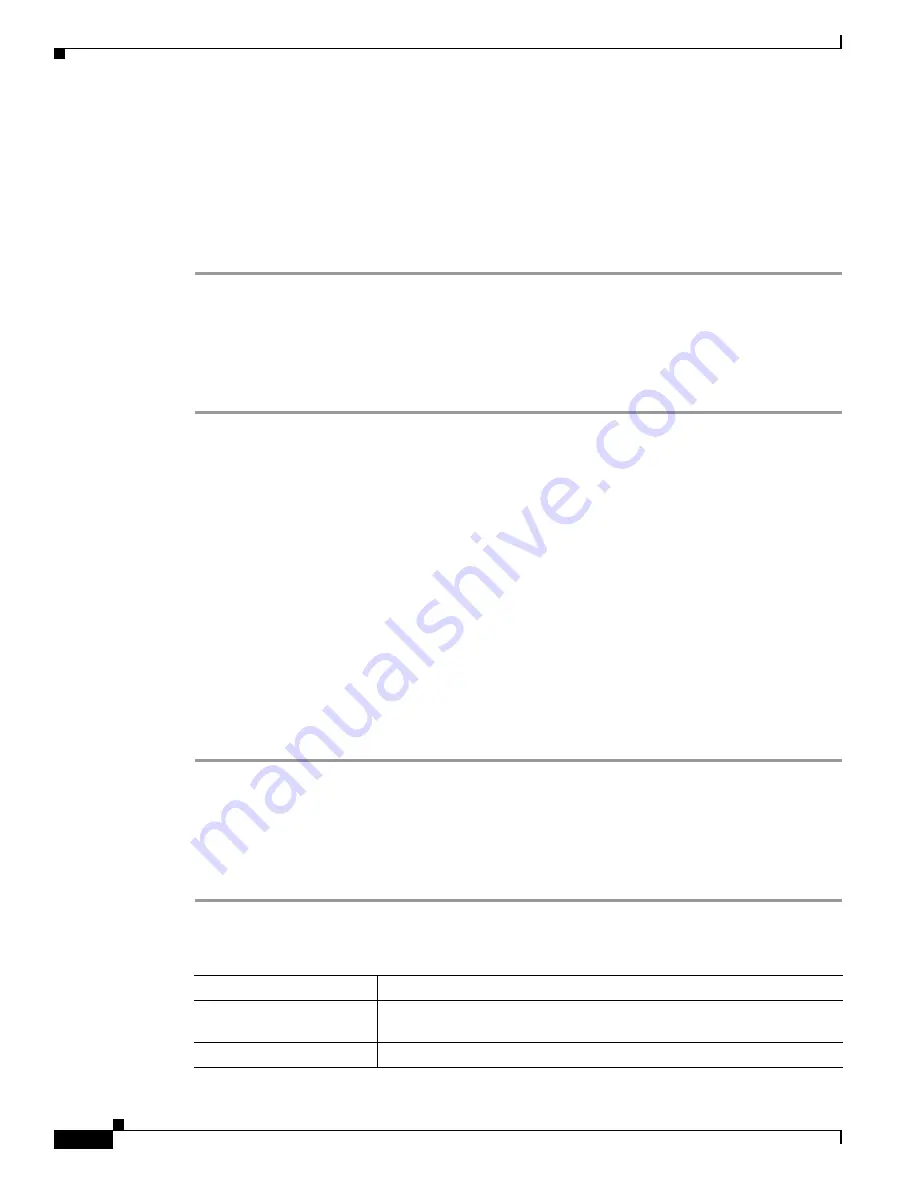
8-12
Cisco Unified Wireless IP Phone 7921G Administration Guide for Cisco Unified Communications Manager Release 7.0
OL-15985-01
Chapter 8 Viewing Security, Device, Model, Status, and Call Statistics Information on the Phone
Viewing the Status Menu
Viewing the Current Configuration
You can use the Settings menu and Status menu to determine the name of the configuration file for the
Cisco Unified Wireless IP Phone 7921G.
To locate the configuration file name, follow these steps:
Procedure
Step 1
Choose Settings > Status.
Step 2
Select Status Messages.
The phone displays the name of the configuration file in the following format:
SEPmacaddress.cnf.xml or SEPmacaddress.cnf.xml.enc.sgn.
Step 3
To exit the screen, press the Back softkey.
Related Topics
•
Viewing the Status Messages, page 8-9
•
Viewing Network Statistics, page 8-12
•
Viewing Call Statistics, page 8-14
•
Viewing Firmware Versions, page 8-16
Viewing Network Statistics
You can use the Settings menu and Status menu to view information about the phone and network
performance.
To view the Network Statistics follow these steps:
Procedure
Step 1
Press the Settings > Status.
Step 2
Select Network Statistics; the list of statistics displays.
Step 3
Use the Navigation button to scroll through the items in the Network Statistics screen.
Step 4
Table 8-5
describes the items that appear in this screen.
Step 5
To exit the Network Statistics screen, press the Back softkey.
Table 8-5
Network Statistics Screen Items
Item
Description
Up Time
Amount of elapsed time in days and hours since the phone connected to
Cisco Unified Communications Manager
RxPkts
Number of packets received by the phone






























