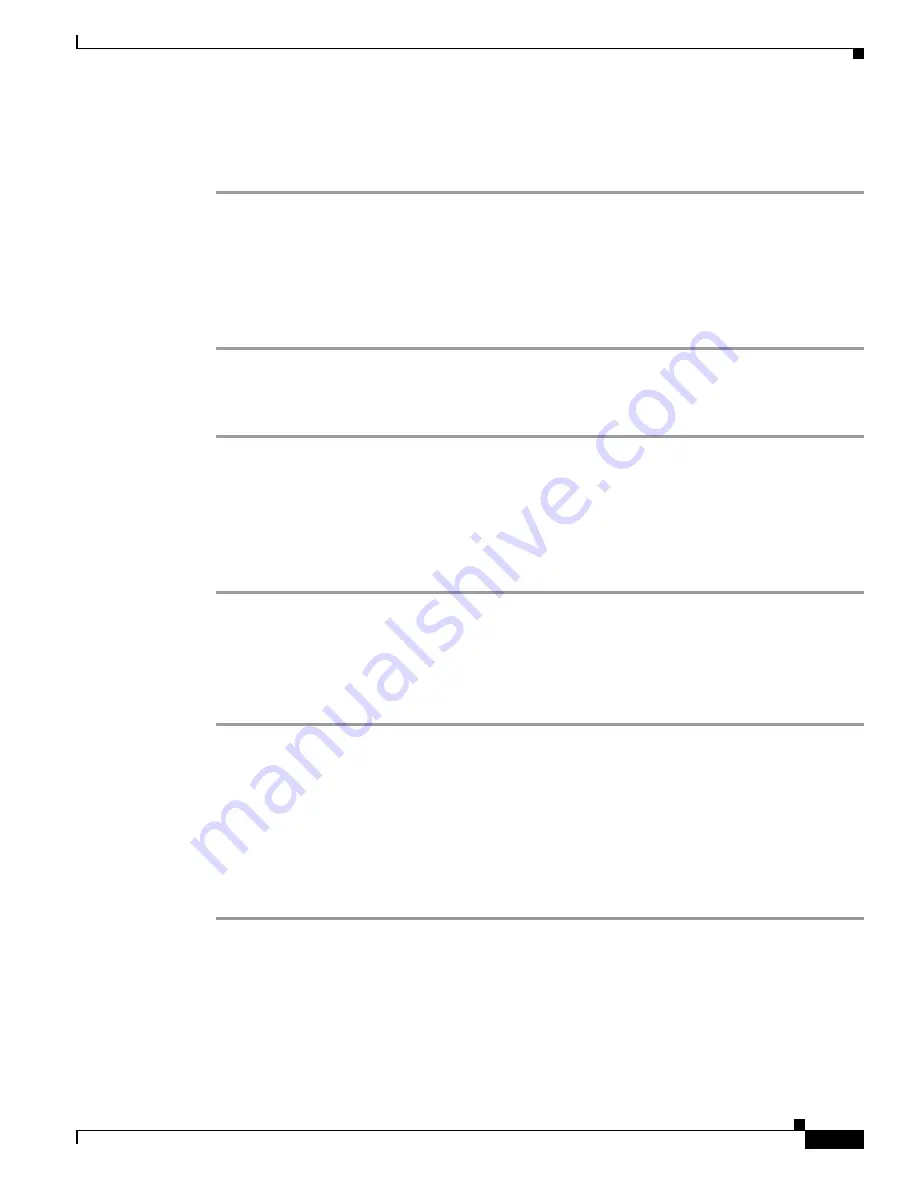
4-35
Cisco Unified Wireless IP Phone 7921G Administration Guide for Cisco Unified Communications Manager Release 7.0
OL-15985-01
Chapter 4 Using the Cisco Unified Wireless IP Phone 7921G Web Pages
Configuring the Phone Book
Step 3
Enter information for this contact. If you wish to assign speed dials, see
Assigning A Speed-Dial Hot
Key to a Contact Number, page 4-35
.
Step 4
When finished, click Save.
Deleting Contacts
To delete contacts from the Phone Book, follow these steps:
Procedure
Step 1
From the phone web page, choose PHONE BOOK.
Step 2
At the Phone Book page, select the contacts to delete, and click Delete.
To delete all contacts, click DeleteAll.
Editing Contact Information
To edit information for a contact, follow these steps:
Procedure
Step 1
From the phone web page, choose PHONE BOOK.
Step 2
At the Phone Book page, select a contact. The Phone Book (Edit Contact) page appears.
Step 3
Change or enter information for this contact. If you wish to assign speed dials, see
Assigning A
Speed-Dial Hot Key to a Contact Number, page 4-35
.
Step 4
When finished, click Save.
Assigning A Speed-Dial Hot Key to a Contact Number
You can assign a speed-dial hot key to any contact phone number in the Phone Book.
To assign a speed-dial hot key to a contact number, follow these steps:
Procedure
Step 1
From the phone web page, add a new contact or select a contact record to edit. For more information,
see
Adding a Contact, page 4-34
or
Editing Contact Information, page 4-35
.
Step 2
At the Phone Book (Edit Contact) page or the Phone Book (New Contact) page, click the speed dial icon
next to the phone number you wish to assign.
Step 3
At the Phone Book (Speed Dial List) window, click an unassigned speed dial. The speed dial you
selected is assigned to the contact number, and the speed dial code number appears next to the contact
number.






























