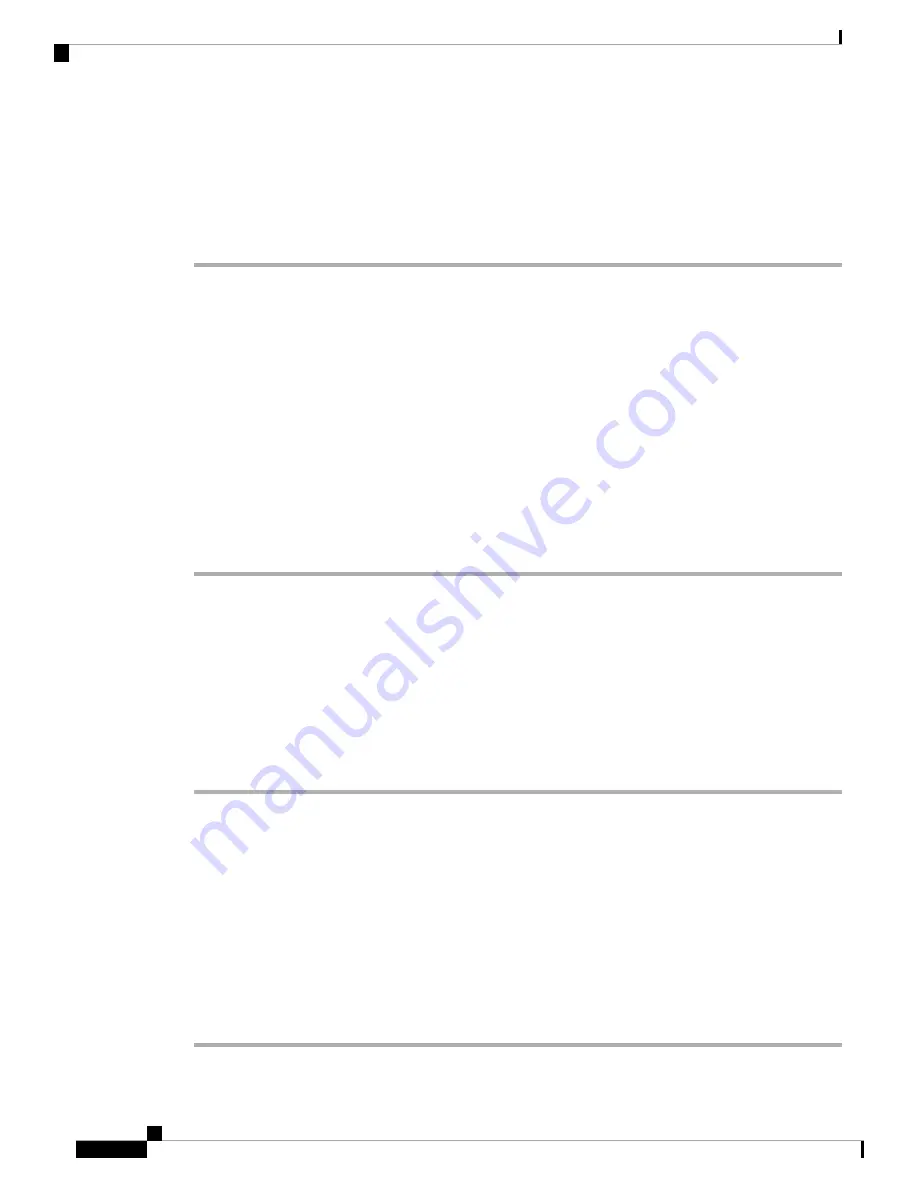
Change Wallpaper from the Phone Page
Your administrator can allow you to change the default wallpaper on your phone to one of the wallpapers
available.
Procedure
Step 1
On the phone web page, select
User Login
>
Voice
>
User
.
Step 2
In the
Phone Background
field of the
Screen
section, select any of the options as a phone wallpaper.
•
Default
: Phone does not have any wallpaper. If no wallpaper is added to the phone screen, the phone
screen displays monochrome wallpaper.
•
Logo
: In the phone web page you can select
Logo
as your phone background option. The logo that you
add in the
Logo URL
is used as the wallpaper.
Do not exceed a maximum length of 255 characters for the
Logo URL
or
Picture Download
URL
.
Caution
The logo display area is the center of the phone screen. The logo display area size of the phone is 128x128
pixels. If original logo size does not fit display area, the logo scales to fit the display area.
Step 3
Click
Submit All Changes
.
Add a Logo as the Boot Display
If you want your user to see a logo icon when the phone restarts, enable this feature from the phone web page.
Before you begin
Access the phone administration web page. See
Access the Phone Web Page, on page 80
Procedure
Step 1
Select
Voice
>
User
.
Step 2
In the
Screen
section, select
Logo
from the
Boot Display
field. In the
Logo URL
field, enter a URL or path
for the location where the logo image is saved.
You can also download a picture and add it as a boot display: select
Download Picture
from the
Boot Display
field. In the
Picture Download URL
field, enter a URL or path for the location where the picture is saved.
The logo must be a .jpg or a .png file. The phone has a fixed display area. So, if the original logo size doesn't
fit into the display area, you need to scale it to fit the screen. For the Cisco IP Phone 7811, 7821, 7841 and
7861 the logo display area is at the mid-center of the phone screen. The display area size of the Cisco IP Phone
7811 is 48x48. The display area size of the Cisco IP Phone 7821, 7841, and 7861 is 64x64.
Step 3
Click
Submit All Changes
.
Cisco IP Phone 7800 Series Multiplatform Phones Administration Guide
126
Cisco IP Phone Administration
Change Wallpaper from the Phone Page
Содержание 7821
Страница 23: ...P A R T I About the Cisco IP Phone Technical Details on page 11 Cisco IP Phone Hardware on page 21 ...
Страница 24: ......
Страница 46: ......
Страница 99: ...P A R T III Hardware and Accessory Installation Cisco IP Phone Accessories on page 87 Wall Mounts on page 91 ...
Страница 100: ......
Страница 132: ......
Страница 218: ......
















































