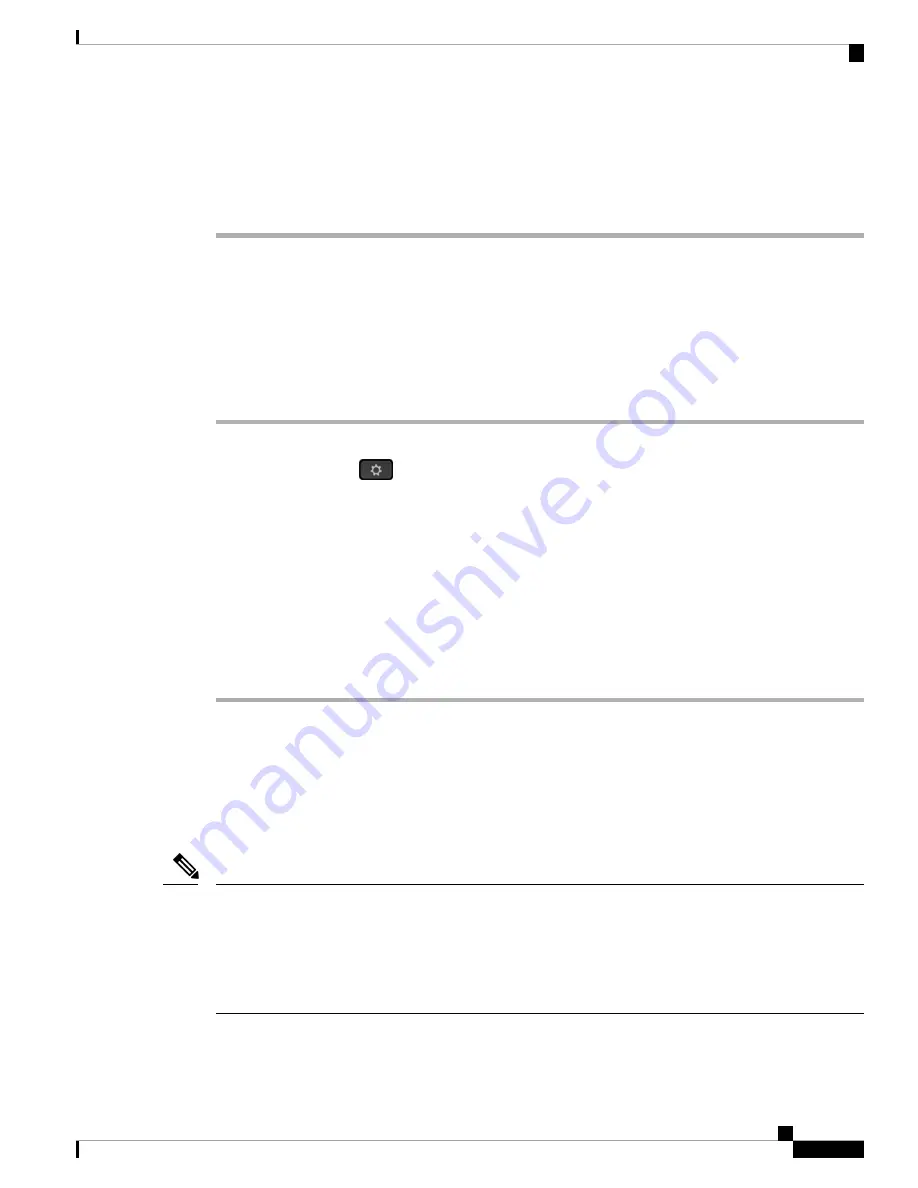
Step 2
Select
Network configuration
>
Wi-Fi configuration
>
Wi-Fi profile
.
Step 3
In the
Wi-Fi profile
screen, select the Wi-Fi profile that you want to remove.
Step 4
Press
Options
.
Step 5
Select
Delete
and then confirm the deletion.
Change the Order of a Wi-Fi Profile
You can determine the position of a Wi-Fi profile in the list. The Wi-Fi profile at the top of the list has the
highest priority. When the Wi-Fi is turned on, the phone uses the Wi-Fi profile on the top of the list to connect
automatically to a wirless network while provisioning.
Procedure
Step 1
If you change the Wi-Fi profile order from the phone, follow these steps:
a) Press
Applications
.
b) Select
Network configuration
>
Wi-Fi configuration
>
Wi-Fi profile
.
c) In the
Wi-Fi profile screen
, select a Wi-Fi of which you want to change the order.
d) Press
Options
.
e) Select
Move up
or
Move down
to move the Wi-Fi profile one level up or one level down respectively in
the list.
Step 2
If you change the Wi-Fi profile order from the phone web page, follow these steps:
a) Select
Voice
>
System
.
b) In the
Wi-Fi Profile (n)
section, set the
Wi-Fi Profile Order
field to the desired order.
c) Click
Submit All Changes
.
Scan and Save a Wi-Fi Network
You can scan a Wi-Fi profile to get the list of available wireless networks (SSID). The security mode and the
network name have the same value of the scanned SSID. You can then edit the fields of any of the wireless
networks. When you save the changes, it saves as a Wi-Fi profile in the phone Wi-Fi profile list. You can
then use this new Wi-Fi profile to connect the phone to a wireless network.
• When the security mode of a wireless network is None, PSK, and WEP, you can't modify the security
mode. On the
Security mode
screen, you only see the security mode that is set for the network. For
example, if the security mode of a network is PSK, you see only PSK in the
Security mode
screen.
• When you scan a wireless network (SSID) which is the current connected wireless, you can't edit the
Network name
of this SSID.
Note
Cisco IP Phone 6800 Series Multiplatform Phones Administration Guide
53
Phone Installation
Change the Order of a Wi-Fi Profile
Содержание 6800 Series
Страница 23: ...P A R T I About the Cisco IP Phone Technical Details on page 11 Cisco IP Phone Hardware on page 23 ...
Страница 24: ......
Страница 47: ...P A R T II Phone Installation Cisco IP Phone Installation on page 35 Third Party Call Control Setup on page 89 ...
Страница 48: ......
Страница 111: ...P A R T III Phone Accessories Cisco IP Phone Accessories on page 99 Wall Mount Kit on page 109 ...
Страница 112: ......
Страница 134: ......
Страница 216: ......






























