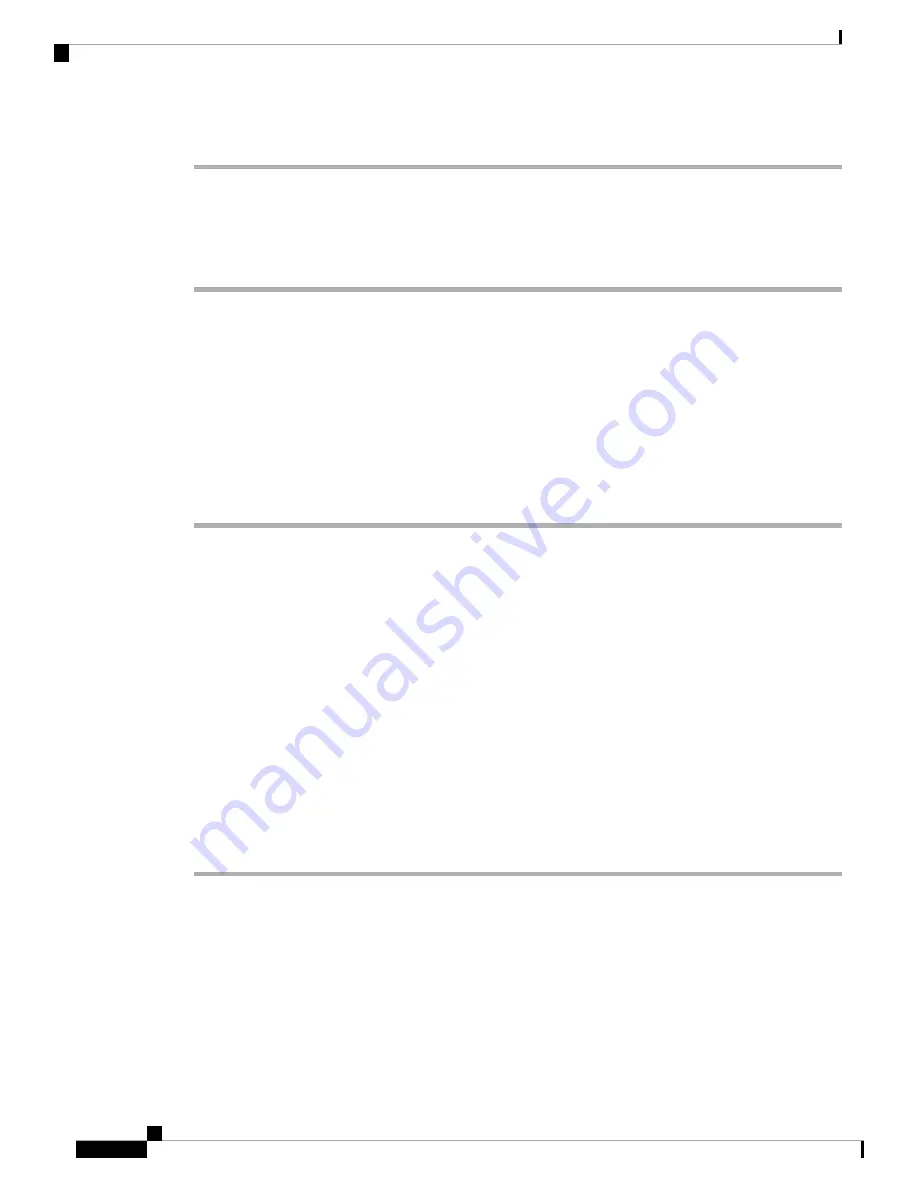
Procedure
Step 1
Select
Voice
>
Regional
.
Step 2
Enter
*68
in the
Call Park Code
field.
Step 3
Enter
*88
in the
Call Unpark Code
field.
Step 4
Click
Submit All Changes
.
Add Call Park to a Programmable Line Key
You can add call park to a line key to enable the user to temporarily store and retrieve calls. Call park is
supported on private lines and shared lines.
Before you begin
Access the phone administration web page. See
Access the Phone Web Page, on page 92
Procedure
Step 1
Select
Voice
>
Phone
.
Step 2
Select a line key.
Step 3
Select
Disabled
to disable the extension.
Step 4
In the
Extended Function
field, enter a string in this format:
For a private line, enter
fnc=prk;sub=$USER@$PROXY;nme=CallPark-Slot1
.
For a shared line, enter
fnc=prk;sub=$USER@$PROXY;nme=Call-Park1;orbit=<DN of
primary line>
.
where:
• fnc= prk means function=call park
• sub= 999999 is the phone to which the call parks. Replace 999999 with a numbers.
• nme= XXXX is the name displayed on the phone for the call park line key. Replace XXXX with a name.
Step 5
Click
Submit All Changes
.
Configuring Programmable Softkeys
You can customize the softkeys displayed on the phone. The default softkeys (when the phone is in an idle
state) are Redial, Directory, Call Forward, and Do Not Disturb. Other softkeys are available during specific
call states (for example, if a call is on hold, the Resume softkey displays).
Cisco IP Phone 6800 Series Multiplatform Phones Administration Guide
168
Phone Administration
Add Call Park to a Programmable Line Key
Содержание 6800 Series
Страница 23: ...P A R T I About the Cisco IP Phone Technical Details on page 11 Cisco IP Phone Hardware on page 23 ...
Страница 24: ......
Страница 47: ...P A R T II Phone Installation Cisco IP Phone Installation on page 35 Third Party Call Control Setup on page 89 ...
Страница 48: ......
Страница 111: ...P A R T III Phone Accessories Cisco IP Phone Accessories on page 99 Wall Mount Kit on page 109 ...
Страница 112: ......
Страница 134: ......
Страница 216: ......






























