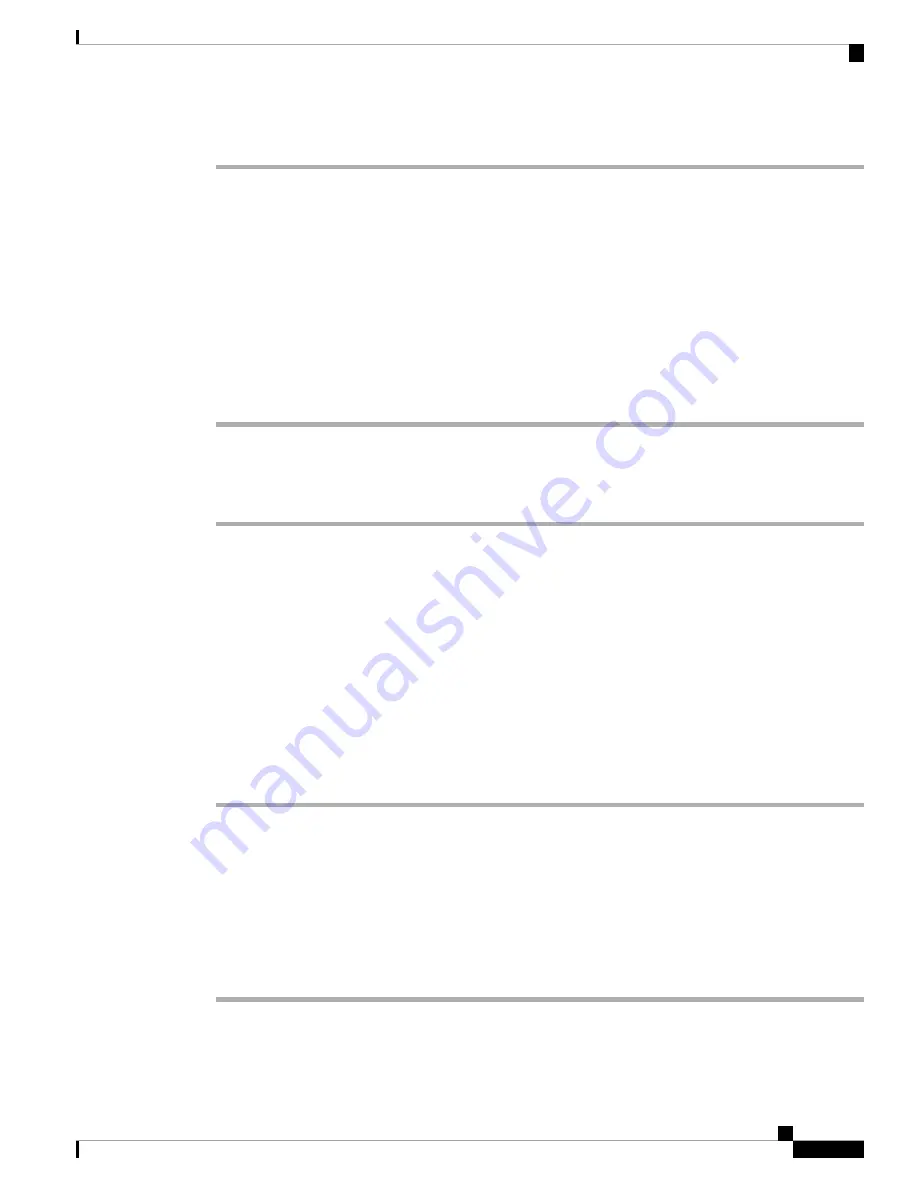
Step 4
Enter the password when prompted.
Related Topics
Configure a Speed Dial with the Configuration Utility Page
, on page 159
Determine the IP Address of the Phone
A DHCP server assigns the IP address, so the phone must be booted up and connected to the subnetwork.
Before you begin
Access the phone administration web page. See
Access the Phone Web Page, on page 92
Procedure
Step 1
Select
Info
>
Status
.
Step 2
Scroll to
IPv4 Information
. Current IP displays the IP address.
Step 3
Scroll to
IPv6 Information
. Current IP displays the IP address.
Allow Web Access to the Cisco IP Phone
To view the phone parameters, enable the configuration profile. To make changes to any of the parameters,
you must be able to change the configuration profile. Your system administrator might have disabled the
phone option to make the phone web user interface viewable or writable.
For more information, see the
Cisco IP Phone 6800 Series Multiplatform Phones Provisioning Guide
.
Before you begin
Access the phone administration web page. See
Access the Phone Web Page, on page 92
Procedure
Step 1
Click
Voice
>
System
.
Step 2
In the
System Configuration
section, set
Enable Web Server
to
Yes
.
Step 3
To update the configuration profile, click
Submit All Changes
after you modify the fields in the phone web
user interface.
The phone reboots and the changes are applied.
Step 4
To clear all changes that you made during the current session (or after you last clicked
Submit All Changes
),
click
Undo All Changes
. Values return to their previous settings.
Cisco IP Phone 6800 Series Multiplatform Phones Administration Guide
93
Phone Installation
Determine the IP Address of the Phone
Содержание 6800 Series
Страница 23: ...P A R T I About the Cisco IP Phone Technical Details on page 11 Cisco IP Phone Hardware on page 23 ...
Страница 24: ......
Страница 47: ...P A R T II Phone Installation Cisco IP Phone Installation on page 35 Third Party Call Control Setup on page 89 ...
Страница 48: ......
Страница 111: ...P A R T III Phone Accessories Cisco IP Phone Accessories on page 99 Wall Mount Kit on page 109 ...
Страница 112: ......
Страница 134: ......
Страница 216: ......






























