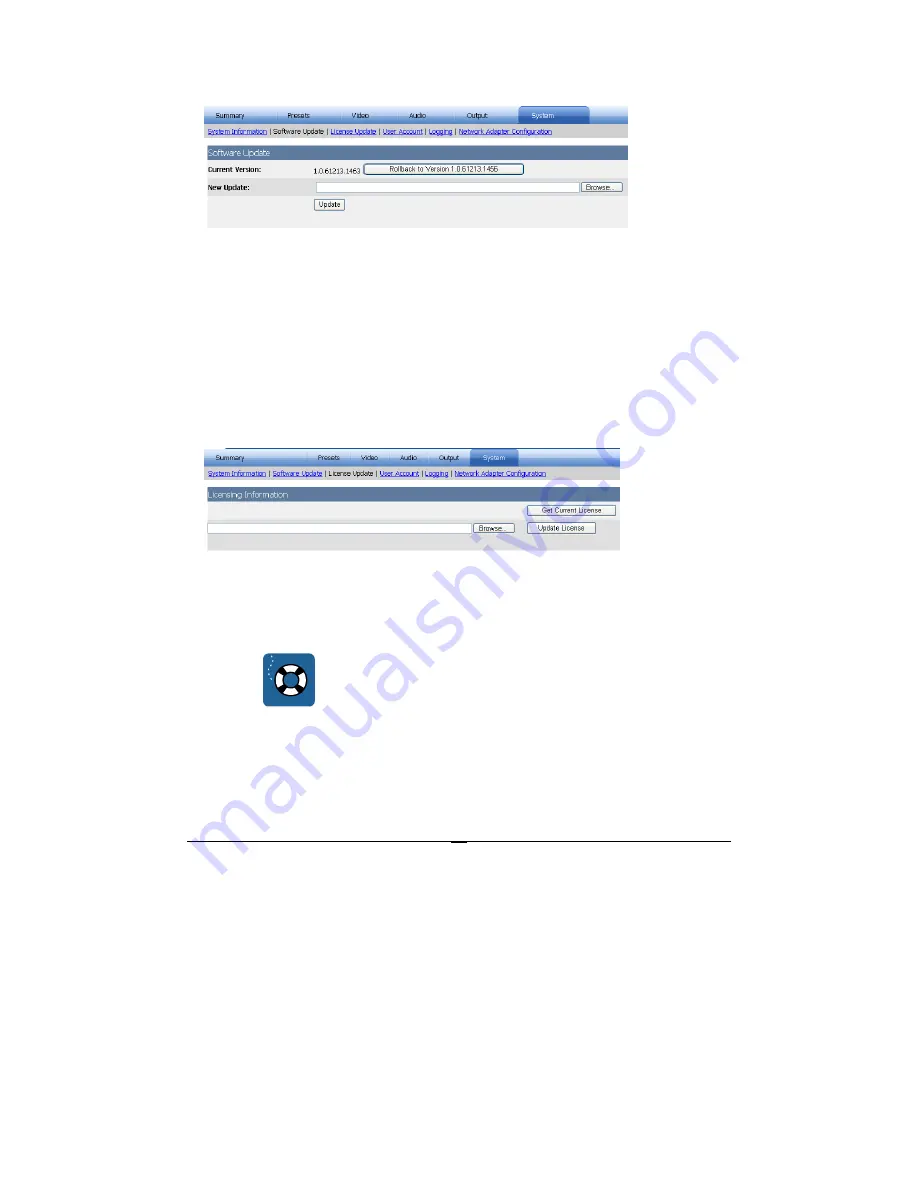
CISCO SYSTEMS, INC.
36
Software Update Page
The software update page shows the currently installed version of software and allows
rollback to the previous version. Also, you may browse to the location of a new
software version, then click
Update
to install it. Make sure the update file is located on
the computer that is using the web interface to update the Media Procesor. Otherwise,
the update will first copy the file to the local computer before sending it to the Media
Procesor, which may take an extended time with slower connections.
During the update, the page will display an Updating message. Once the page goes
blank, close the browser window and wait a few minutes before reopening the browser
to re-login. Finally, return to the software update page to verify a successful update.
License Update Page
To update the license for future releases and features, click
Get Current License
to
obtain the license information, then send the file to Inlet support. After Inlet updates and
returns the license file, browse to it from this page, then click
Update License
to
complete the license update.
NOTE:
License Update requires popup windows to be unblocked. If popup
windows are blocked in your Web browser, first change the browser
setting to stop blocking popup windows, then proceed with the
license update process.






























