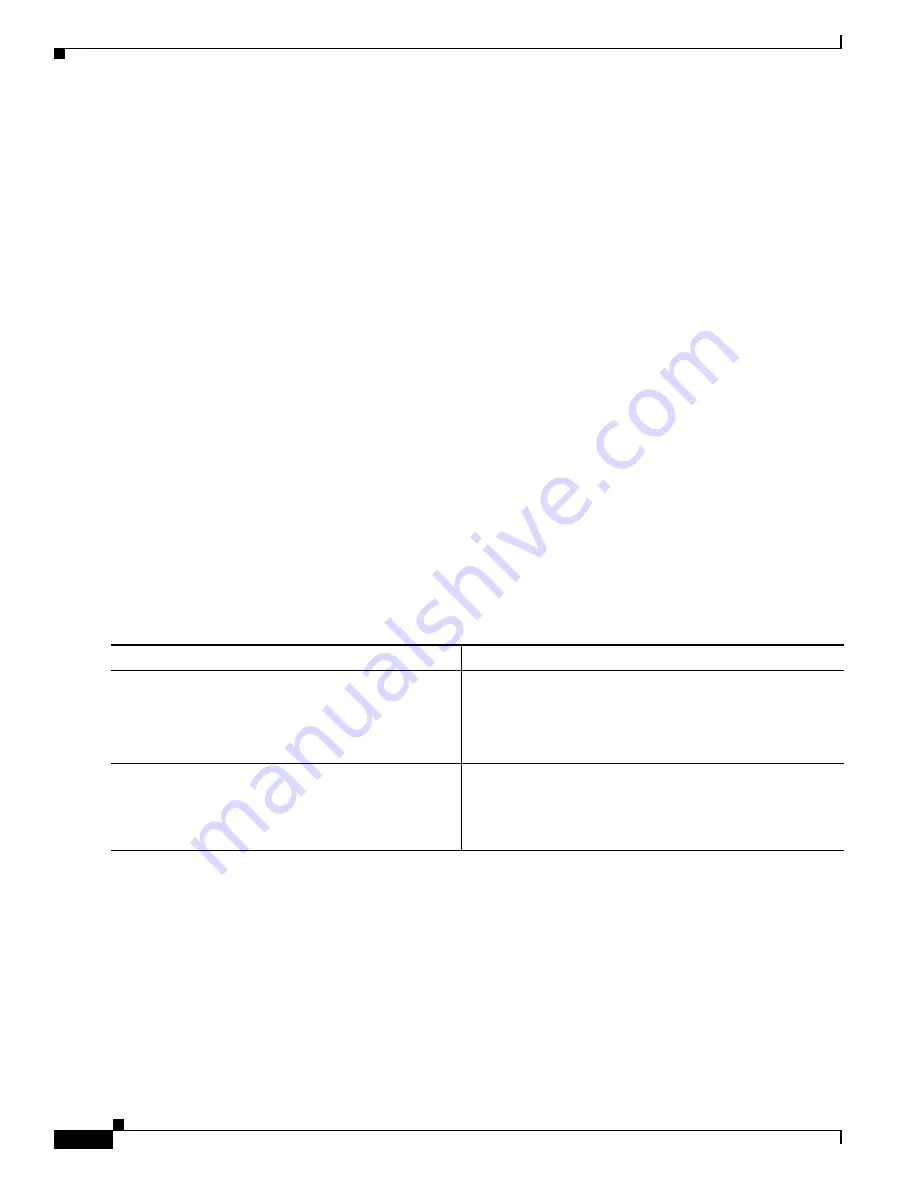
C-14
Cisco 3900 Series, Cisco 2900 Series, and Cisco 1900 Series Integrated Services Routers Generation 2 Software Configuration Guide
Appendix C Using ROM Monitor
How to Use the ROM Monitor—Typical Tasks
enable "ignore system config info"? y/n [n]:
y
change console baud rate? y/n [n]:
y
enter rate: 0 = 9600, 1 = 4800, 2 = 1200, 3 = 2400 [0]:
0
change the boot characteristics? y/n [n]:
y
enter to boot:
0 = ROM Monitor
1 = the boot helper image
2-15 = boot system
[0]:
0
Configuration Summary
enabled are:
diagnostic mode
console baud: 9600
boot: the ROM Monitor
rommon 8>
Obtaining Information on USB Flash Devices
This section describes how to obtain information on USB devices that are installed in the router. For
instructions on booting from a USB flash device, see the
“Loading a System Image (boot)” section on
.
SUMMARY STEPS
1.
dir usbflash
[
x
]:
2.
dev
DETAILED STEPS
Examples
Sample Output for the dir usbFlash Command
rommon >
dir usbflash0:
program load complete, entry point: 0x80903000, size: 0x4c400
Directory of usbflash0:
2 54212244 -rw- c2900-universalk9-mz
Sample Output for the dev ROM Monitor Command
rommon 2 >
dev
Devices in device table:
Command or Action
Purpose
Step 1
dir usbflash
[
x
]:
Example:
rommon > dir usbflash0:
Displays the contents of the USB flash device, including
directories, files, permissions, and sizes.
•
0
—USB flash device inserted in port 0
•
1
—USB flash device inserted in port 1
Step 2
dev
Example:
ROMMON > dev
Shows the targeted USB flash devices that are inserted in
the router and the valid device names that may or may not
be currently inserted.






























