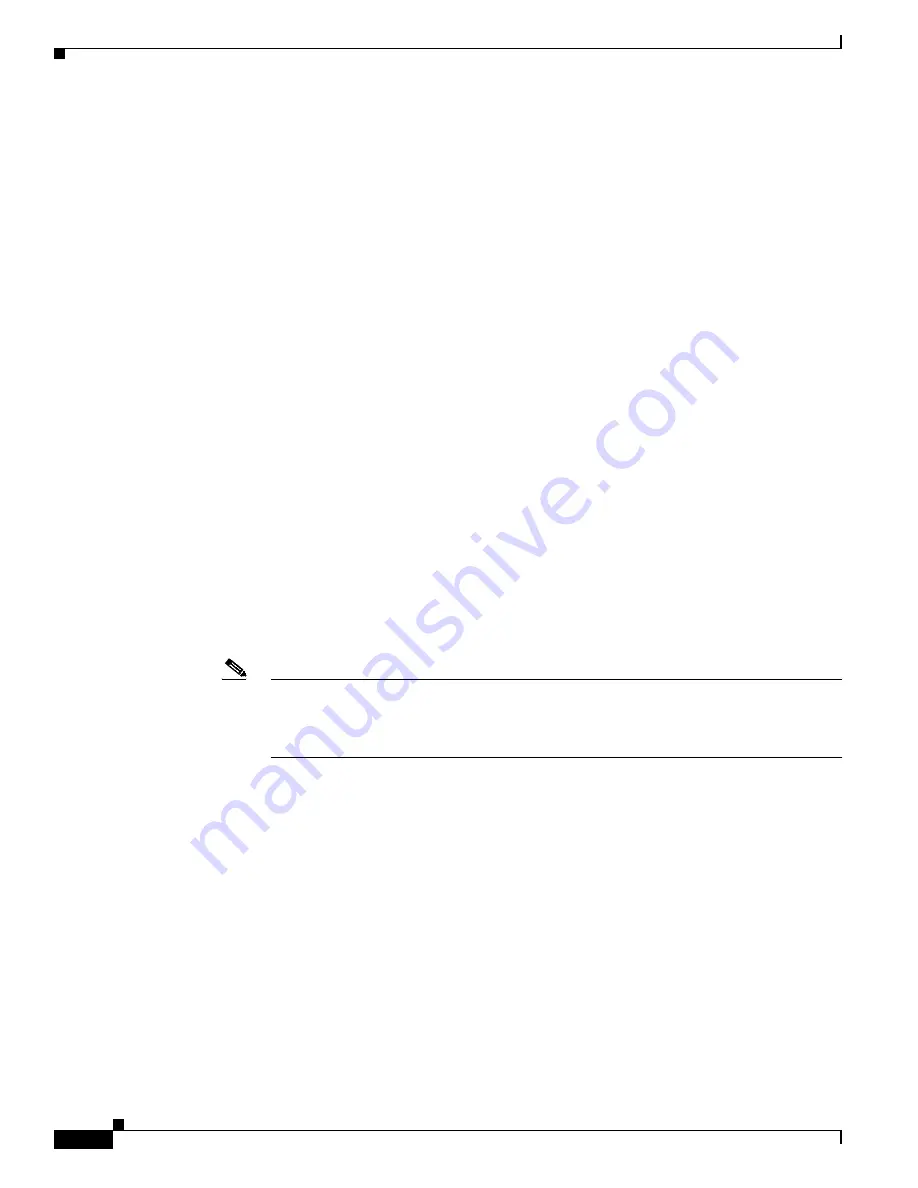
C-2
Cisco 3900 Series, Cisco 2900 Series, and Cisco 1900 Series Integrated Services Routers Generation 2 Software Configuration Guide
Appendix C Using ROM Monitor
Information About the ROM Monitor
Why is the Router in ROM Monitor Mode?
The router boots to ROM monitor mode when one of the following occurs:
•
During power up or reload, the router did not find a valid system image.
•
The last digit of the boot field in the configuration register is 0 (for example, 0x100 or 0x0).
•
The Break key sequence was entered during the first 60 seconds after reloading the router.
To exit ROM monitor mode, see the
“Exiting ROM Monitor Mode” section on page C-25
.
When do I use ROM Monitor?
Use ROM monitor in the following situations:
•
Manually loading a system image—You can load a system image without configuring the router to
load that image in future system reloads or power-cycles. This can be useful for testing a new system
image or for troubleshooting. See the
“Loading a System Image (boot)” section on page C-8
.
•
Upgrading the system image when there are no TFTP servers or network connections, and a direct
PC connection to the router console is the only viable option—See information about upgrading the
system image in the configuration documentation for your router.
•
During troubleshooting if the router crashes and hangs—See the
Hangs (stack, context, frame, sysret, meminfo)” section on page C-20
•
Disaster recovery—Use one of the following methods for recovering the system image or
configuration file:
–
TFTP download (
tftpdnld
)—Use this method if you can connect a TFTP server directly to the
fixed LAN port on your router. See the
“Recovering the System Image (tftpdnld)” section on
.
Note
Recovering the system image is different from upgrading the system image. You need to
recover the system image if it becomes corrupt or if it is deleted because of a disaster that
affects the memory device severely enough to require deleting all data on the memory device
in order to load a system image.
Tips for Using ROM Monitor Commands
•
ROM monitor commands are case sensitive.
•
You can halt any ROM monitor command by entering the Break key sequence (
Ctrl-Break
) on the
PC or terminal. The Break key sequence varies, depending on the software on your PC or terminal.
If
Ctrl-Break
does not work, see the
Standard Break Key Sequence Combinations During Password
tech note.
•
To find out which commands are available on your router and to display command syntax options,
see the
“Displaying Commands and Command Syntax in ROM Monitor Mode (?, help, -?)” section
















































