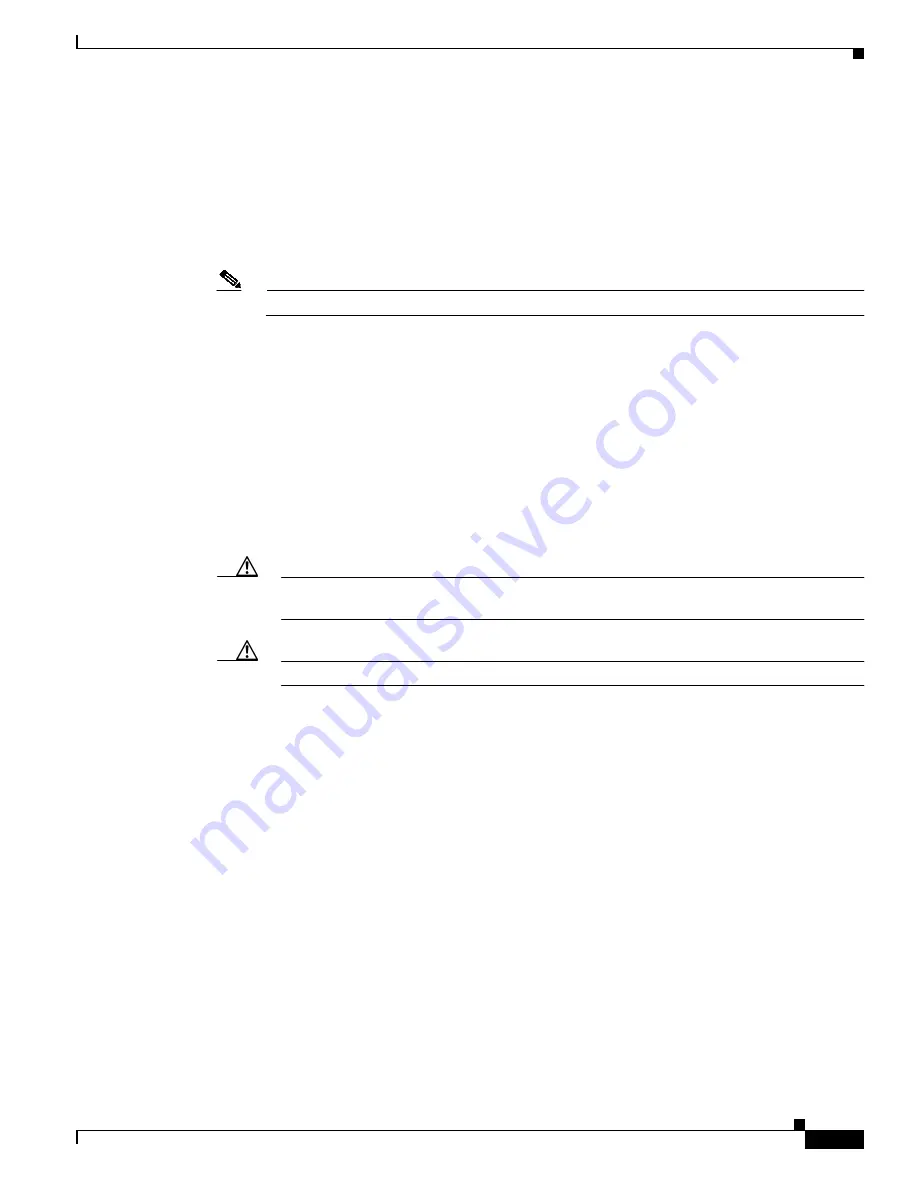
2-5
Cisco ONS 15530 Hardware Installation Guide
OL-7706-01
Chapter 2 Installing the Cisco ONS 15530
Rack-Mounting the Shelf
General Rack-Mount Installation Guidelines
When planning your rack-mount installation, consider the following guidelines:
•
Allow a minimum of 11 rack units (17.7 inches or 45.0 cm) of vertical rack space for the
Cisco ONS 15530 CHAS-E chassis with the air ramp baffle. The Cisco ONS 15530 CHAS-N
chassis requires a minimum of 9 rack units (15.7 inches or 39.9 cm) of vertical rack space. Measure
the proposed rack location before mounting the chassis in the rack.
Note
The Cisco ONS 15530 CHAS-E chassis cannot be installed in a 19-inch rack.
•
Check for obstructions (such as a power strip) that could impair rack-mount installation before using
a particular rack. If a power strip does impair a rack-mount installation, remove the power strip
before installing the chassis, and then replace it after the chassis is installed.
•
Allow sufficient clearance around the rack for maintenance. If the rack is mobile, you can push it
back near a wall or cabinet for normal operation and pull it out for maintenance (installing or moving
line cards, connecting cables, or replacing or upgrading components). Otherwise, allow 19 inches
(48.3 cm) of clearance to remove FRUs (field replaceable units).
•
Maintain a minimum clearance of 3 inches (7.62 cm) on the front, top, and sides of the chassis for
the cooling air inlet and exhaust ports, respectively. Avoid placing the chassis in an overly congested
rack or directly next to another equipment rack; otherwise, the heated exhaust air from other
equipment can enter the inlet air vents and cause an over temperature condition inside the chassis.
Caution
To prevent chassis overheating, never install a Cisco ONS 15530 in an enclosed rack or room
that is not properly ventilated or air conditioned.
Caution
Always install the air ramp baffle below the Cisco ONS 15530 CHAS-E.
•
Always install heavier equipment in the lower half of a rack to maintain a low center of gravity to
prevent the rack from falling over.
•
Install and use the cable-management brackets included with the Cisco ONS 15530 to keep cables
organized and out of the way of the line cards and CPU switch modules. Ensure that cables from
other equipment already installed in the rack do not impair access to the line cards, or require you
to disconnect cables unnecessarily to perform equipment maintenance or upgrades.
•
Install rack stabilizers (if available) before you mount the chassis.
•
Provide an adequate chassis ground (earth) connection for your chassis.
Flush-Mounting the Cisco ONS 15530 CHAS-N in a 19-Inch Rack
The Cisco ONS 15530 CHAS-N can be flush-mounted in a 19-inch equipment rack using the
rack-mounting kit provided with your system. The rack-mounting kit contains the following parts:
•
Two mounting brackets and screws
•
Cable management brackets
•
Optional 23-inch rack-mount brackets






































