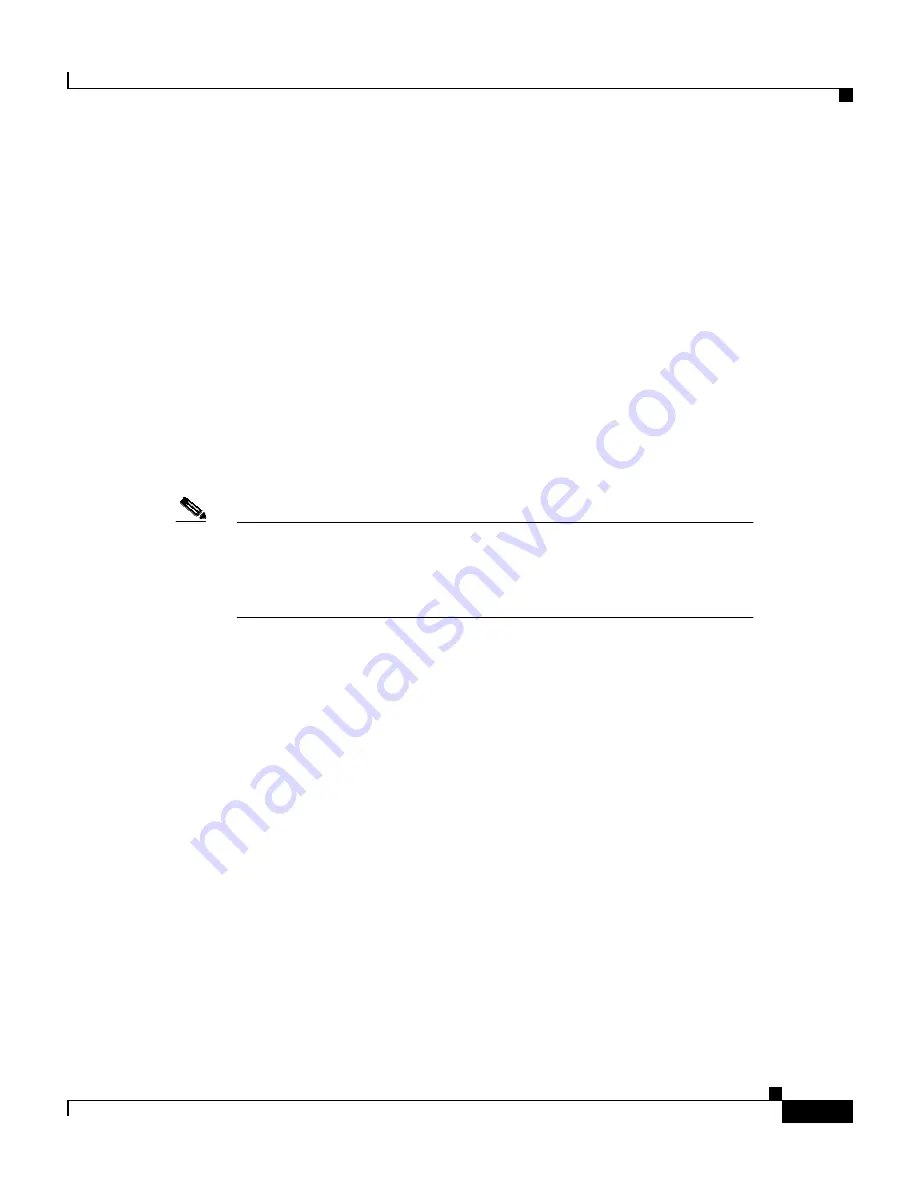
3-5
Cisco 11000 Series Secure Content Accelerator Configuration Guide
78-13124-06
Chapter 3 Using the QuickStart Wizard
Using the QuickStart Wizard
Using the QuickStart Wizard
Read the opening screen information and respond to the prompt.
Would you like to use the QuickStart wizard to create an ssl-server?
(y/n):
If you do not have a key and certificate available and do not wish to use a default
key and certificate, enter n or q. If you have read and agree with the introductory
information, enter y. The following text is be displayed:
Enter a name for your ssl-server:
Enter a name for the logical secure server (“ssl-server”) you are configuring. The
name is used for identification purposes only. (In this example, we name the
server myServer.) If it already exists, you are asked to provide a different name.
Note
Secure server names can consist of Arabic numerals and upper- and
lowercase alphabetic, underscore (_), hyphen (-), and period (.)
characters. Secure server names must begin with an alphabetic
character and have a limit of 15 characters.
Enter the IP address for myServer:
This is the IP address of the real server to which the clear text should be sent.
Enter the SSL port:
Enter the TCP service port for the appliance to monitor for secure connection
requests. The default is 443, but you can specify a different number. You cannot
specify a TCP service port already configured to the same IP address.
Enter the clear text port:
Enter the number of the TCP service port for the SSL appliance to use to send
clear text to the server. If you specify TCP service port 80, you are warned that
the port will be unavailable for non-SSL requests. (See Appendix F for a
discussion of port blocking.) You can abort the current clear text port designation
and enter a different TCP service port, or approve using TCP service port 80 for
clear text.
















































