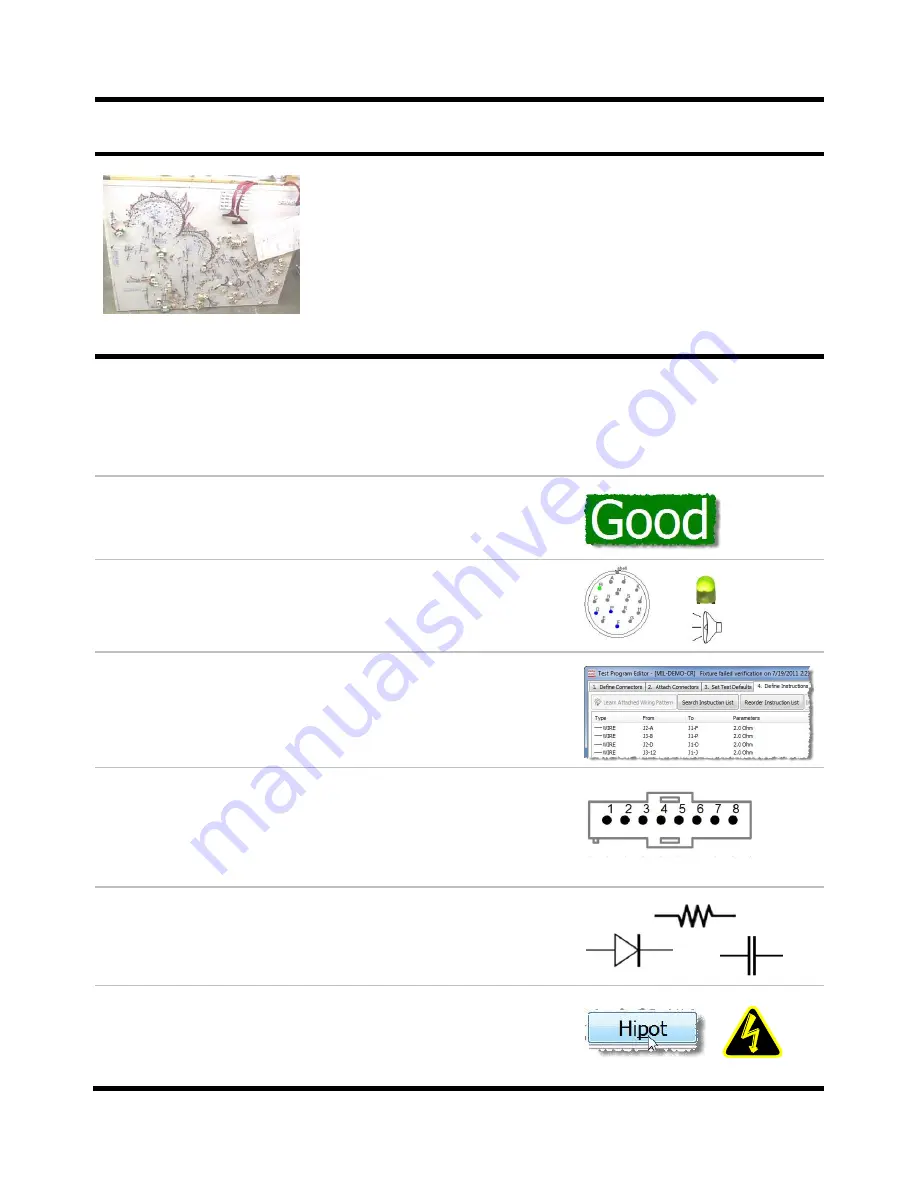
Introduction and Setup Page 1
Introduction and Setup
Example of a traditional “plywood
and
nails” back- wired harness board.
You can easily adapt the easy-wire CR and CH2 testers to
traditional complex “plywood and nails” harness boards.
Easy-wire testers can guide assembly and identify errors using
onscreen graphics, sounds, and LED prompts.
Try this demo and see why the Signature CR and CH2 testers
are revolutionizing harness assembly and test!
Demo Overview
The CR/CH2 Demo has 6 individual sub-demos. In the first two you will test a harness, find
errors, and be guided through assembling a harness. The next two show you how to create
connector graphics and test programs. The final two show you advanced features such as
testing components and high voltage testing (CH2 only).
Demo 1: Test a Harness
This demo shows you how to test a known good harness, create
errors (open, short, miswire), and interpret error messages.
Demo 2: Guided Build and Test
This demo shows how easy-wire guides you through correctly
building a harness using
graphics, LED’s, and audible prompts.
Demo 3: Learn/Create a Test Program
With easy-wire, you can create test programs by directly
entering data, importing data, or learning from a
“known good”
sample. In this demo you will learn and create a test program
for the demo harness.
Demo 4: Create a New Connector Type
The easy-wire software has connector graphics that help you
build and test cables. This demo shows you how to create a
new connector type and its connector graphic. The new
connector type will be added to the easy-wire connector library.
Demo 5: Test Components
The CR and CH2 testers can test components. This demo
shows you how to add resistors, diodes, and capacitors to the
test program and how to test each component.
Demo 6: Hipot Testing (CH2 only)
The CH2 can test at voltages up to 1500VDC and 1000VAC
(optionally 1500VAC using an xHV power supply). This demo
shows you errors that can be found with high voltage testing.
































