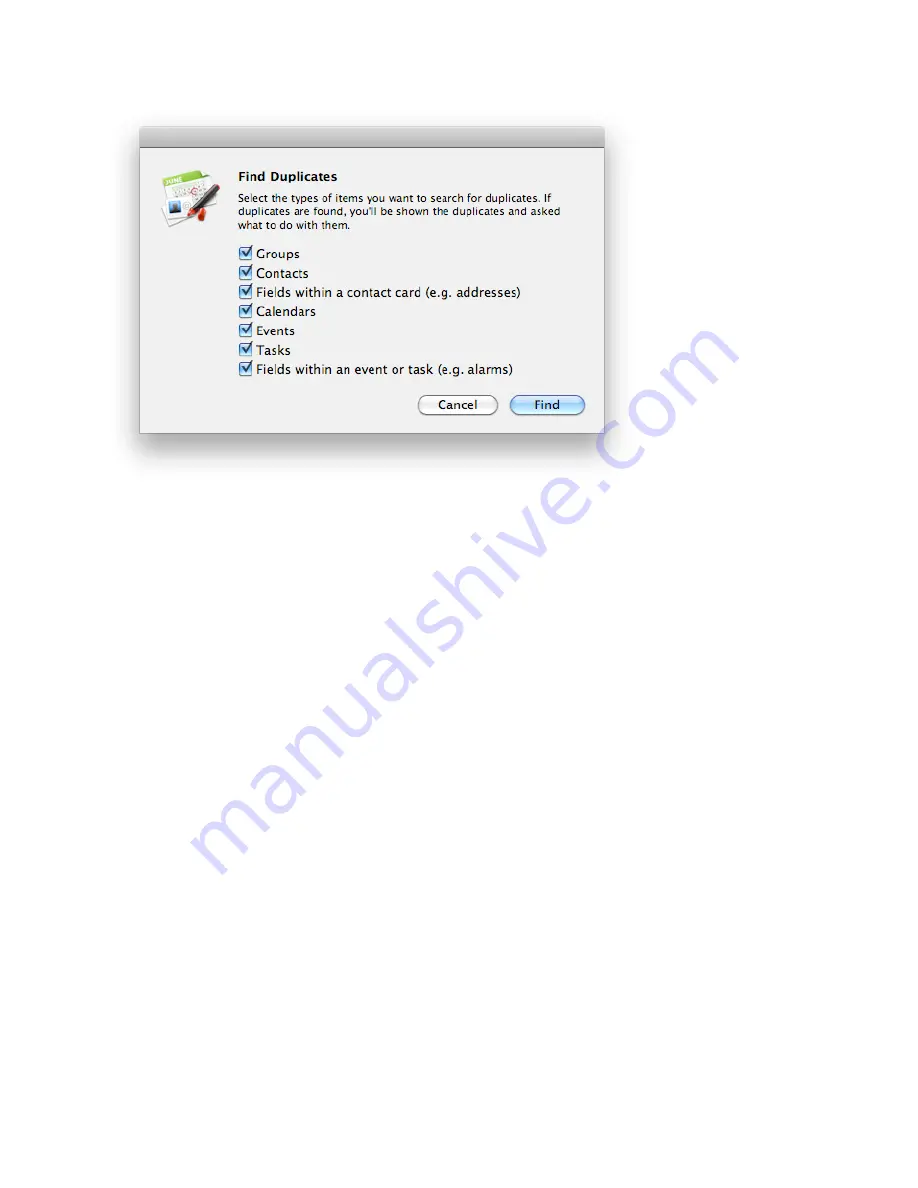
2) Select the types of items you want to search for duplicates.
3) Click Find. If duplicates are found, a window will appear and list the duplicates. You will then have the op-
tion of deleting/merging the duplicates.
If duplicate contacts are found, a special window will appear to let you visually review the duplicates and de-
cide how to handle them. You will be given the choice to merge them together, keep all of them, or keep a se-
lected contact record.
To review duplicate contacts when the window to review duplicate contacts appears:
1) Click the Keep Selected tab if you want to keep a particular contact record of a duplicate set. Simply choose
the contact you wish to keep from the Selected Contact pop-up menu.
2) Click the Keep All tab if you want to keep each of the contact records of a duplicate set.
3) Click the Merge tab if you would like to merge the duplicate contact records together. You can select
whether the oldest or newest contact takes precedence when merging contact records together.
4) Enable Apply to All if you would like your selection from the previous steps to apply to all found duplicate
contact record sets.
5) Click OK or Next depending on what was selected in the previous steps.
61















