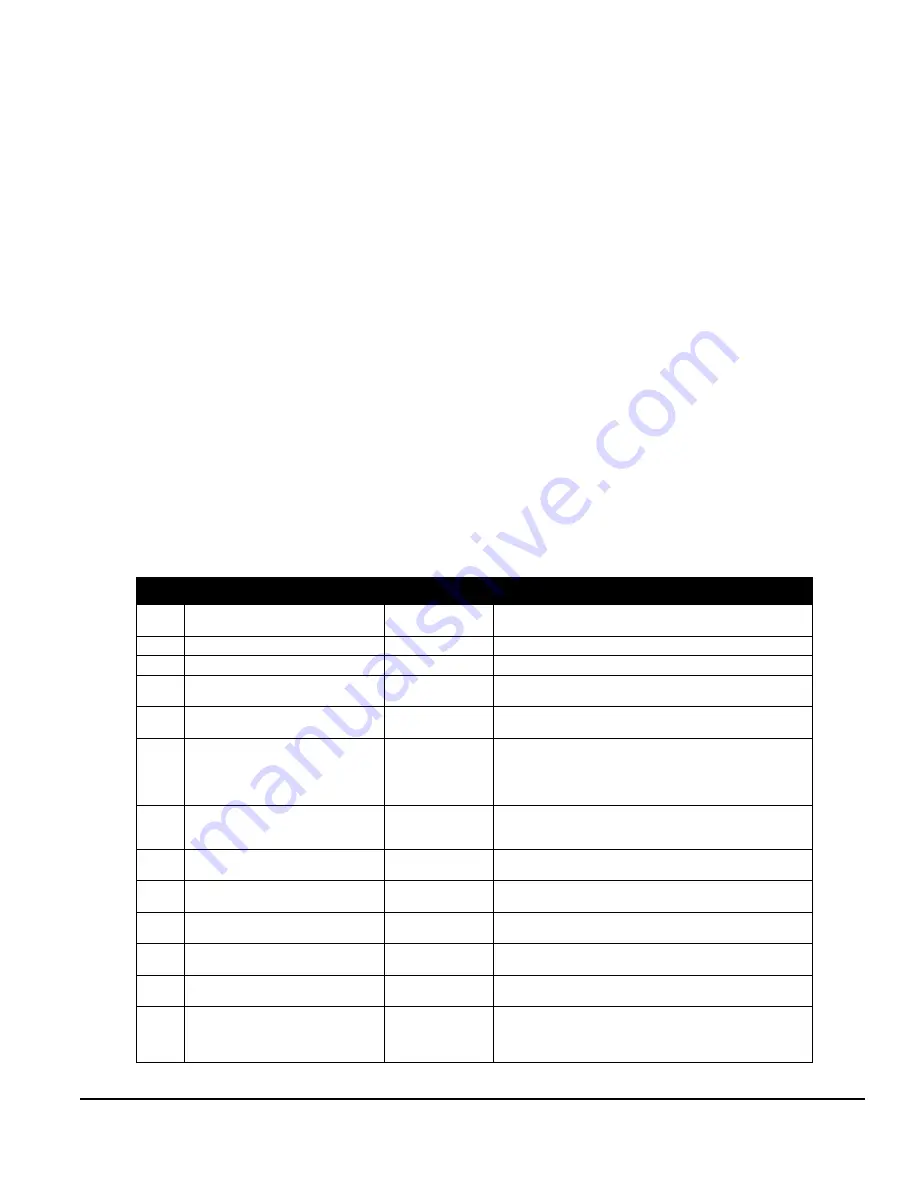
Solaria One User Manual
14-1
020-100841-02 Rev. 1 (11-2012)
14 View 3D Content
This section provides information and procedures for setting up and managing 3D presentations.
14.1 Display Requirements
To display 3D images with the Solaria One projector, you require these items:
• A 3D hardware system:
• Pi-Cell polarizer for display on a screen that has a silver polarization-preserving surface for use with pas-
sive glasses (RealD).
• Rotating polarizing wheel (external) with passive circular polarizing glasses (MasterImage). Requires a
silver screen.
• IR emitter for controlling the left eye/right eye gating (switching) of active glasses (Xpand).
• Dual projector 3D - passive glasses (circular or linear). Requires a silver screen.
• A 3D connection cable.
• Power supply for your synchronization output device. The 3D sync port can power output devices.
14.2 3D Sync Terminal PIN Map
The 3D Sync terminal is a 15-pin D-sub connector (female) located on the projector communications panel.
This table lists the control functions available through the 3D connector.
PIN
SIGNAL NAME
DIRECTION
DESCRIPTION
1
+12V
Out
Power to 3D device. Maximum 1A (total between both
+12V pins).
2
GND
/
Ground
3
GND
/
Ground
4
RS232_RX
In
Data to projector from 3D device. 1200 Baud, 8 bits, no
parity. Currently unsupported.
5
RS232_TX
Out
Data to projector from 3D device. 1200 Baud, 8 bits, no
parity. Currently unsupported.
6
CONN_
Out
SYNC from projector. To projector GPO collector.
Compatible with current projector GPIO requirements
and restrictions. (24VDC max, 50mA max)
3D ON = Hi logic level = O/P transistor ON
3D OFF = Low logic level = O/P transistor OFF
7
CO
Out
SYNC from projector. To projector GPO collector.
Compatible with current projector GPIO requirements
and restrictions. (24VDC max, 50mA max)
8
3D_INPUT_REF
In
3D L/R Input Reference (P)
(Voltage Limit: 2 VDC to 12VDC)
9
+12V
Out
Power to 3D system. Maximum 1A (Total between both
+12V pins)
10
3D_INPUT_REFRERENCE-
In
3D L/R Input Reference (N)
(Voltage limit: 1.4VDC to 12VDC)
11
3D_DISPLAY_RE
In
3D L/R Input Reference (P)
(Voltage limit: 1.4VDC to 12VDC)
12
3D_DISPLAY_REFERENCE-
In
3D L/R Input Reference (P)
(Voltage limit: 1.4VDC to 12VDC)
13
CONN_3D_MODE-
Out
3D mode state from projector. From projector GPO
emitter. Compatible with current projector GPIO
requirements and restrictions. (24VDC max, 50mA
max)
Содержание Solaria One
Страница 1: ...Solaria One U s e r M a n u a l 020 100841 02 ...
Страница 2: ......
Страница 3: ...Solaria One U S E R M A N U A L 020 100841 02 ...
Страница 6: ......
Страница 14: ......
Страница 50: ......
Страница 56: ......
Страница 60: ......
Страница 64: ......
Страница 76: ......
Страница 78: ......
Страница 120: ......
Страница 134: ......
Страница 135: ... 000 103188 01 ASSY TECH DOCS Solaria One ...
















































