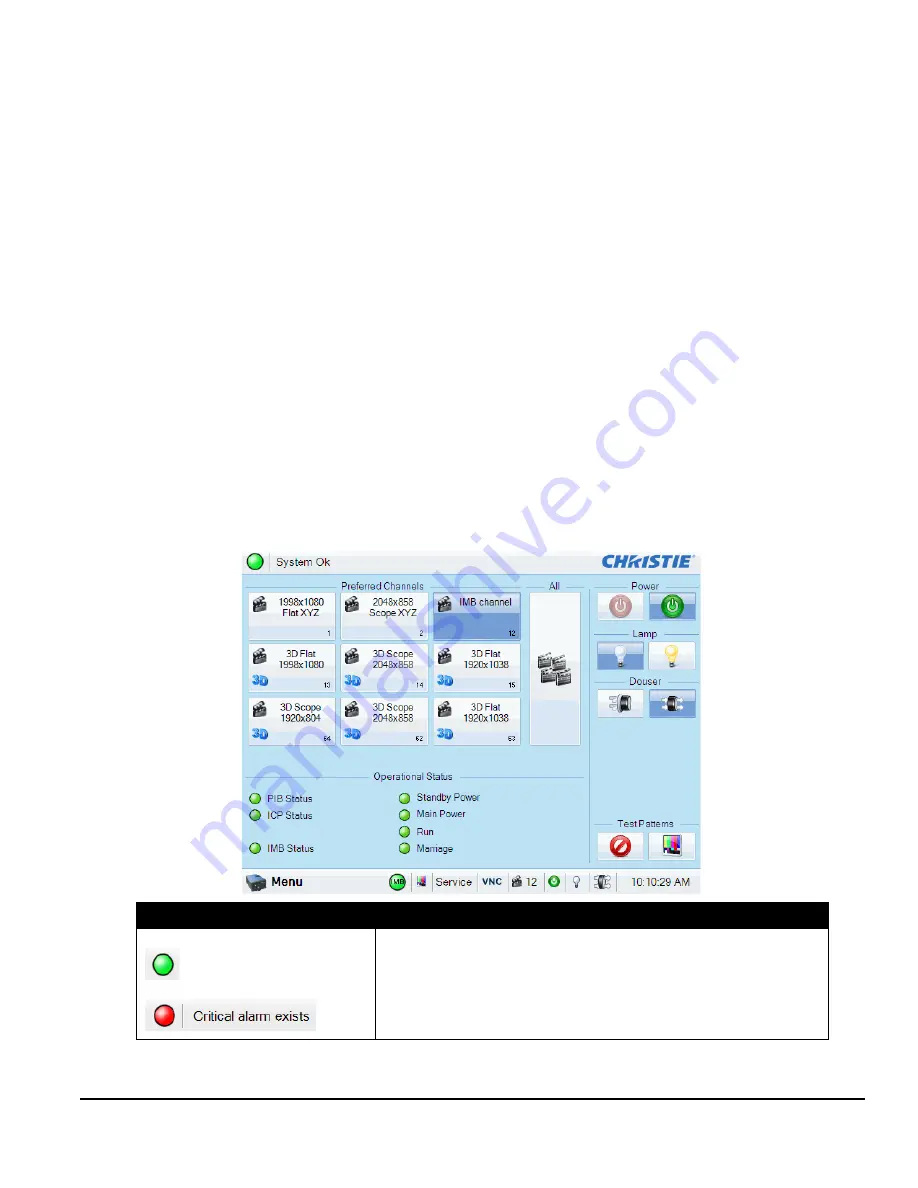
Solaria One User Manual
3-1
020-100841-02 Rev. 1 (11-2012)
3 Access the Projector and Run Diagnostics
This section describes how to access the projector and run projector diagnostic utilities.
3.1
The Touch Panel Controller
The TPC is a touch-sensitive screen that you use to control the projector. You can use the TPC to turn the
projector and lamp on or off, select channels, and view status information. The TPC is mounted on the rear of
the projector. You can tilt and turn the TPC to improve the viewing angle. Use the USB port on the side of the
TPC to download log files and install software upgrades. You can disconnect the TPC from the projector and
an optional cable allows you to control the projector from a maximum distance of 100 feet.
If the TPC fails or is disconnected, press the emergency start button on the communications panel. This starts
the projector, turns the lamp on, and opens the douser. When using the emergency start button, you cannot
change channels.
3.2
The Main Screen
Use the Main screen of the Touch Panel Controller (TPC) to access power, lamp, douser, channel, and test
pattern settings.
Control
Description
Status LED
Status Error Message
Displays a green, yellow, or red LED. A green LED indicates that the projector is
operating properly. If a monitored system falls below a normal reading, the LED
is yellow or red. A yellow LED indicates a warning, and a red LED indicates a
critical error that you must correct. Click the status LED to open the Status
window and resolve issues.
Содержание Solaria One
Страница 1: ...Solaria One U s e r M a n u a l 020 100841 02 ...
Страница 2: ......
Страница 3: ...Solaria One U S E R M A N U A L 020 100841 02 ...
Страница 6: ......
Страница 14: ......
Страница 50: ......
Страница 56: ......
Страница 60: ......
Страница 64: ......
Страница 76: ......
Страница 78: ......
Страница 120: ......
Страница 134: ......
Страница 135: ... 000 103188 01 ASSY TECH DOCS Solaria One ...






























