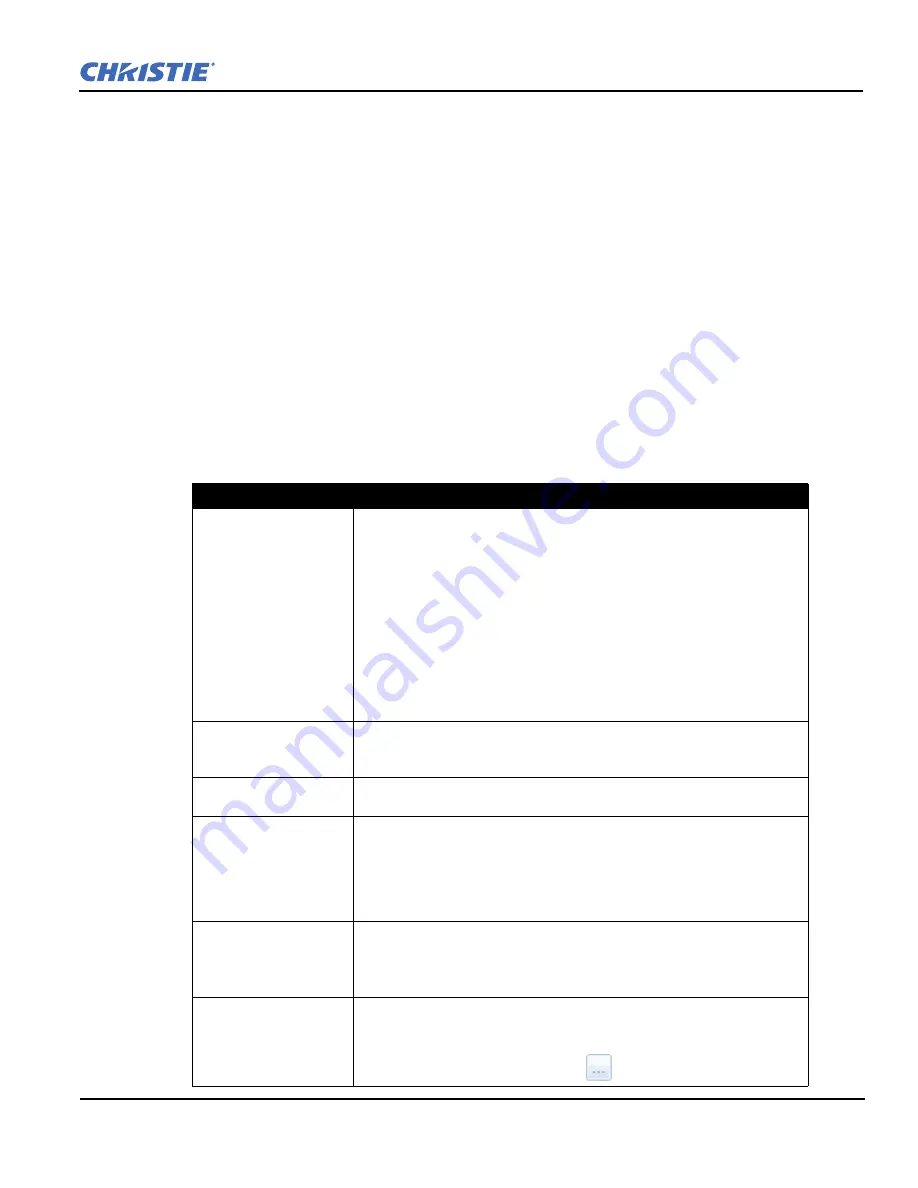
Solaria One User Manual
14-3
020-100841-02 Rev. 1 (11-2012)
6. Tap
Master SMS Enable
.
7. Tap
Enabled
in the
Slave SMS Settings
area.
8. Select right or left eye for the master projector in the
Master 3D Eye Selection
list.
9. Enter a description for the slave projector in the
Description
field.
10. Enter the IP address of the slave projector in the
IP Address
field.
11. Select right or left eye for the slave projector in the
3D Eye Selection
field.
12. Tap
Save
. If the circle below
Slave SMS Connected
is not green, see
Troubleshooting on page 16-1
.
14.5 Create a High Frame Rate 3D File
Use this procedure to create 24Hz, 48Hz, and 60Hz high frame rate 3D files. These files allow you to display
content with different frame rates consecutively.
1. Tap
Menu
>
Advanced Setup
>
High Frame Rate 3D File Setup
.
2. Select a 3D frame rate file in the
Current 3D File
list.
3. Complete these fields:
Field
Description
3D Sync Input Mode
Specifies whether a specific frame of input data has left eye or right eye data.
Select Use White Line Code (true and inverted) if you are using a single 3D input
signal in which an embedded white line at the bottom of each frame identifies left
and right, and an additional separate 3D stereo sync input at the GPIO port is not
present. The bottom row of the left-eye sub-field should be pure white for the
left-most 25% of the pixel row and pure black for the remainder of the row. The
bottom row of the right-eye sub-field should be pure white for the left-most 75%
of the pixel row and pure black for the remainder of the row.
Select Use Line Interleave for 3D source data only. When specified, the ICP will
de-interleave each line into the left image or right image in memory as specified.
Line interleave can be used with PsF 3D data (left and right data for one field,
then left and right data for second field).
L/R Display Reference
Specifies which frame of eye data to display during a specific display frame. This
signal is referenced to the display frame rate which is specified by the Frame
Rate N:M.
Frame Rate N:M
Sets how many frames to display per number of frames that form one complete
image. Increase the display frame rate to reduce flicker from your source(s).
L/R Display Sequence
Defines the frame order (L-R or R-L) required for 3D perspective. This option
only has meaning when the Frame Rate factor M is equal to 2. For this case, 2
input frames of data are required to constitute a complete frame of image data.
This parameter tells the system which frames go together to make a complete
image.
NOTE
:
When using
Line Interleave
as the
3D Sync Input Mode
, ensure
that
Left (L1R1 L2R2)
is selected.
3D Sync Polarity
Keeps 3D stereo sync output the same as input (true) or reversed (inverted).
True
: 3D L/R sync output from GPO will match L/R sync input.
Inverted
: 3D L/R sync output from GPO will be the opposite of sync input (left
= right, right = left).
Dark Time
Creates a blank time interval between left and right frames to allow for LCD
shutter glasses, Z screen, or rotating 3D wheel to synchronize the output. See
Dark Time and Output Delay Notes below. Values between 0 and 65535 are
accepted. Tap the
Launch Dialog
button
to enter the dark time value.
Содержание Solaria One
Страница 1: ...Solaria One U s e r M a n u a l 020 100841 02 ...
Страница 2: ......
Страница 3: ...Solaria One U S E R M A N U A L 020 100841 02 ...
Страница 6: ......
Страница 14: ......
Страница 50: ......
Страница 56: ......
Страница 60: ......
Страница 64: ......
Страница 76: ......
Страница 78: ......
Страница 120: ......
Страница 134: ......
Страница 135: ... 000 103188 01 ASSY TECH DOCS Solaria One ...






























