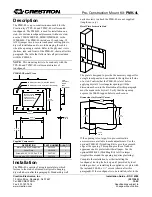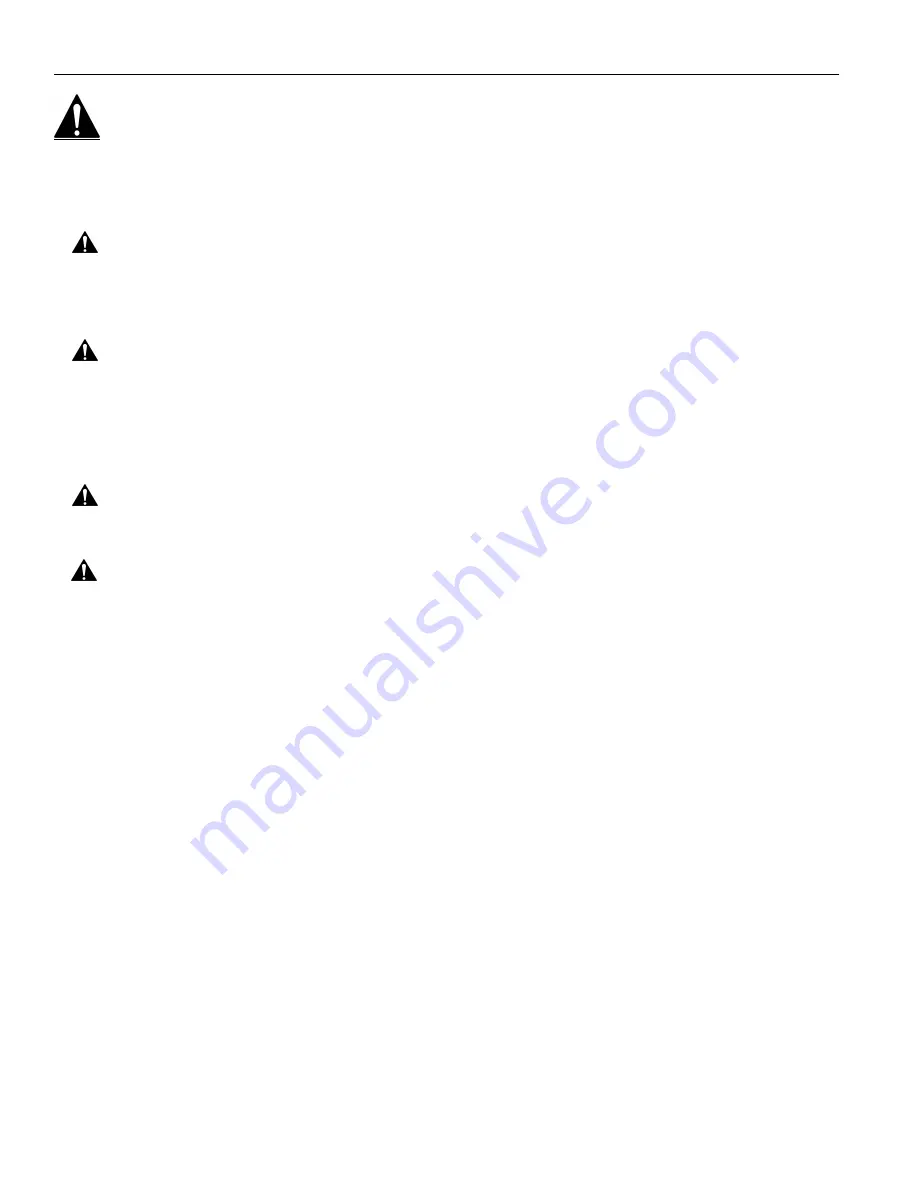
Models: MSP-TDKCG110 & MSP-TDKCY220
Installation Instructions
2
IMPORTANT WARNINGS AND CAUTIONS!
WARNING:
A WARNING alerts you to the possibility of serious injury or death if you do not follow the instructions.
CAUTION:
A CAUTION alerts you to the possibility of damage or destruction of equipment if you do not follow the
corresponding instructions.
WARNING:
Failure to provide adequate structural strength for this component can result in serious personal injury
or damage to equipment! It is the installer’s responsibility to make sure the structure to which this component is
attached can support five times the combined weight of all equipment. Reinforce the structure as required before
installing the component.
WARNING:
Exceeding the weight capacity can result in serious personal injury or damage to equipment!
•
MSP-TDKCG110: It is the installer’s responsibility to make sure the combined weight of all components
attached to the mount (including the display) does not exceed 25 lbs (11 kg).
•
MSP-TDKCY220: It is the installer’s responsibility to make sure the combined weight of all components attached
to the mount (including the weight of
both
displays) does not exceed 40 lbs (18 kg), AND that the combined
weight of all components attached to
either
of the two arm assemblies does not exceed 25 lbs (11 kg).
WARNING:
Allowing any part of your body or component cables to be caught between movable parts can result in
serious personal injury or damage to equipment!
CAUTION:
Overtightening fasteners may result in improper operation, excessive wear or damage to equipment,
and/or voiding of factory warranty!