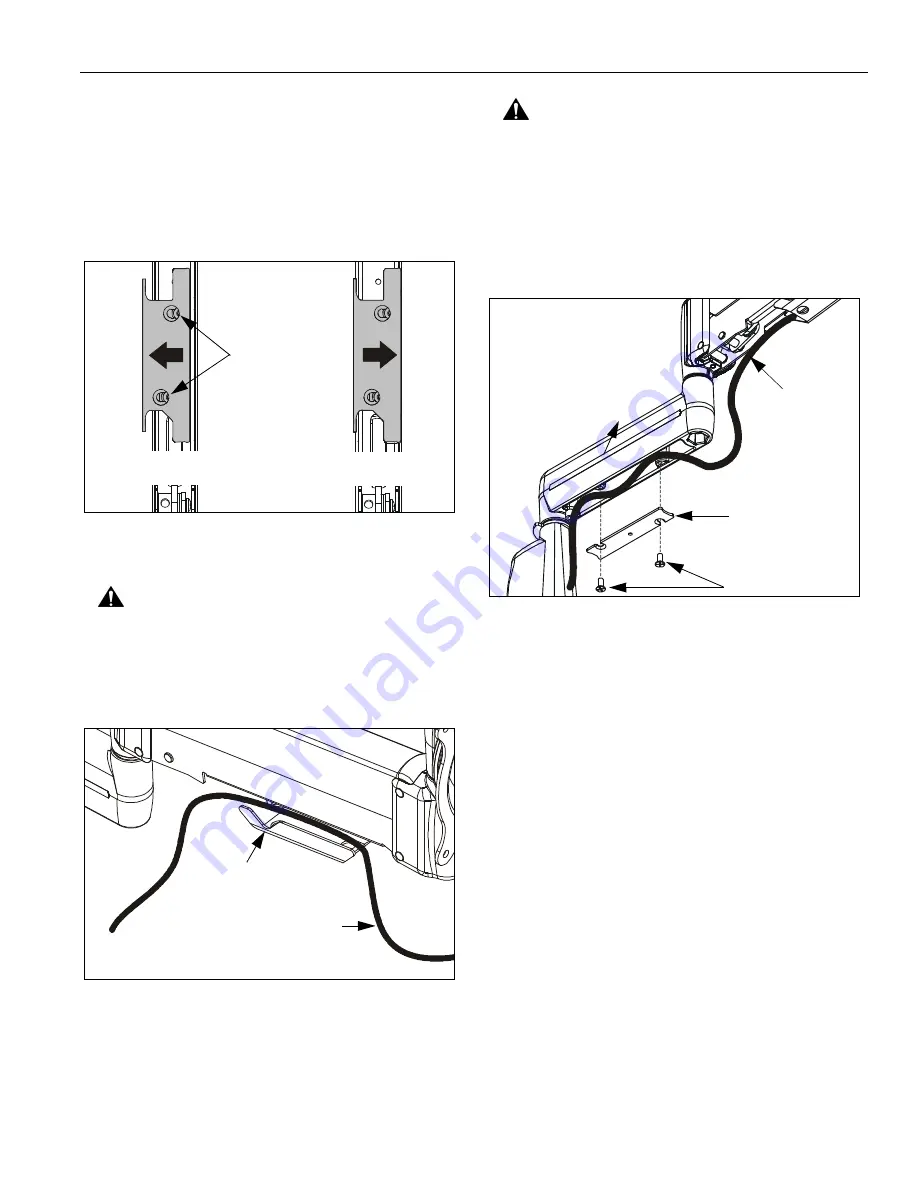
Installation Instructions
Models: MSP-TDKCG110 & MSP-TDKCY220
11
CABLE MANAGEMENT
1.
Attach all cables to display.
2.
Open the cable management bracket by sliding it
towards the edge of the arm (See Figure 14).
NOTE:
If necessary, cable management bracket attach
screws may be loosened using hex key (180).
Figure 14: Height Adjustable Arm -
Cable Management Bracket
CAUTION:
Ensure that adequate cable slack exists for
movement of display, and that cables will not be
pinched when bracket is closed.
3.
Carefully insert cables into bracket (See Figure 15).
Figure 15: Height Adjustable Arm - Cable Path
4.
Close cable management bracket by sliding it back
towards the centerline of the arm (See Figure 14).
NOTE:
If necessary, cable management bracket attach
screws may be tightened using hex key (180).
CAUTION:
Ensure that adequate cable slack exists for
movement of display, and that cables will not be
pinched by installation of cover (90) or screws (80).
5.
Carefully insert cables in cavity located in lower
portion of mount arm (See Figure 16).
6.
Using Phillips screwdriver, install cover (170) with two
screws (160).
Figure 16: Static Arm - Cable Path
7.
For MSP-TDKCY220 Only: Repeat Steps 1-7 for
second display.
8.
Installation is complete.
OPEN Position
CLOSED Position
View from Bottom
Attach
Screws
Cable Path (typical)
NOTE: Display not shown for clarity.
Cable Management
Bracket (in open position)
90
160
Cable Path
(typical)
NOTE: MSP-TDKCG110
170
shown; MSP-TDKCY220
similar.












