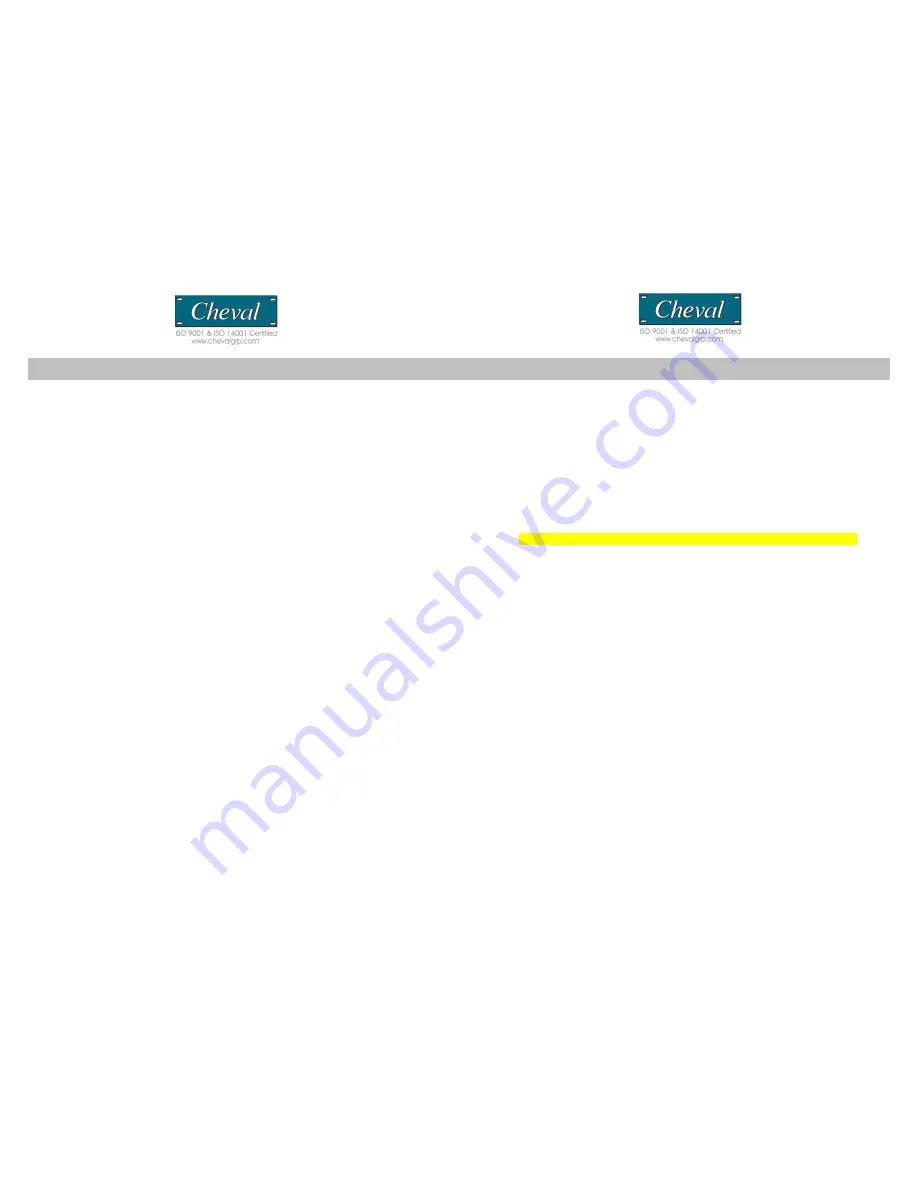
FEATURES
CV17116-C5
Single-Rail Sliding console for any 1U(19”) system rack
Simple rack mount installation
Lockable rail (screw type) on both ends to prevent unit from sliding out
during transportation
17” LCD display, integrated console keyboard & touchpad in a 1U rack drawer
RGB analog LCD display-up to 1280x1024 video resolution
Multi language OSD (LCD control)
Detachable console for easy repair or replacement
Integrated 16 port CAT -5 KVM switch, yet maintaining the same 1U dimension
Integrated CAT 5 KVM switch allows connected computers to be placed up
to 30m (100 feet) away
Mix PS/2 and USB interfaces via simple KVM Cat5 “Dongles” between switch
and computers
Supports Windows® 9x/ NT/ 2000/ ME/ XP/2003, NetWare5.0, Linux®, Free
BSD, Mac OSX, SUN
New Rackmount Advantages
One person installation saves valuable human resources and time
Quick release rack-mount draw thumbscrews
Adjustable rack slides for convenient positioning in 22”-36” server racks
FIRMWARE UPDATES
Firmware upgrades enable your KVM switch to maintain consistent compatibility
with the latest devices and computers. Firmware upgrades are free for the life of your
CV17116-C5’s integrated CAT 5 KVM switch. Refer to the Windows flash upgrade
instructions below or call your dealer
To update the firmware, you will need the following items:
1. A separate computer running Windows 95/98/ME/2000 or XP.
This computer must not be connected to the CPU ports on your KVM switch.
2. An available USB port on the computer.
3. A custom Flash cable (USB type A to mini-USB). Requires separate purchase.
4. Firmware update files available from your dealer.
Setting Up
To setup for the flash upgrade, do the following:
1. Unplug all computers and or KVM switches connected to your CV17116-C5’s
integrated KVM switch.
2. Use a computer that is not connected to your KVM computer ports.
3. Connect the power cord to the power jack of the KVM switch. Then plug the
power cord into an available power outlet.
4. Using a Flash cable (USB type A to mini-USB) to connect to an available USB
port on your computer. Take the other cable end and connect it to the FLASH port
(mini-USB) on the rear of the KVM switch.
CV17116-C5 CV17116-C5
3
28
















