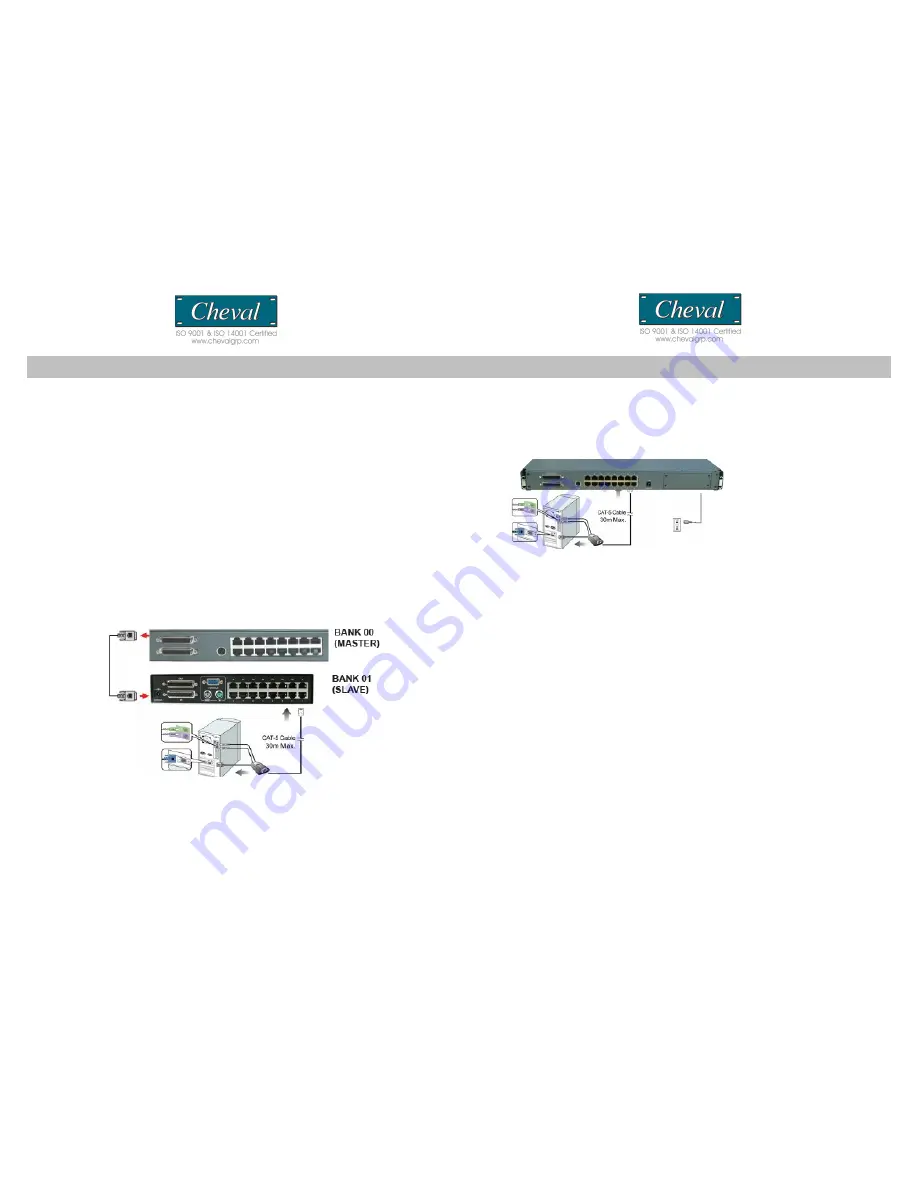
MULTIPLE STAGE INSTALLATION
Daisy-chaining
For greater expansion capability of your installation, the CAT 5 KVM Switch is designed
for 15 levels of daisy-chaining. Unlike Cascading, which uses a KVM switch’s CPU ports
to connect to a slave switch, Daisy-chaining uses dedicated daisy-chain ports. On an
installation with 15 daisy-chained switches, a system administrator can control up to
256 computers.
To set up a Multiple Level Installation, do the following;
1. Power off all computers and connected devices.
2. Using CAT 5’s daisy-chain cable set, connect the Chain Out port of the
CV17116-C5(Master switch) to the Chain In port of the CAT 5 KVM switch you are
installing.
3. Using standard CAT 5E Cable, connect one end of the cable to user Port 1 on the rear
of the switch. Connect the other end of the cable to the RJ-45 port of the Hamster CAT 5
Dongle (P/N: Hamster-P / Hamster-U).
4. Connect the keyboard, video and mouse connectors of the Hamster CAT 5 Dongle
to the computers you are installing.
5. Repeat the above steps for any other additional CAT 5 switches you wish to
add to the daisy-chain installation.
Note:
1. The use of CAT 5 cabling allows computers to be placed at a maximum distance of 30m
(100 feet) away. Performance and VGA quality may degrade beyond this distance.
2. Signal transmission cannot pass through network hubs or switches as data signals are
not transmitted in packets. Instead patch cables, patch panels and the alike can be
used to channel data traffic.
3. Only the PS/2 connection is shown on the connection diagram. USB connection is
similar except that only one USB port is needed for both USB keyboard and USB
mouse.
Connecting the Power Supply
1. Connect the supplied power cord to the CV17116-C5’s power jack and plug the
other end of the power cord into an available power outlet.
2. Connect the power adapter to the CAT 5’s power jack and plug the power
adapter into an available power outlet. Do the same for all other connected
switches.
3. Power up the installation in turn. Power ON each Switch starting with the
CV17116-C5 Master switch, in each case wait for the BANK ID to display before
powering on the next.
4. Perform a manual reset of the “Master” KVM switch by simultaneously pressing
for port 1 and port 2 simultaneously selectors, located on the front panel. All port
LEDs of the “Master” switch will flash green for reset confirmation.
5. Power ON all computers.
Confirmation Procedure
Once all computers are powered on, the switch emulates both mouse and keyboard
signals on each port allowing your computer to boot normally without errors.
To make sure your daisy-chain installation was successful, do the following:
1. Press
[SCROLL LOCK]
twice and enter your 4 digit port ID code (refer to Hot
Keys on p.15 for details). For example:
[SCROLL LOCK], [SCROLL LOCK], “
0101”
, displays PC1’s screen.
2. Check to see that the keyboard, monitor, and mouse are working normally.
Proceed to do this with all occupied ports to verify that all computers are
connected and responding correctly. If you encounter an error, check your cable
connections for that computer and reboot.
Keyboard / Mouse Reset
If the keyboard and or mouse stop responding, perform a manual reset and reboot.
To reset, simultaneously press both Port 1 and Port 2 selectors simultaneously ,
located on the front panel of the CV17116-C5.
CV17116-C5 CV17116-C5
15
16















