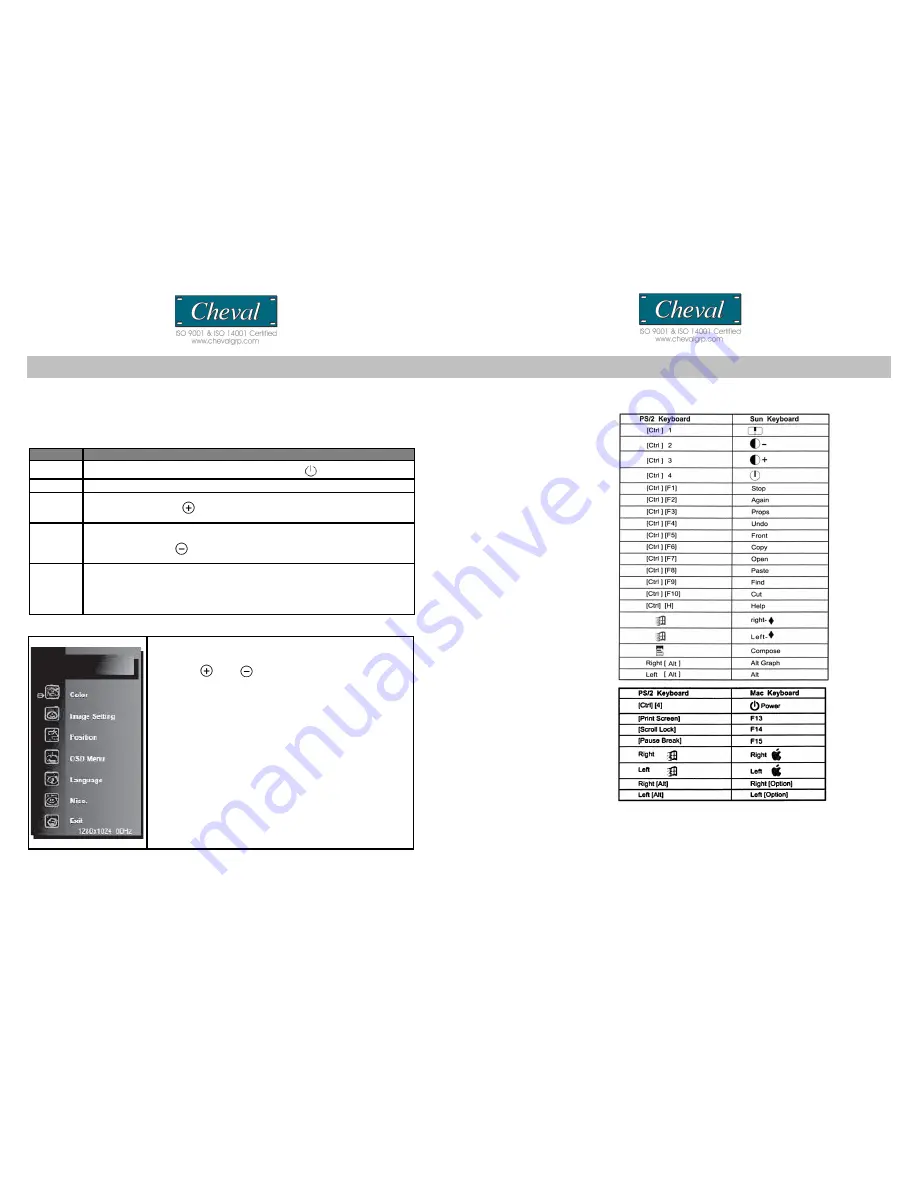
PANEL CONTRLOLS AND FUNCTIONS
LCD FLAT PANEL DISPLAY
Instruction Manual for Panel Controls and OSD Functions
Buttons
Features
ON/OFF
Powers ON/OFF the LCD panel. When powered on the
LED will light on.
SEL
Confirms the selection or changed value
AUTO
Normal Operation : automatically adjusts to optimal screen placement.
Other Features : Scrolls in a menu/function selection, or increases the value
during adjustment
COLOR
Normal Operation : automatically adjusts to proper color (useful if screen is not
displaying proper colors).
Other Features: Scroll in a menu/function selection, or decreases the value
during adjustment
MENU
Serves two functions :
1) Accesses the Main OSD menu
2) Acts as Confirm & Exit button in Factory Mode and Color Adjust Mode (only)
Main OSD Menu
1. Press the
MENU
button to bring up the OSD as illustrated on
the left.
2. Use the and buttons
to scroll to the desired sub menu from the list below:
Color
-
settings for contrast, brightness, RGB levels, and
color temp.
Image Setting
-
settings for clock, phase, gamma, and
sharpness.
Position
-
settings for horizontal and vertical positions.
OSD Menu
-
settings for OSD positions and OSD display
timer
Language
-
settings for 7 different languages (English,
French, German, Spanish, Traditional Chinese, and
Simplified Chinese.)
Misc.
-
settings for signal source, reset, and factor mode.
Exit
-
exits the main OSD menu.
3. Press the
SEL
button to enter the selected sub menu.
Keyboard Emulation
(Hamster-U ONLY)
Sun Keyboard
When the Right Control
key (R Ctrl) is used with
combination keys (see
right), a standard PS/2
(101/104) key keyboard
can emulate the
functions of a Sun
keyboard. Please refer
to the corresponding
functions shown in the
table on right side.
Note:
For these Control
key combinations, press
and release the Right
Control key ([Ctrl]),
followed by the
corresponding activation
key.
Mac Keyboard
A compatible PS/2
(101/104) key keyboard
can emulate the
functions keys of a Mac
keyboard. The table
right shows the
keyboard emulation
mappings.
Note:
For the above Control key combinations, press and release the Right Control key
([Ctrl]),followed by the corresponding activation key.
CV17116-C5 CV17116-C5
9
22
















