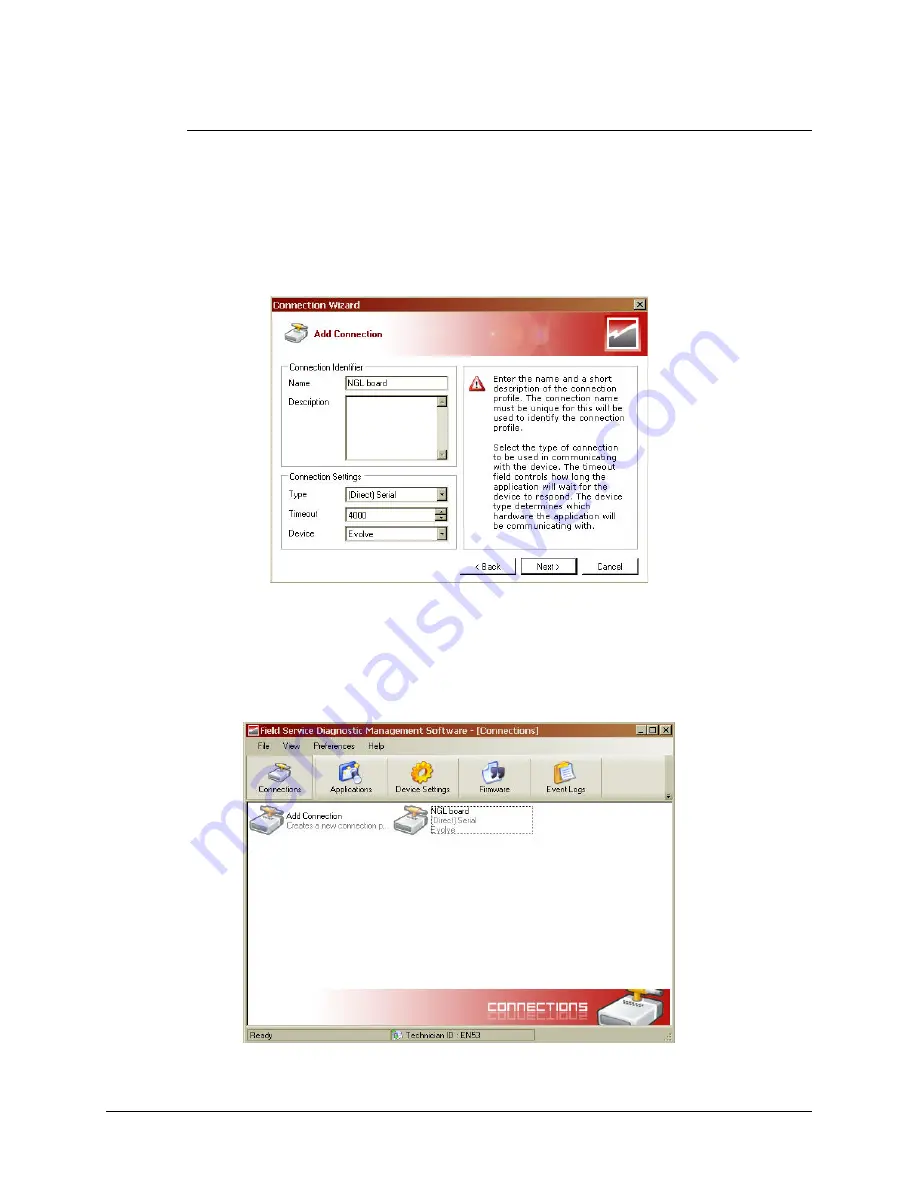
F10 Installation Manual
Rev. *60
40 of 71
Make a New DMS Connection
1.
Connect the service PC laptop to the J48 serial port on the TR4215 board.
2.
Launch the DMS program (version 1.8.31 or later) and enter your login information.
3.
Make a new Connection for connecting to the TR4215 board. Be sure to select "
(Direct)
Serial
" for the Type and "
Evolve
" as the Device.
Unlike previous Liberty Systems, NGL does not use the "
TR4024/26
" Device Connection.
Figure 5-1 shows the "Add Connection" window with the appropriate NGL settings.
Figure 5.1
New Connection Setup
4.
Click
Next
, a serial port selection window appears. Fill in the COM port parameters and
then click
Next.
The final connection summary window appears.
5.
Click
Finish
to complete the new connection setup. A new icon titled “NGL board”
appears in the DMS Connections window (shown in Figure 5-2).
Figure 5.2
NGL board Added as a New Connection
Содержание Evolve F10
Страница 1: ...Evolve F10 Installation Manual Document Version 60 P N 10034505 ...
Страница 63: ...F10 Installation Manual Rev 60 63 of 71 ...
Страница 69: ...F10 Installation Manual Rev 60 69 of 71 F10 2 Meter Detection Patterns Flat Carry Front Carry Side Carry ...
Страница 71: ...F10 Installation Manual Rev 60 71 of 71 Front Carry Side Carry ...






























