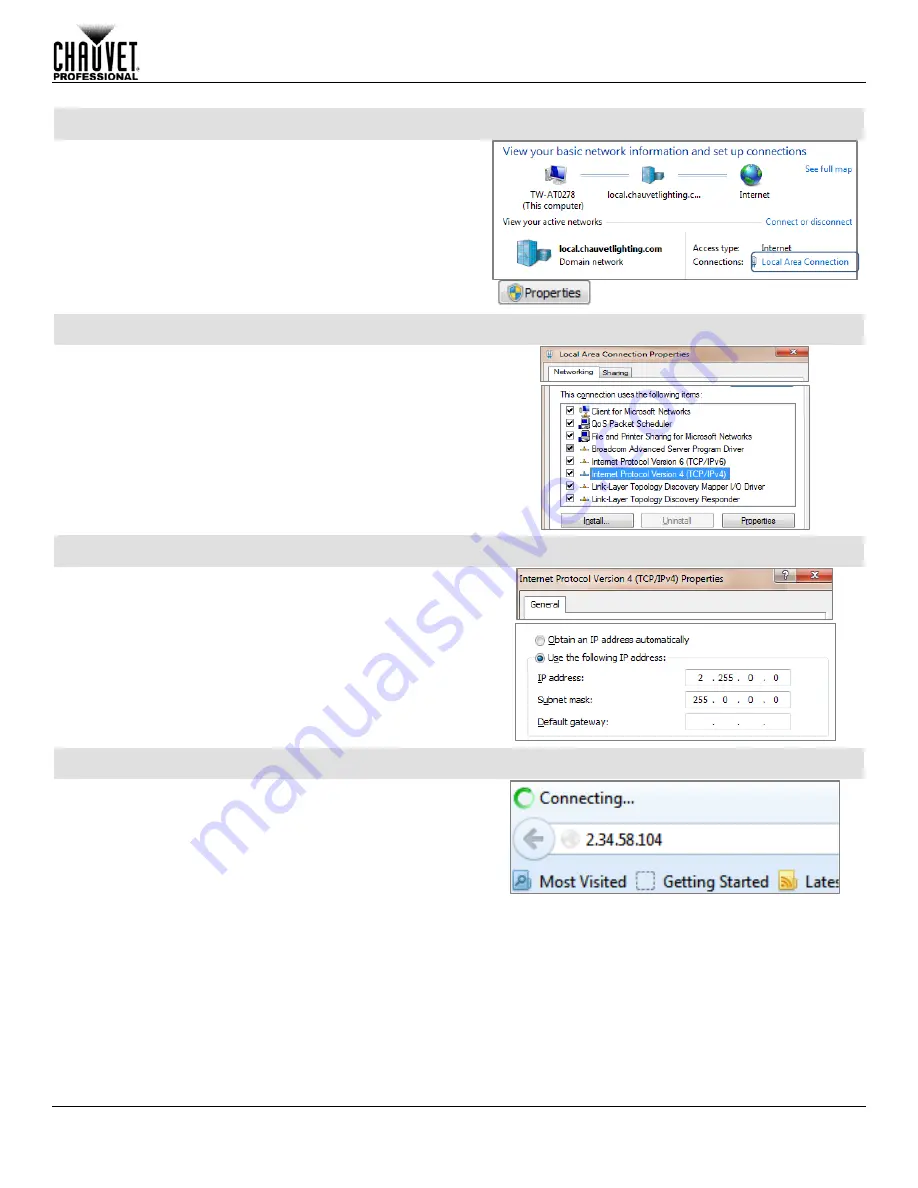
Operation
Nexus™ 4x1 User Manual Rev. 3
-25-
Step 5:
1. Select the desired network the product is connected to.
If you are running a hard-wired line from the PC to your router,
then select Local Area Connection. The Local Area Connection
Status dialog appears.
2. Click Properties. The
Local Area Connection Properties
dialog appears.
Step 6:
1. From the Networking tab, select Internet Protocol Version 4
(TCP/IPv4).
2. Click Properties. The Internet Protocol Version 4
(TCP/IPv4) Properties dialog appears.
Step 7:
1. From the General tab, select Use the following IP address:.
2. Enter the following information:
3. Enter 2.255.0.0 in the IP address box.
4. Enter 255.0.0.0 in the Subnet mask box.
5. Click OK.
6. Close existing dialogs that are currently open.
7. Minimize the Control Panel, as it will be necessary to
access this window after the software upgrade is uploaded
to the product.
Step 8:
1. From the Nexus™ 4x1 control panel, navigate to the Info
main level.
2. Select IP Address.
3. From the PC, open the Internet browser.
4. Enter the IP address for the Nexus™ 4x1 you are working
with in the address bar. For example, if the IP address
shown in the product’s control panel is 2.34.58.104, then
type that into your internet browser address bar).
5. Press ENTER. The
Authentication Required
dialog
appears.
Содержание nexus 4x1
Страница 1: ...User Manual ...
Страница 9: ...Introduction Nexus 4x1 User Manual Rev 3 7 Dimensions Pixel Layout 1 2 3 4 ...









































