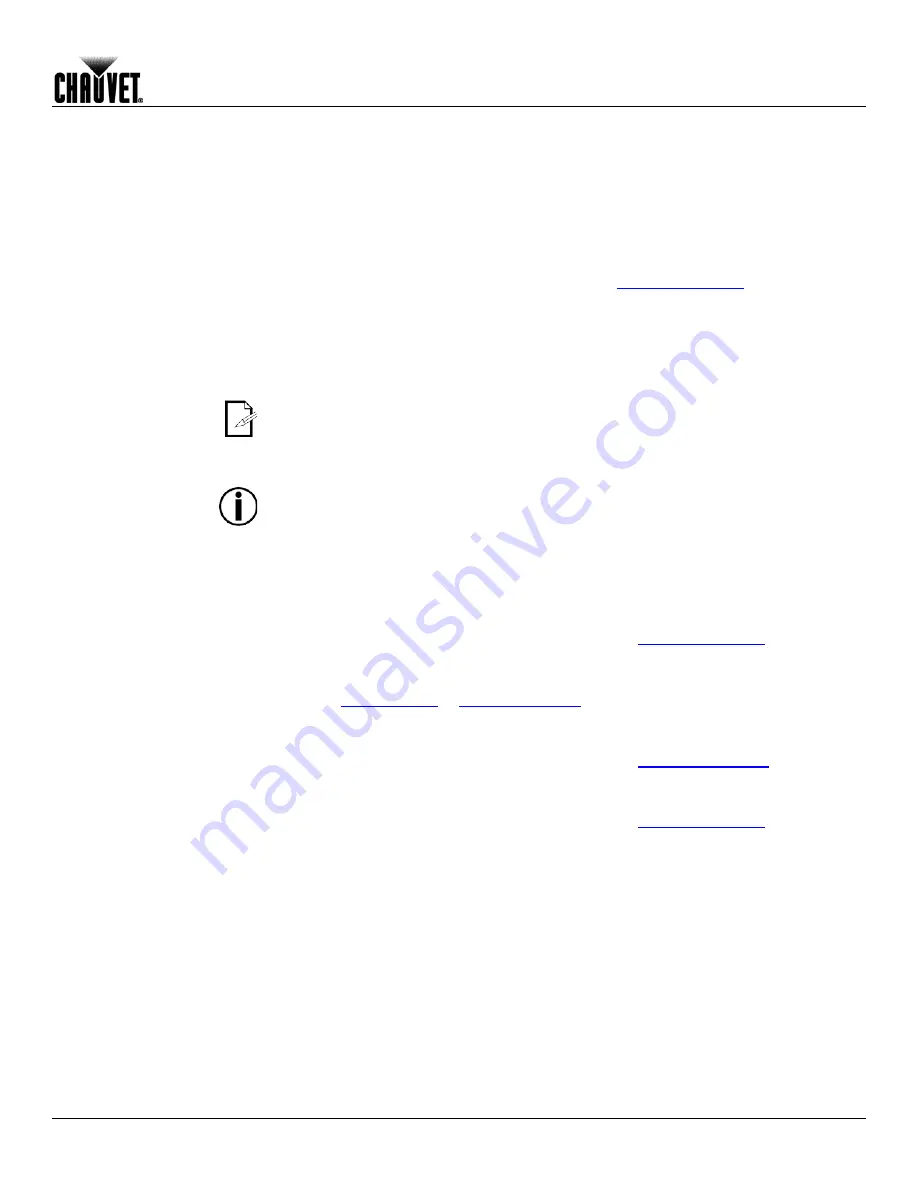
Operation
Colorado™ 4 IP User Manual Rev. 2
-13-
Program Upload
This option allows you to copy the custom programs of one COLORado™ 4 IP onto
other COLORado™ 4 IPs by using the Master/Slave mode.
1. Configure and connect the products in a Master/Slave arrangement, where the
master product has the custom programs you want to transfer to the slave products.
2. From the master product, go to the
SET
main level.
3. Select
UPLD
.
4. When
PASS
shows, press
<ENTER>
.
5. Enter the master access password as shown in
Control Panel Lock
.
6. When
SEND
shows, press
<ENTER>
to start the upload.
7. Wait for the upload process to finish (the display will show
END
before continuing or
turning the products off.
The Master/Slave products will provide the status of the process by lighting up as
follows:
•
Yellow indicates that the upload process is running.
•
Green indicates that the upload process completed successfully.
•
Red indicates that the upload process failed due to an error. Recheck all cable
connections and restart the process. If the issue persists, contact CHAUVET®
Technical Support.
DO NOT upload the data from a COLORado™ 4 IP to a different product. The other
product may become inoperative.
Reset
This setting allows you to reset the COLORado™ 4 IP to the default values, including the
custom programs.
1. Go to the
SET
main level.
2. Select
REST
.
3. When
PASS
shows, press
<ENTER>
.
4. Enter the master access password as described in
Control Panel Lock
.
5. Wait for the reset process to finish.
Calibration Settings
Reset
This setting allows you to reset the COLORado™ 4 IP to the default values of the color
macros in
Whites Setting
or
Whites Calibration
.
1. Go to the
CAL
main level.
2. When
PASS
shows, press
<ENTER>
.
3. Enter the master access password as described in
Control Panel Lock.
4. Go to
CALR
.
5. When
PASS
shows, press
<ENTER>
.
6. Enter the master access password as described in
Control Panel Lock
.




























