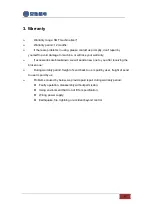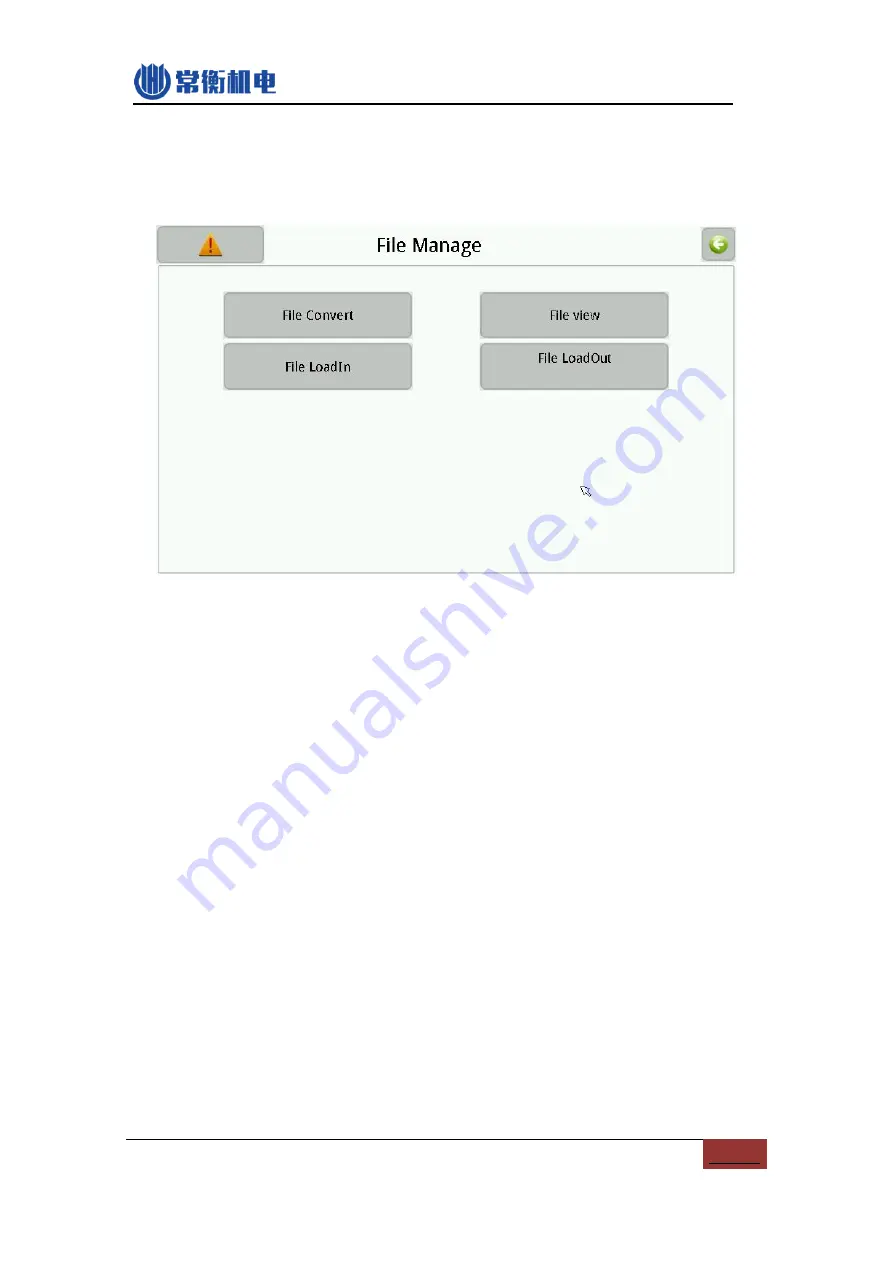
27
9.
File manage
Manage the CSV file which generate from PCB software, and also the work file.
PIC9-1
(1)
File convert:
Machine can not directly use the CSV file from PCB software. You
need to
convert the CSV file to DPV file
which machine can be recognize.
(2)
File view:
check all the current CSV file and DPV file in system.
(3)
File Load In / Load Out:
Insert USB flash and load in or load out the CSV or DPV
file.
9.1. Generate CSV file
Running this pnp machine, one way is you can create new file manually, another way
is simple, generate the CSV file from your PCB design software, and then load the CSV
file into machine convert to DPV file to run.
Note: the CSV file must have coordinates, then
machine can recognize it.
9.1.1 By Altium Designer
Steps for generate CSV file from Altium Designer software:
(1)
Open existing PCB file, note: same component must have same designator,
otherwise one component may occupies more than one material stack, since
convert tool identifies different material stack by designator of component;