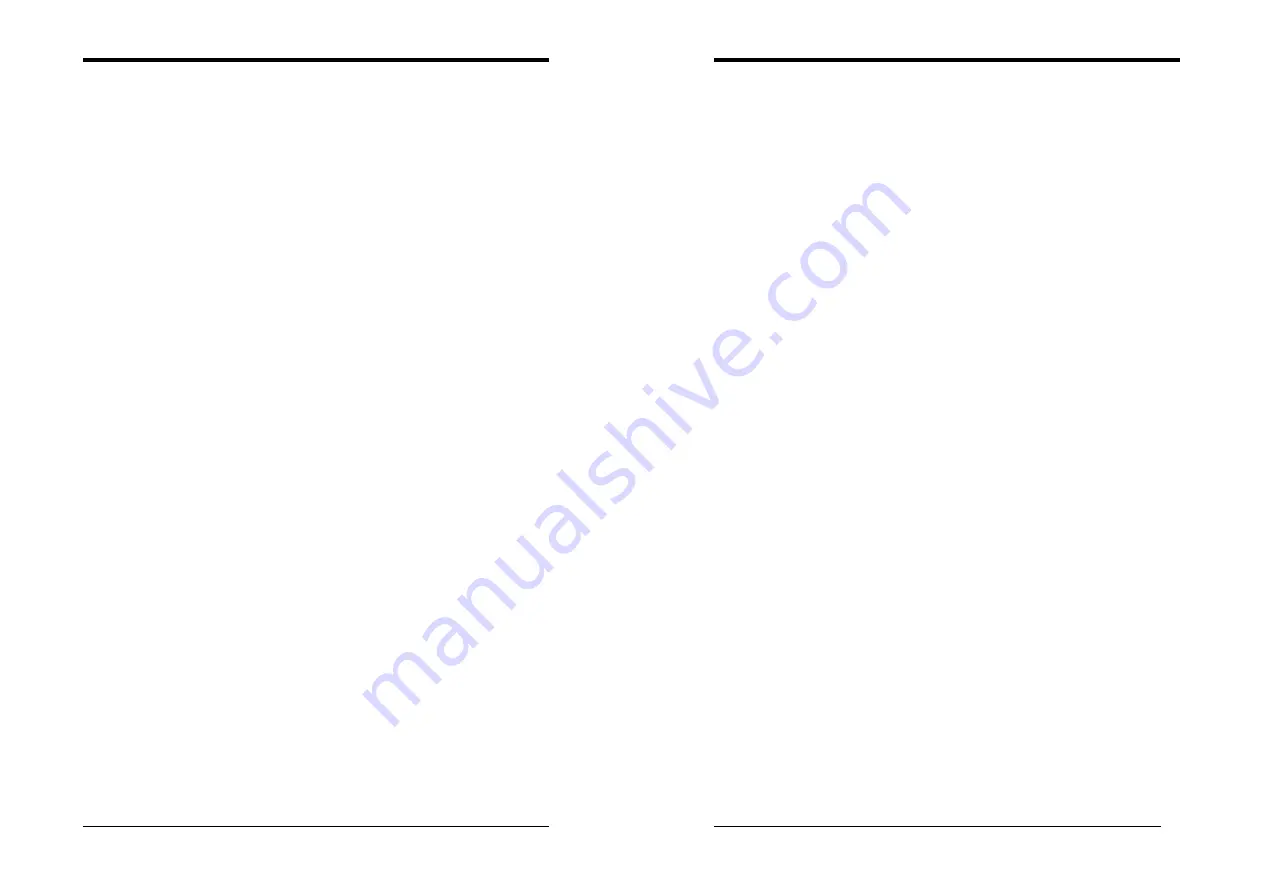
Chapter 3
13
below is displayed. This sample screen contains the manufacturer's default values for the
motherboard.
Press [
Enter
] to enter the sub-menu, which contains the following items for advanced
control:
1.
Onboard FDC Controller
Select Enabled if your system has a floppy disk controller (FDC) installed on the system
board and you wish to use it. If you install an add-in FDC or the system has no floppy
drive, select Disabled in this field.
2.
Onboard Serial Port 1/2
Select an address and corresponding interrupt for the first and second serial ports.
Available options are [
3F8/IRQ4
], [
2E8/IRQ3
], [
3E8/IRQ4
], [
2F8/IRQ3
],
[
Disabled
], and [
Auto
].
3.
UART Mode Select
This function allows you to select an operating mode for the second serial port.
(Normal RS-232C serial port / IRDA / SCR / ASKIR 0.57-MB/sec infrared port)
4.
UR2 Duplex Mode
Available options: [
Half
] and [
Full
].
5.
Onboard Parallel Port
Select a logical LPT port address and corresponding interrupt for the physical parallel
port.
6.
Parallel Port Mode
Select an operating mode for the onboard parallel (printer) port. Select SPP unless you
are certain your hardware and software support one of the other available modes.
7.
ECP Mode Use DMA
This item automatically specifies a DMA channel
1
or
3
for the parallel port when it is
set to [
EPP
] or [
ECP+EPP
] mode.
8.
Game Port Address
This item disables or assigns the address of the Game port. Available options are
[
Disable
], [
201
] and [
209
].
9.
Midi Port Address
This item disables or assigns the address of the Midi port. Available options are
[
Disable
], [
300
] and [
330
].
10.
Midi Port IRQ
This item specifies an IRQ for the Midi port. Available options are [
5
] and [
10
].
11.
CIR Port Address
This item disables or assigns the address of the CIR port. Available options are [
Disable
],
[
310
] and [
320
].
12.
CIR Port IRQ
This item specifies an IRQ for the CIR port. Available options are [
5
] and [
11
].
Init Display First
This function allows users to choose AGP or PCI slot to initialize display.
OnChip USB Controller/USB 2.0 Support
Enable the on-board Universal Serial Bus (USB V1.1 or V2.0) controller if you want to
connect a USB device to your system. Note that if this setting is disabled, you can still
temporarily use a USB keyboard during boot up so that you can enter BIOS and enable
this setting. If you pass the boot up stage without enabling this function, your PS/2
keyboard will no longer work.
USB Keyboard Support
Select Enabled if your system has a USB keyboard installed on the system board. If your
system has no USB keyboard, select Disabled in this field.
Chapter 3
14
IDE HDD Block Mode
Block mode is also called block transfer, multiple commands, or multiple sector read/write.
If your IDE hard drive supports block mode, select Enabled to auto-detect the optimal
number of block read/writes per sector.
3-5 Power Management Setup
This section provides information on the Green PC power management functions. By
choosing the Power Management Setup option from the CMOS Setup Utility menu
(Figure 3-1), the screen below is displayed. This sample screen contains the
manufacturer's default values for the motherboard
ACPI Suspend Type
This feature allows user to select a suspend type for the operating system to turn off
peripherals devices, such as CD-ROM players, when they are not in use.
Power Management Option
Power management allows the computer to save electricity when it is not in use by
entering increasingly deep power saving modes.
HDD Power Down:
Shuts down any IDE hard disk drives in the system after a period of inactivity as set in
this user configurable field. This feature does not affect SCSI hard drives.
Suspend Mode
The Power Management function must not be set to disabled to enable this function. If
the system runs in Standby mode and the Suspend timer expires, all devices regulated by
power management will shut off and the CPU speed will be 0 MHz.
Video Off Option
This setting allows you to select the power-saving modes during which the monitor goes
blank.
Video Off Method
This function serves as both a screen saver and power saver for monitors. See the next
function, Video Off After, for setting the video timer.
1.
Blank Screen
- BIOS will only blank the monitor's screen. The electricity saved in this
mode is negligible and this function is only used as a screen saver to prevent screen
damage while the screen is on but not in use.
2.
V/H SYNC+Blank
- The system turns off the vertical and horizontal synchronization
ports, writes blanks to the VGA buffer and the monitor's electron gun turns off. This
function requires a monitor with Green features in order to take advantage of the
power saving function. If you enable this function and do not have a Green monitor,
the result will be the same as if you had selected Blank. This function serves as both a
screen saver and a power saver.
3.
DPMS Support
- Select this option if your video card supports the Display Power
Management Signaling (DPMS) standard (i.e., you have a monitor that supports
Green features). Use software supplied by your video subsystem to set video power
management options.
Modem Use IRQ
If your computer has a modem use this function to tell BIOS which IRQ is being
occupied by the modem card. When the system is in Green mode, the modem requires an
IRQ assignment to wake up the system and perform tasks. This assignment is complaint
with the APM 1.2 complaint operating systems.































