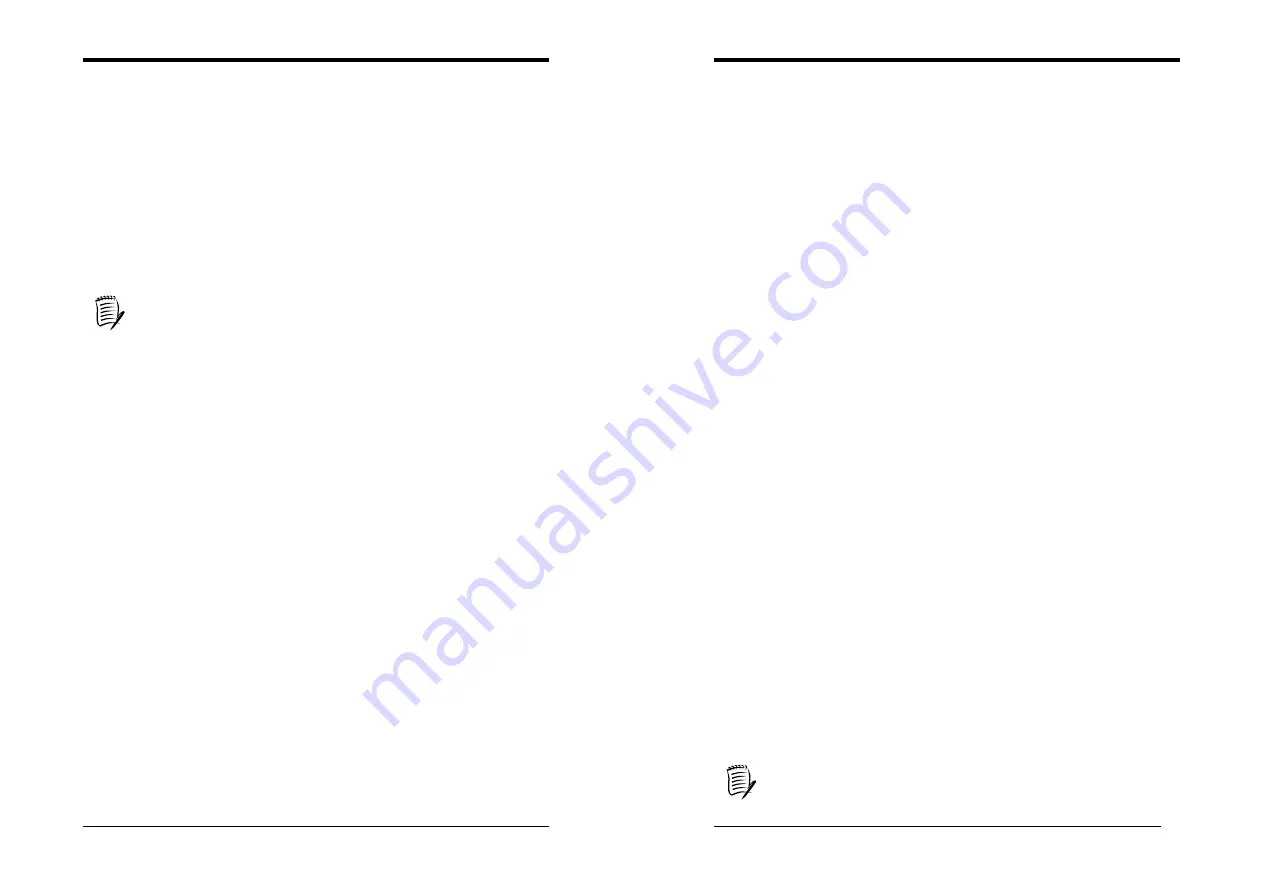
Chapter 3
9
are using a VGA monitor; VGA BIOS will automatically configure this setting.
Halt On
When the system is powered on, BIOS performs a series of diagnostic tests called POST
(Power On Self Test). This function stops the computer if BIOS detects a hardware error.
You can tell BIOS to halt on all errors, no errors, or not to halt on specific errors.
3-2 Advanced BIOS Features
By choosing the Advanced BIOS Features option from the CMOS Setup Utility menu
(Figure 3-1), the screen below is displayed. This sample screen contains the
manufacturer's default values for the motherboard.
Anti-Virus Protection
When you set as enabled, you receive a warning message if a program (specifically, a
virus) attempts to write to the boot sector or the partition table of the hard disk drive.
Many disk diagnostic programs that access the boot sector table can trigger the
virus-warning message. If you plan to run such a program, we recommend that
you first disable the virus warning.
CPU Internal Cache / External Cache
Cache memory is much faster than conventional DRAM system memory. These fields
allow you to enable or disable the CPUs Level 1 built-in cache and Level 2 external
cache. Both settings are left enabled to significantly increase the performance of your
computer.
CPU L2 Cache ECC Checking
Enable this function for the CPU L2 Cache Error Checking and Correcting (ECC)
operation.
Quick Power On Self Test
Enable this function to reduce the amount of time required to run the POST (Power On
Self Test). BIOS will save time by skipping some items during POST. It is recommended
that you disable this setting. Discovering a problem during boot up is better than loosing
data during your work.
First/Second/Third/Boot Other Device
This option sets the sequence of drives BIOS attempts to boot from after POST completes.
BIOS will search these drives for an operating system.
Boot Up Floppy Seek
This is a set up check for floppy power-on after starting the computer system.
Boot Up NumLock Status
This function defines the keyboard's number pad as number keys or arrow keys. If it is set
at on the number keys will be activated, if it is set at off the arrow keys will be activated.
Gate A20 Option
This allows you to set the Gate A20 status. When set to [
Fast
], Gate A20 is cont rolled by
chipset. When set to [
Normal
], Gate A20 is cont rolled by a specific pin from the
keyboard controller. Available options are [
Fast
] and [
Normal
].
Keyboard Interface
1. Typematic Rate Setting
When enabled, you can set the following two-typematic control items. When disabled,
the keyboard controller determines keystrokes arbitrarily in your system.
2. Typematic Rate (Chars/Sec)
The typematic rate sets the rate at which characters on the screen repeat when a key is
Chapter 3
10
pressed and held down.
3. Typematic Delay (Msec)
The typematic delay sets how long after you press a key that a character begins
repeating.
Security Option
The Supervisor and/or User Password functions shown in Figure 3-1 must be set to take
advantage of this function. See Section 3.11 for password setting information. When the
Security Option is set to System, a password must be entered to boot the system or enter
the BIOS setup program. When the Security Option is set to Setup, a password is
required to enter the BIOS setup program.
APIC Mode
This item can enable or disable the APIC (
Advanced Programmable Interrupt
Controller
). Due to compliance to PC2001 design guide, the system is able to run in
APIC mode. Enabling APIC mode will expand available IRQs resources for the system.
Available options are [
Enabled
] and [
Disabled
].
MPS Version Control For OS
This item allows you to select which MPS (
Multi-Processor Specification
) version to be
used for the operating system. You need to select the MPS version which is supported by
your operating system. To find out which version to use, consult the vendor of your
operating system. Available options are [
1.4
] and [
1.1
].
OS Select For DRAM >64MB
If your system's DRAM is larger than 64MB and you are running OS/2, select OS/2 as
the item value. Otherwise, set the item value to Non-OS/2 for all other operating systems.
HDD S.M.A.R.T. Capability
This field allows you to enable or disable the S.M.A.R.T. (Self-Monitoring, Analysis and
Reporting Technology) system that utilizes internal hard disk drive monitoring technology.
This parameter is normally disabled because the resources used in the SMART monitoring
feature may decrease system performance.
Video BIOS Shadow
Enabling this function will allow the Graphic card’s BIOS setting to be imaged onto the
RAM for a better performance. Leave the default setting at Enable for better system
performance.
Small Logo (EPA) Show
This setup allows photo that is EPA. Logo.
HDD Instant Recovery
This setup allows you to Enable/Disable your Hard Drive Instant Recovery.
Show POST CODE
Enabling this function can show POST error code on the screen before proceeding to
operating system.
3-3 Advanced Chipset Features
By choosing the [
Advanced Chipset Features
] option from the CMOS Setup Utility
menu (Figure 3-1), the screen below is displayed. This sample screen contains the
manufacturer's default values for the motherboard.
All of the above settings have been determined by the motherboard
manufacturer and should not be changed unless you are absolutely sure of
what you are doing. Explanation of the DRAM timing and chipset features
setup is lengthy, highly technical and beyond the scope of this manual. Below
are some abbreviated descriptions of the functions in this setup menu.































