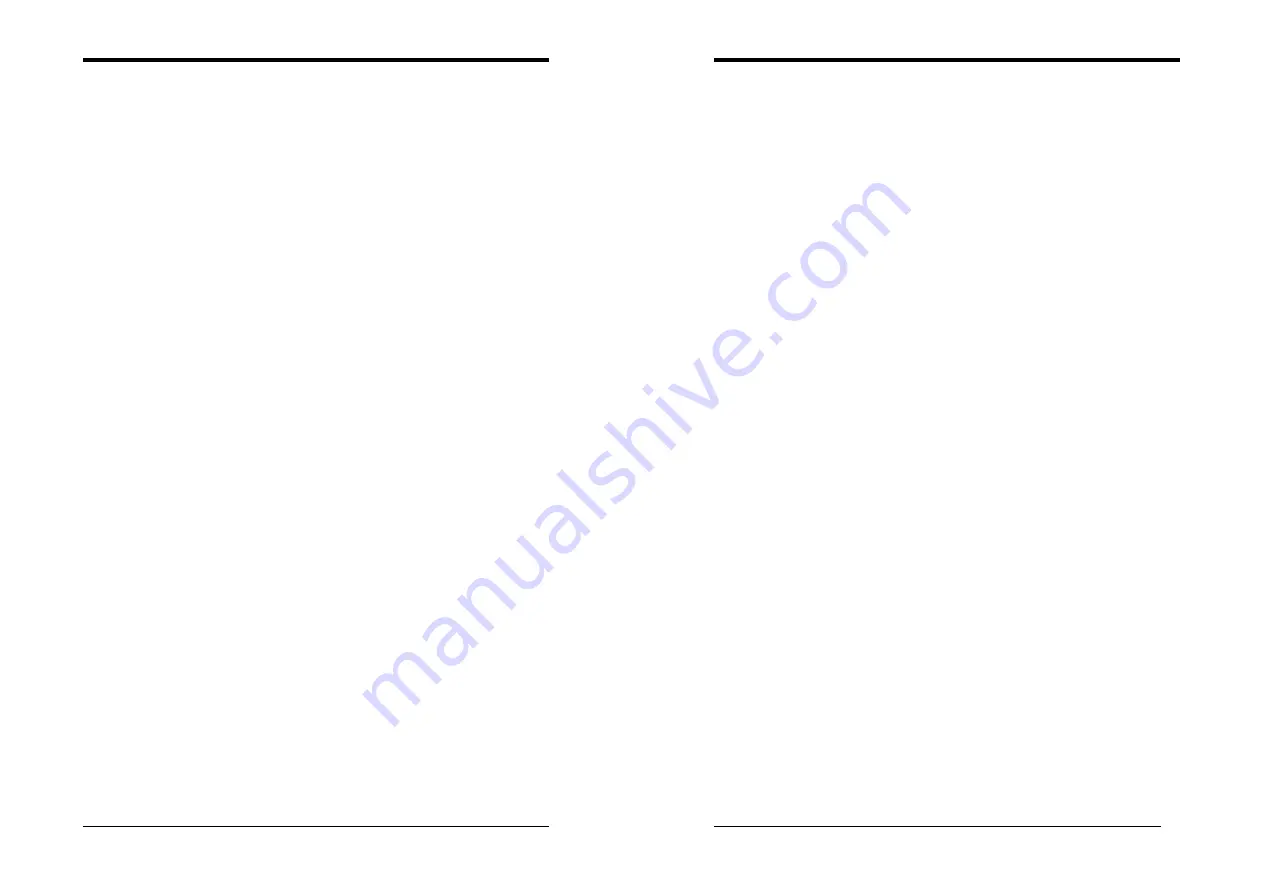
Chapter 4
19
4-3 LAN Driver Setup
1. Click [
LAN Driver
]
2. Please select [
OK
] to complete setup.
4-4 USB 2.0 Driver
1. Click [
USB 2.0 Driver
]
2. Click [
Next >
] to start software installation.
3. Please select [
Next >
] to continue.
4. Please select [
Yes
] to accept the license agreement.
5. Please select [
OK
] to continue.
6. Please select [
Print to File
] to continue.
7. Please select [
OK
] to continue.
8. Please select [
Finish
] to complete setup.
NOTE
20
NOTE
All rights are reserved for the products and corporate names/logos that
appear in this manual to their original owners.
We reserve all the rights to change this manual. All information is subject to
change without notice.













