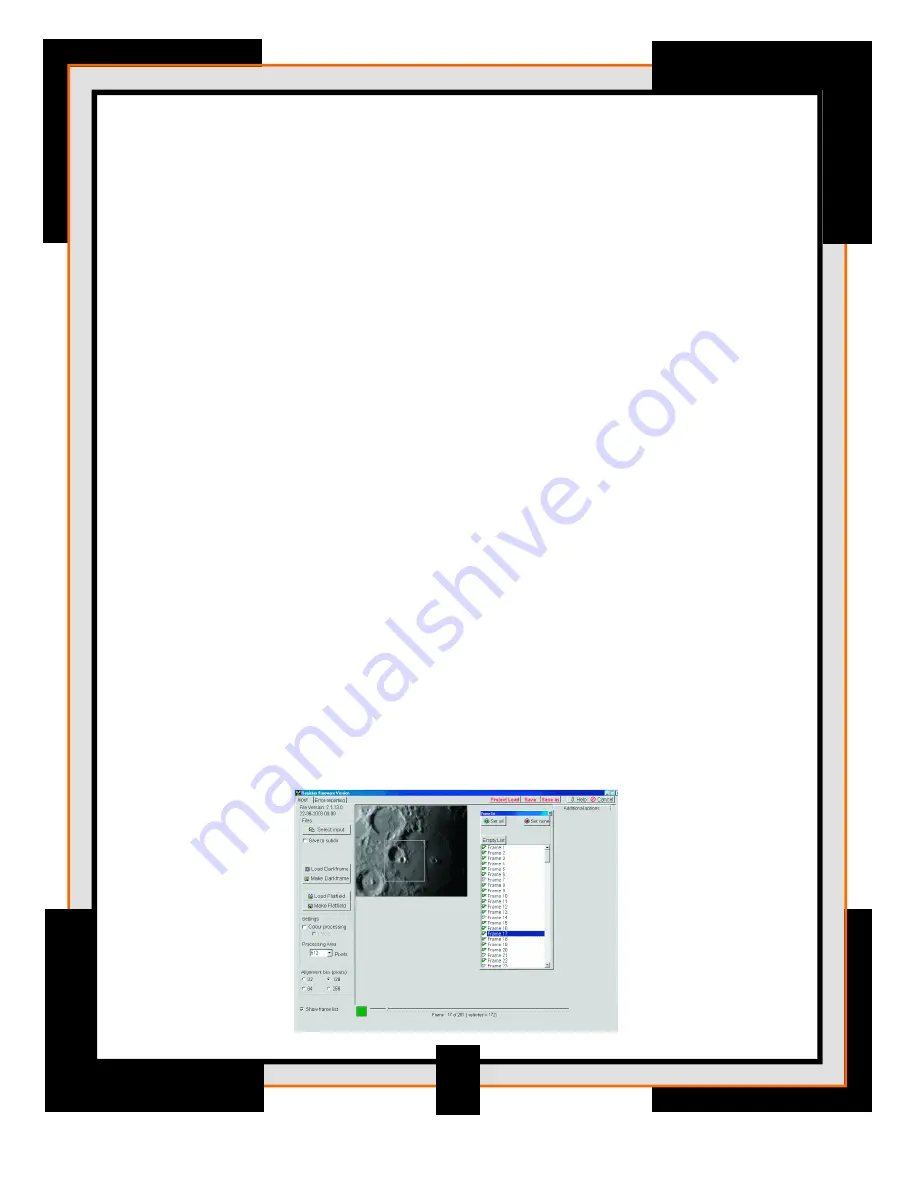
17. Load Flatfield
– Pressing this opens a dialog where the user can select a flatfield
(bmp, fits) to use in processing. After selecting flatfield a checkbox will appear that
needs to be set to actively use the chosen flatfield. (See #16)
18. Additional Options
– If you have interlaced images they need to be set before image
alignment starts. During alignment RegiStax creates a luminance channel (not with FITS
since they are single-colour files). Normally this is derived by the following function
Luminance = 0.299*red+0.587*green+0.114*blue. You are however allowed to
change this mix yourself to for instance align/register mainly on the red-channel if that
has the most contrasting details (in that case increase the value of the red-channel and
decrease the values for green and blue at this point). These settings ONLY influence the
alignment and will not have any effect on the later colors.
Selecting an alignment feature
After selecting the frames or leaving everything default it becomes time to start the alignment
of the images. The first step is to select a good quality frame that is sharp with high contrast
f e a t u res (see Show Frame List above). Start by visually selecting a reasonable good frame by
either moving the frame slider or using the frame list. Now choose the FFT size at 32, 64, 128,
or 256 pixels) and see (move the cursor over the image) if the FFT box will surround most of the
f e a t u re you want to use during alignment. Be aware that it is NOT wise to use a small section
of an object unless you expect large-scale effects of the seeing (lunar images). Most of the time
t ry to surround the feature! A small FFT box is mainly useful for small objects like stars or
a nearby moon of Jupiter. Also remember to choose an area that shows considerable contrast
and will be available on all images. Deselected images (or dropped frames in an avi) can not
be used as a re f e rence frame, also if you are too close to the borders of the frame (less than
a half FFT the alignment box size) you will not be able to set a re f e rence point.
N o t e :
when you have moving objects in the image sequence it is recommend to select the first
frame or a low numbered frame as a re f e rence. The FFT size should be larger than the biggest
jump between images, so a jumpy sequence will be better aligned with a larger FFT size!
After pointing/clicking at the alignment feature REGISTAX will automatically advance to the
next page: Aligning.
17






























