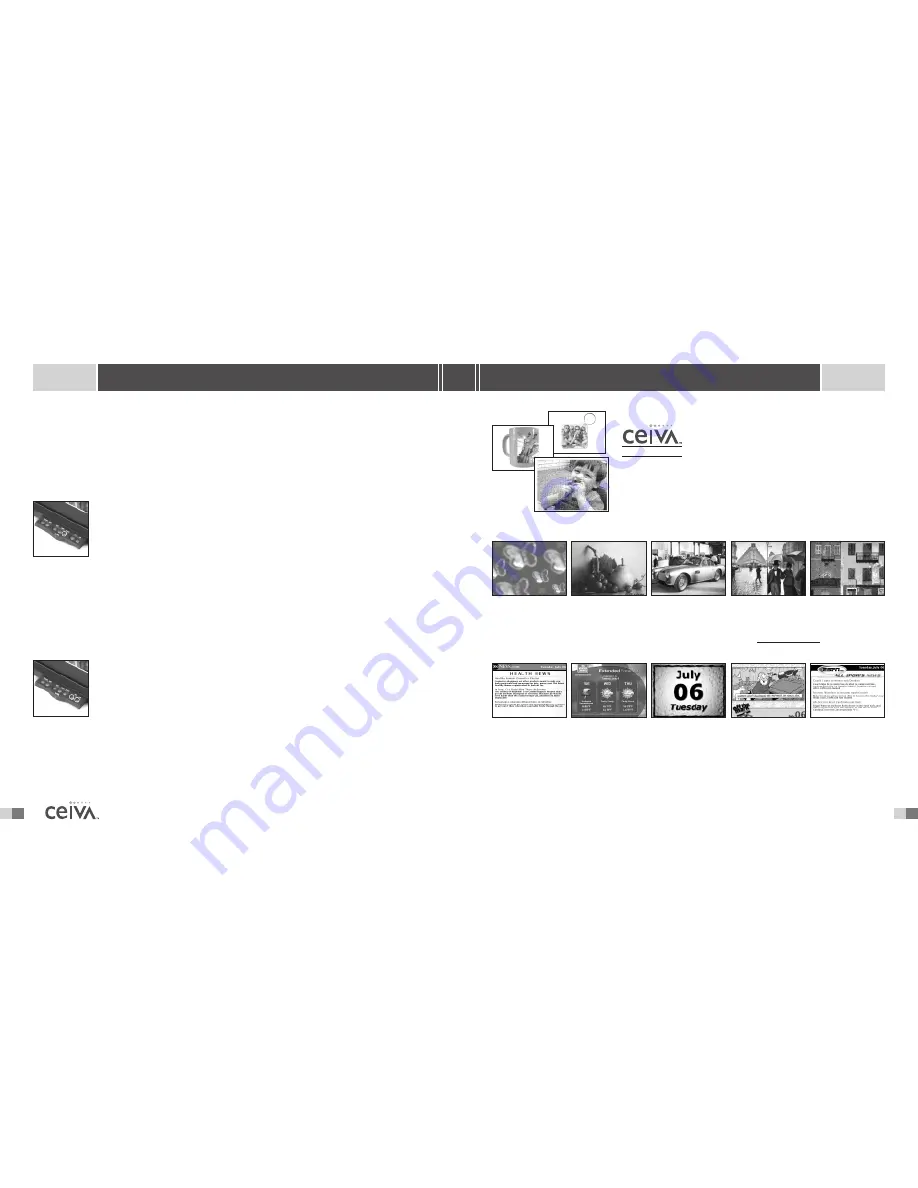
S E N D I N G P H O T O S
G E T P R I N T S A N D C O O L S T U F F
Using CEIVA Prints
TM
, you can order different sized prints, magnets,
puzzles, mugs and key chains... all with your favorite photos on them!
You can also order by calling 1-877-MYCEIVA (1-877-692-3482).
U S E O U R O N L I N E G A L L E R I E S
You’ll find a great selection of perfect ready-made images, artwork, and cards
to send to others... all within our gallery section at www.ceiva.com!
G E T N E W S , W E AT H E R , S P O RT S . . . .
...and more! Select free channels and you’ll receive
daily updates on your favorite topics, even stuff for kids!
You can also order content channels by calling 1-877-MYCEIVA (1-877-692-3482).
P R I N T S
14
19
S H A R I N G M A D E E A S Y
A D V A N C E D F E A T U R E S
picture, or
No
to cancel your request. Pressing
Yes
will confirm your request and will display the
Info Bar
at the bottom of the Receiver’s screen. A padlock icon in the right corner of the
Info
Bar
indicates you have now successfully locked this picture.To unlock the picture, simply press the
Lock
button (once the picture is displayed on the Receiver’s screen) and answer the
Action Bar
question at the top of the screen.
D E L E T E
Pushing the
Delete
button will allow you to remove a photo from your Receiver’s
slide show. Push the
Delete
button when you see the picture you would like to
delete.The
Action Bar
will be displayed at the top of your Receiver’s screen.
Simply press the
Yes
button to Delete the desired picture, or
No
to cancel your
request. Pressing
Yes
will confirm your request and will display the
Info Bar
at
the bottom of the Receiver’s screen. A trash can icon in the right corner of the
Info Bar
indi-
cates you have now successfully marked this picture for deletion.To cancel your request, simply
press the
Delete
button again when the picture appears on screen, and answer the
Action Bar
question at the top of the screen. Once a picture has been marked for deletion, the photo will be
physically removed from your Receiver the next time it dials in. Canceling the
Delete
request will
once again place the picture in slide show rotation.
Y E S / N O BU T TO N S
The
Yes
/
No
buttons allow you to confirm or deny any Advanced Feature
actions. Simply press the appropriate button to answer the on-screen question
posted in the
Action Bar
at the top of the Receiver’s screen.
NOTE:
Content Channels cannot be deleted, printed or locked directly from your Receiver.You may change your
CEIVA Content Channel
TM
selection at any time by logging into your account at www.ceiva.com or by calling the CEIVA
TM
Customer Care Team at
1-877-MYCEIVA (1-877-692-3482)
. The CEIVA
TM
Tip Of The Month, which occupies the 31st
slot is an information service provided to you as a CEIVA
TM
Receiver owner. Designed to keep you informed of new
features and options available to you, the CEIVA
TM
Tip Of The Month cannot be deleted.


































