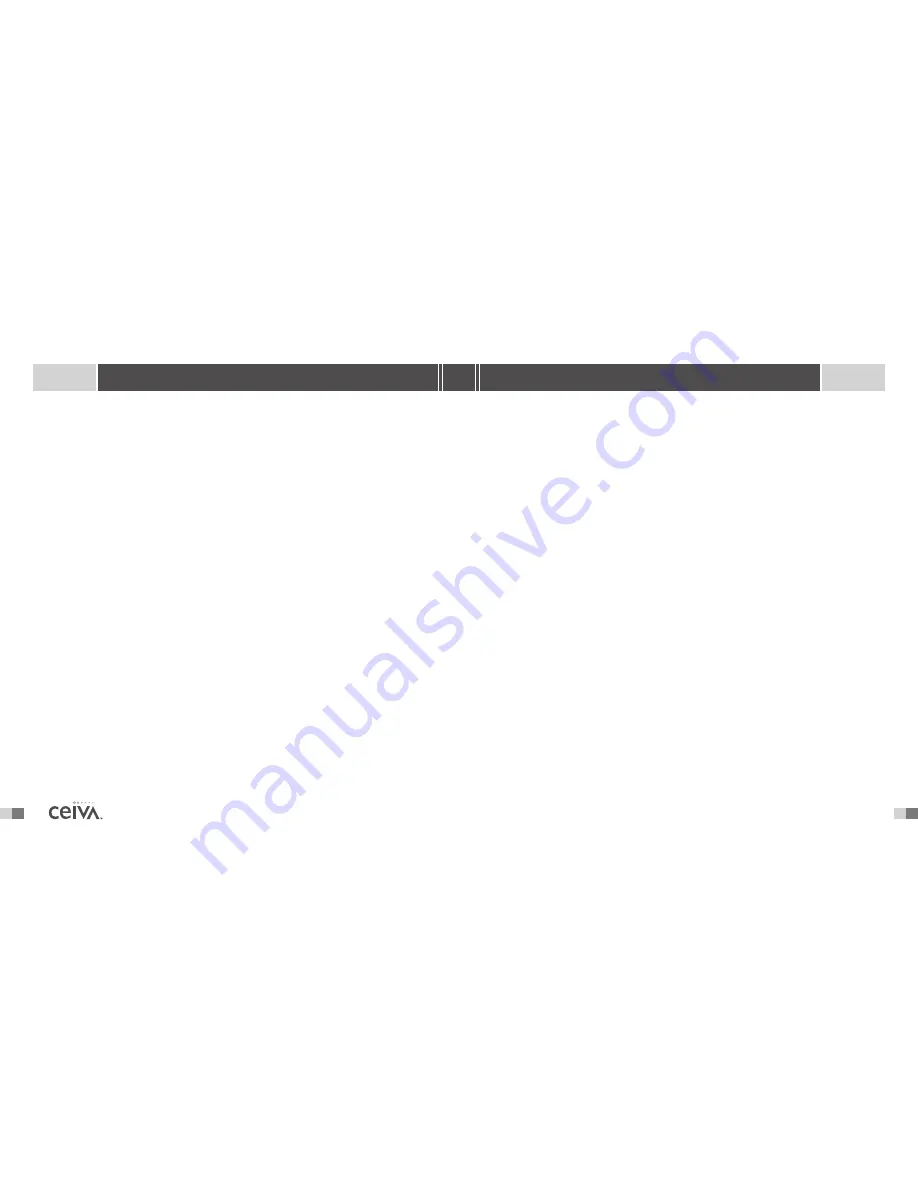
2
T A B L E O F C O N T E N T S
Table of Contents
Sharing Made Simple and Easy
. . . . . . . . . . . . . . . . . . . . . . . . . . . . . . . . . . . . . . . . . . . . . . .
p. 3
Product Diagrams List of Components
. . . . . . . . . . . . . . . . . . . . . . . . . . . . . . . . . . . . . . . .
p. 4
Quick Start Instructions
. . . . . . . . . . . . . . . . . . . . . . . . . . . . . . . . . . . . . . . . . . . . . . . . . . . .
p. 5
Inviting Friends & Family to Send You Photos
. . . . . . . . . . . . . . . . . . . . . . . . . . . . . . . . . . .
p. 9
What Do The Buttons Do?
. . . . . . . . . . . . . . . . . . . . . . . . . . . . . . . . . . . . . . . . . . . . . . . . .
p. 10
Advanced Features
. . . . . . . . . . . . . . . . . . . . . . . . . . . . . . . . . . . . . . . . . . . . . . . . . . . . . . . .
p. 10
Accessories
. . . . . . . . . . . . . . . . . . . . . . . . . . . . . . . . . . . . . . . . . . . . . . . . . . . . . . . . . . . . .
p. 15
Sending Photos (and getting creative)
. . . . . . . . . . . . . . . . . . . . . . . . . . . . . . . . . . . . . . . . .
p. 17
Frequently Asked Questions
. . . . . . . . . . . . . . . . . . . . . . . . . . . . . . . . . . . . . . . . . . . . . . . .
p. 20
Troubleshooting
. . . . . . . . . . . . . . . . . . . . . . . . . . . . . . . . . . . . . . . . . . . . . . . . . . . . . . . . . .
p. 24
Product Information
. . . . . . . . . . . . . . . . . . . . . . . . . . . . . . . . . . . . . . . . . . . . . . . . . . . . . . .
p. 27
31
S H A R I N G M A D E E A S Y
following USOC jacks: one RJ11 jack. An FCC compliant telephone cord and modular plug is provided with this
equipment.This equipment is designed to be connected to the telephone network or premises wiring using a compatible
modular jack which is Part 68 compliant. See Installation Instructions for details.The REN is useful to determine the
quantity of devices, you may be connected to the telephone line and still have all those devices ring when your telephone
number is called. In most, but not all areas, the sum of RENs should not exceed five (5.0).To be certain of the number of
devices you may connect to your line, as determined by the total RENs, you should contact your local Telephone
Company to determined the maximum REN for your calling area. If the terminal equipment, LF2000, causes harm to the
telephone network, the Telephone Company may discontinue your service temporarily. If possible, they will notify you in
advance. But if advance notice isn’t practical, the Telephone Company will notify you as soon as possible.You will be
informed of your right to file a complaint with the FCC.The telephone company may make changes in it’s facilities, equip-
ment, operations or procedures that could affect the operation of the equipment, if this happens the telephone company
will provide advance notice in order for you to make necessary modifications to maintain uninterrupted service. If you
experience trouble with this telephone equipment, please contact CEIVA Logic Inc. at 1-877-MYCEIVA (1-877-692-3482)
for information on obtaining service or repair. If the equipment is causing harm to the telephone network, the Telephone
Company may request you to disconnect the equipment until the problem is resolved.There are no user serviceable parts
in this equipment.This equipment is not hearing aid compatible This equipment may not be used on public coin phone
service provided by the Telephone Company. Connection to party line service is subject to state tariffs.
MANUFACTURER,WARRANTOR
CEIVA Logic, Inc.
214 East Magnolia Boulevard
Burbank, CA 91502
IMPORTANT SAFEGUARDS
When using an electrical appliance basic safety precautions should be followed, including the following:
1. To prevent against the risk of electrical shock, do not put your CEIVA Digital Photo
Receiver in water or other liquid.
2. Do not use this product where it could be splashed or fall into water; for example, near
a bath tub, wash bowl, kitchen sink, laundry tub, or near a swimming pool.
3. Do not operate any appliance with a damaged cord or plug, or after it malfunctions, or
becomes damaged in any manner. Contact CEIVA Support 1-877-MYCEIVA (1-877-692-3482) for proper
return and repair or replacement of the CEIVA Receiver.
4.
WARNING:
TO REDUCE THE RISK OF ELECTRICAL SHOCK OR FIRE, DO NOT
REMOVE THE BACK PANEL. NO USER SERVICEABLE PARTS ARE INSIDE. REPAIR
SHOULD BE DONE BY AUTHORIZED PERSONNEL.
P R O D U C T I N F O R M A T I O N


































