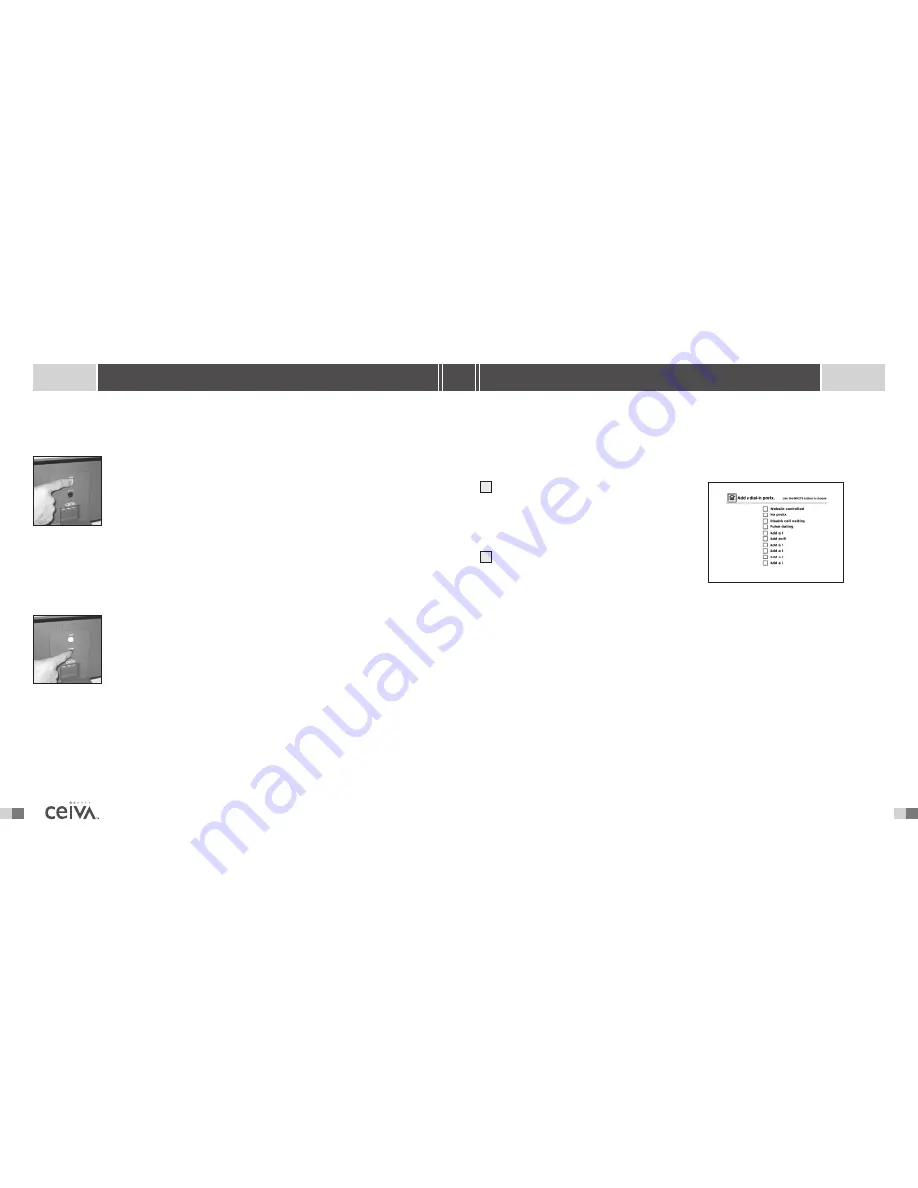
ABOUT YOUR CEIVA Digital Photo Receiver
TM
AND DIALING
H OW D O I A D D A D I A L I N G P R E F I X TO M Y C E I VA R E C E I V E R ?
If your telephone system requires a prefix such as a 9 to dial out, then you will need to program
your Receiver to use this prefix in order for it to successfully retrieve pictures.
Press and hold the white button on the back
of the Receiver. Continue holding it past the
Slide Show
and
Dial In
messages until you
see the
Dialing Prefix
screen. Release the
white button.
Press and hold the black button until the check
box for your dialing prefix is selected. Release
the black button.Your Receiver will return to
slide show mode.
The next time your Receiver dials in, it will make use of this prefix.To remove the prefix, simply
repeat the above steps and set your prefix to “no prefix.”
W H AT H A P P E N S I F I A M U S I N G T H E P H O N E O R P I C K U P T H E H A N D S E T
W H E N M Y R E C E I V E R I S T RY I N G TO R E T R I E V E P I C T U R E S ?
In the event that you are using the phone when the CEIVA Digital Photo Receiver
TM
tries to
dial out, or you pick up the phone while the Receiver is using the phone line to retrieve pictures,
your personal Photo Receiver will cancel its attempt, and retry again later. Depending on when
this happens, your Receiver may wait until the following night before it retrieves new pictures.
To update your pictures right away, press and hold the white button on the back of the Receiver
until the following message is displayed on the screen, “You can let go now, I’m connecting.”
F A Q ’ S
1
2
10
23
S H A R I N G M A D E E A S Y
B U T T O N S
What Do The Buttons Do?
W H I T E B U T TO N
The white button on the back of the Receiver performs a variety of functions.
To start the slide show, press down on the button until the message “You can
let go now to start the slide show” is displayed on the screen. If you have new
photos you want to view right away and don’t want to wait until the next day,
simply press down on the button until the message, “You can let go now, I’m
connecting” is displayed on the screen.
To stop the slide show on your favorite picture, simply press the button once when the picture
you are looking for is displayed.This will also display the picture sender’s information on the
screen for a moment.Your Receiver has been set to automatically return to the slide show
mode after 2 minutes.This setting may be turned off or adjusted at the CEIVA
TM
website.
B L A C K B U T TO N
The black button on the back of the CEIVA
TM
Receiver adjusts the brightness
setting of your screen. Pressing the black button will display a“brightness bar”
on the left side of the Receiver’s screen. Press and release the black button to
advance to the next setting, or to turn your CEIVA
TM
Receiver off. Pressing the
button once, after the screen is dark, will turn the screen back on. Holding
down the black button will allow you to scroll through the brightness settings.
Advanced Features of the CEIVA Digital Photo Receiver
TM
So far we have discussed some of the basic features and functions of the CEIVA Digital Photo
Receiver
TM
, however, it can do a lot more! To learn about the advanced features of your CEIVA
TM
Receiver, read on!
















