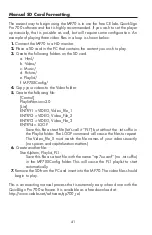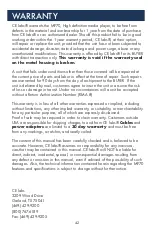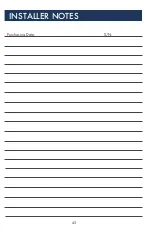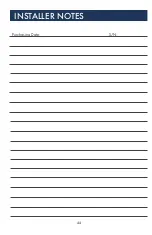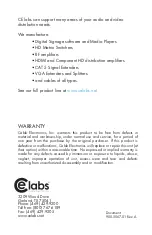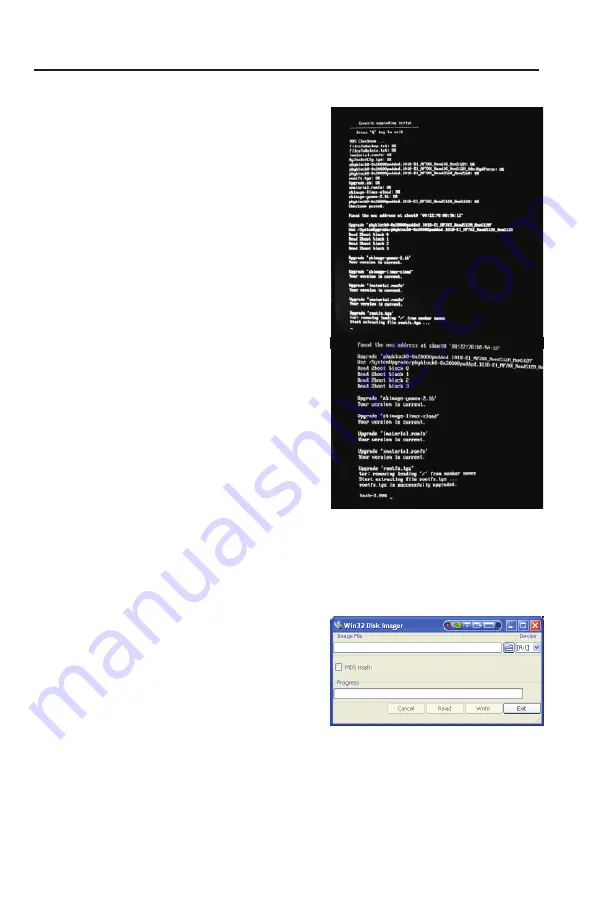
39
Firmware Update via SD Card
Requirements
One pre-loaded SD Card with the
fi rmware update.
Procedure
1. Turn off the MP70 device and remove
any SD card that may be installed. This
is located on the back of the unit.
2. Insert the Firmware Update SD Card.
3. Reapply power to the media player.
4. The media player will boot and begin
the update process. If attached to a
monitor, you may notice the fi les being
updated on the screen.
5. After the process is complete (around 2
minutes), the media player will stop at a
command prompt (bash-3.000).
6. Unplug the player and remove the
Firmware Update SD Card.
7. Re-insert the original content SD Card
and re-apply power to the unit.
8. You may verify the current fi rmware
installed on the unit by looking at the
OSD information page. Press MENU on
the remote and then press
INFORMATION.
9. Procedure complete.
Creating an Update SD Card
• Obtain the update fi rmware “img” fi le
from CE labs.
– This is generally a very large fi le
and will require a FTP transfer.
• Use disc image burning software to
create a bootable SD Card.
– One such program is Win32
Disk Imager.
http://sourceforge.net/projects/win32diskimager/
Содержание MP70
Страница 1: ...MP70 High Definition Media Player L A U N A M N O I T C U R T S N I ...
Страница 2: ...THIS PAGE IS LEFT INTENTIONALLY BLANK ...
Страница 45: ...43 INSTALLER NOTES Purchasing Date S N ...
Страница 46: ...44 INSTALLER NOTES Purchasing Date S N ...
Страница 47: ...THIS PAGE IS LEFT INTENTIONALLY BLANK ...