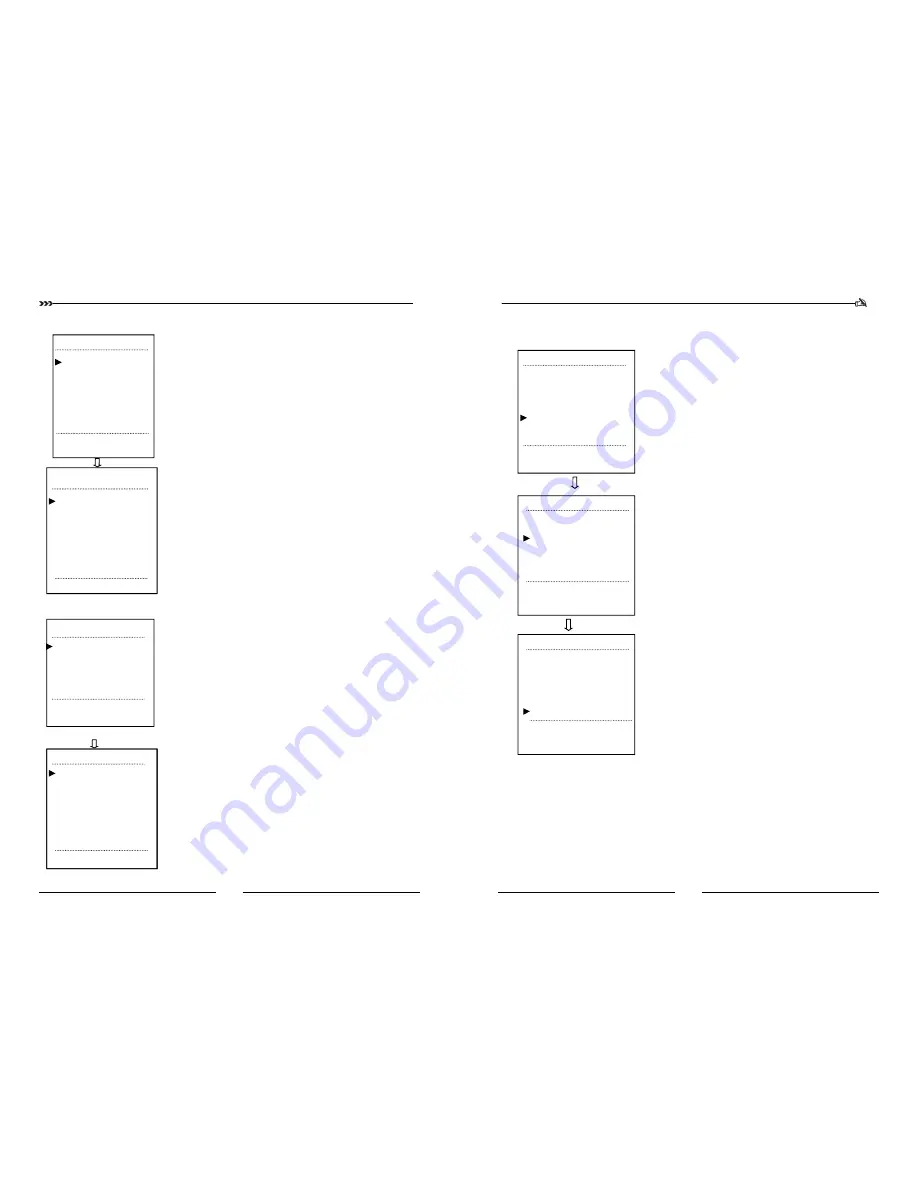
CCTV SYSTEM
16
5. Language& Video &Position Display Settings
On the system info, user can set the OSD menu , video format, the position
of menu, date & time , soft address, protocol, baud rate, check the speed dome
temperature , open the temperature of the pan, go to menu of password protec-
tion, the save time of the menu and so on.
Move the cursor to <system info>, turn right the joystick or press [OPEN/
IRIS ON] and go to the menu of system info, Moving the cursor to lan-
guage ,output format, pan or tilt display position ,can up or down the joystick
to choose and change
6. Restore Factory Settings
The users can restore the all operation to the factory settings.
The way as follow: Open the dome menu, move the cursor to “restore
factory settings”, turn the joystick right or press [ OPEN/ IRIS ON] restore
factory settings. If press [ CLOSE/IRIS OFF], the dome cancelled the restore
factory settings.
The following information can not be restore the factory settings.
Language, TV format, Screen position, Pan temperature, Password, Commu-
nication Settings, Camera power settings, IR lame fan switch
MAIN MENU
< SYSTEM SETTING>
<CAMERA SETTINGS>
< DISPLAY SETTINGS>
<DOME SETTINGS>
<RUN SETTINGS>
<SYSTEM
INFORMA
TION>
.EXIT
SYSTEM INFO
Language: Chinese/English
Output Format: PAL/NTSC
Pan Display Position:49<0-63>
Tilt Display Position:31<0-31>
<Date and Time>
<Password>
<Communication>
<Others
>
<Restore Factory Settings>
EXIT
EXIT
MAIN MENU
<SYSTEM SETTINGS>
< CAMERA SETTINGS>
<DISPLAY SETTINGS >
<DOME SETTINGS>
< SYSTEM INFORMATION>
EXIT
SYSTEM INFO
language: Chinese/English
Output Format: PAL/NTSC
Pan Display Position:49<0-63>
Tilt Display Position:31<0-31>
<Date and Time>
<Password>
<Communication>
<Others
>
<Restore Factory Settings>
IR Intelligent Speed Dome Operation Manual ver2.0
29
20.Limit Scan Settings
RUN SETTINGS
< Preset>
< Tour>
< Limit scan>
<Pattern scan>
< Zone>
< Timing>
< Auto-tracking
>
Return EXIT
MAIN MENU
<SYSTEM SETTINGS>
<CAMERA SETTINGS>
<DISPLAY SETTINGS>
<DOME SETTINGS>
<RUN SETTINGS>
< SYSTEM INFORMATION>
EXIT
LIMIT SCAN
No.<1-4>: 1
Speed :050
Left border
Right border
Clear
Save
Run
RETURN EXIT
Automatic scanning function in speed dome refers to the dome
back and forth in the user preset boundary within the move-
ment, the ball machine support 4 auto scan path. Setting
method are as follows:
1. Set limit scan number
Move cursor to “ NO ”, turn joystick right or press[ OPEN/
IRIS ON] go into scan group setting mode. Up and down to set
scan group number. ,then turn joystick right or left to confirm or
press [OPEN/IRIS ON] confirmation.
2.Set scan speed
Move cursor to “ speed “, turn joystick right or press[ OPEN/
IRIS ON] go into speed setting mode. Up and down the joystick
to choose what you want the speed . Then turn joystick right or
left to confirm or press[ OPEN/IRIS ON] confirmation.
3.Set left border
Move cursor to “ left border setting” , turn joystick right or
press[ OPEN/IRIS ON] , go into border setting mode. The user
can operate joystick to control speed dome , up to desired posi-
tion to press [ OPEN/IRIS ON], they will save zone left border
in current position.
4.Set right border
Move cursor to “ right border setting” , turn joystick right or
press[ OPEN/IRIS ON] , go into border setting mode. The user
can operate joystick to control speed dome , up to desired posi-
tion to press [ OPEN/IRIS ON], they will save zone right border
in current position.
5.Save
After these settings, move the cursor to <save ,turn joystick
right or [ OPEN/IRIS ON], save modify.
6. Run scan
Move cursor to “RUN”, turn joystick right or press[ OPEN/
IRIS ON] , then automatic tour route will started up with the
corresponding number of scan.





















