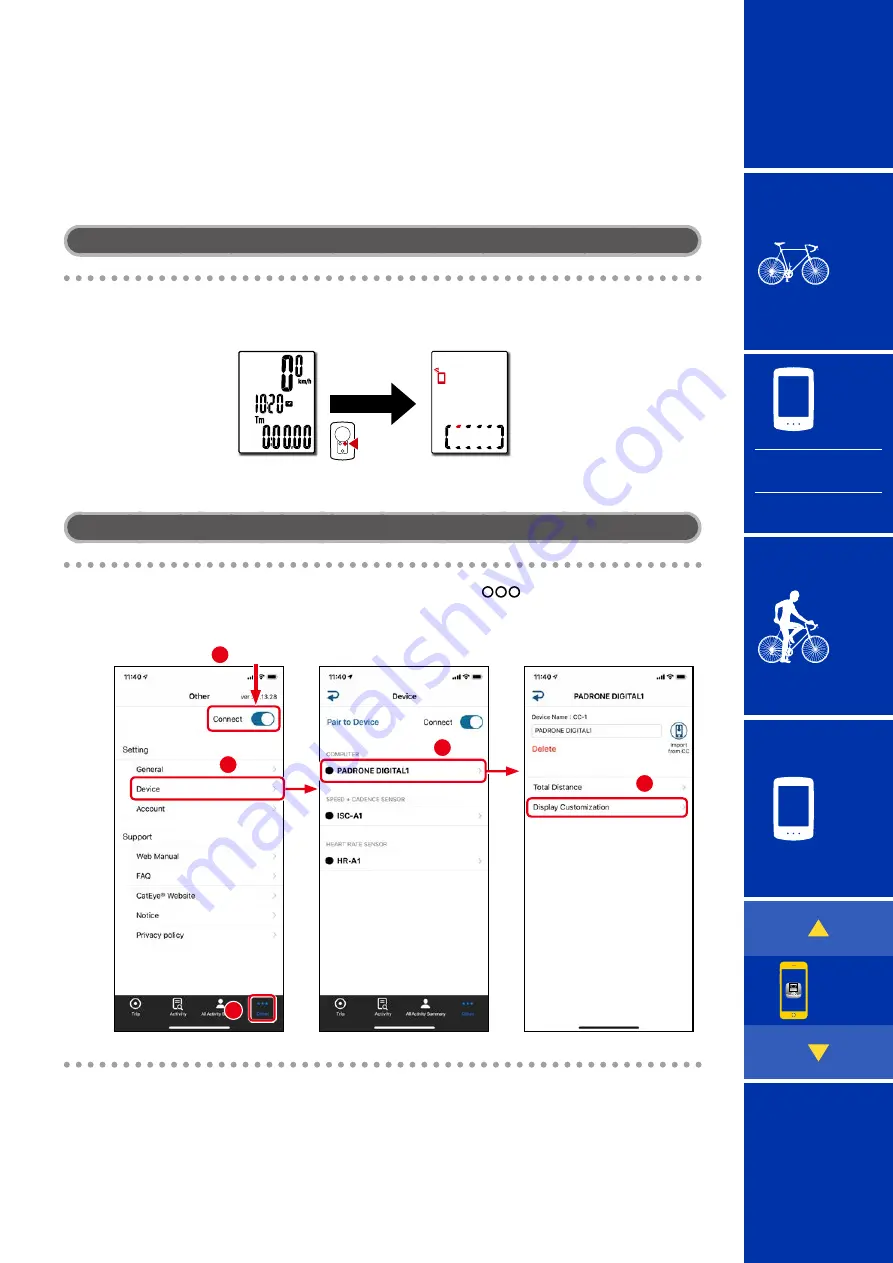
2
7/11
5
36
Measurement screen customization
* You can customize the measurement screen by connecting the PADRONE DIGITAL to a
smartphone.
PADRONE DIGITAL
1
On the measurement screen, press
MENU
to display the
smartphone search screen.
MENU
Measurement
screen
Smartphone search
screen
Smartphone
2
Open the Cateye Cycling™ app and tap
(Other) > [Device].
Follow the procedure below.
Connect ON
2
3
1
4
5
3
Close Cateye Cycling™ app or set [Connect] to OFF.
The PADRONE DIGITAL disconnects from the smartphone and switches to the
measurement screen to which the setup details have been applied.
Capabilities with a smartphone















































