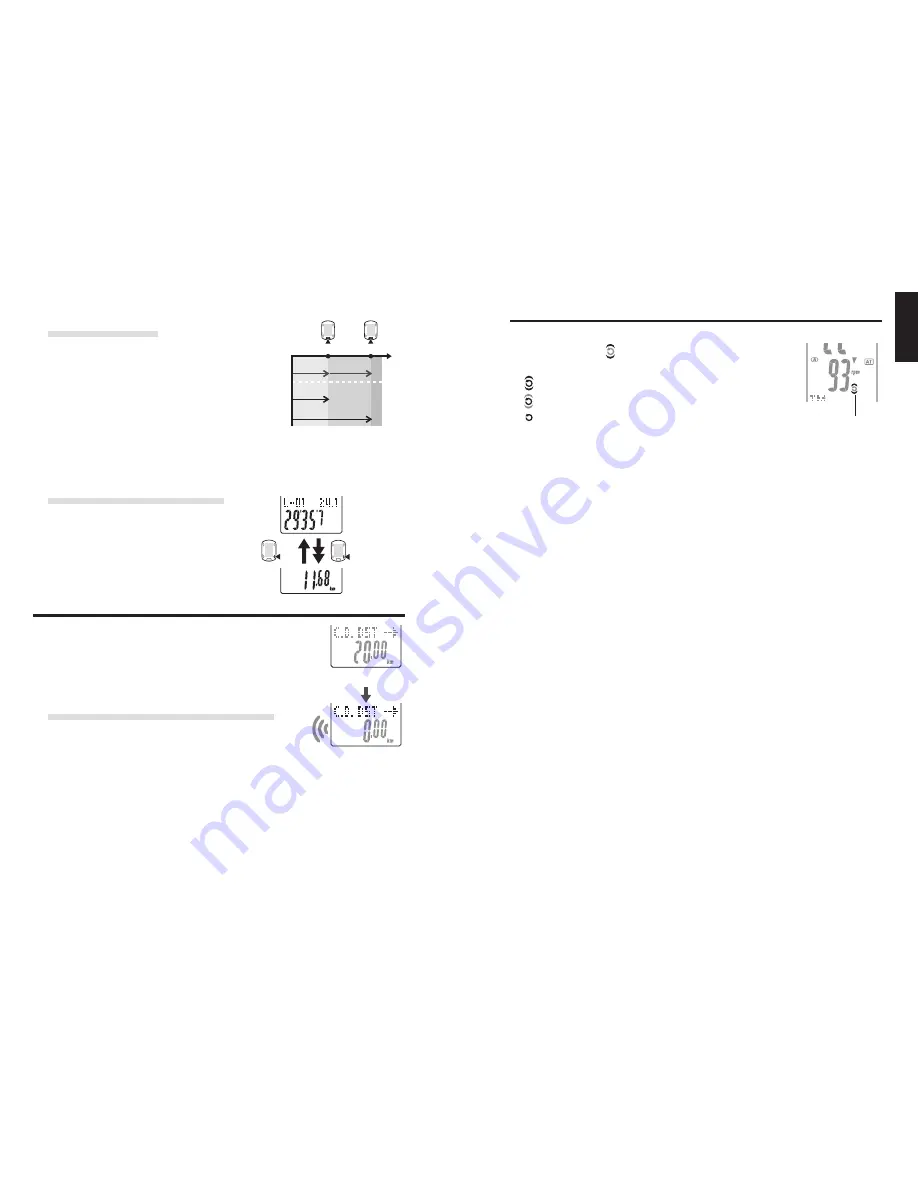
ENG
-21
ENG
-20
ENG
LAP
LAP
TM
Start of
measurement
Lap time 1
Split time 1
Split time 2
Lap time 2
Beep
M2/-
M2/-
(For 2 seconds)
Target cadence zone
During measurement,
on the screen displays the target cadence
zone status.
(constant) : The target zone is turned on.
(flashing) : The current cadence is out of the zone.
(off)
: The target zone is set to off.
* The target cadence zone set from the menu screen “Setting the
target cadence zone” (page 33).
Target cadence
zone
Lap time and split time
The lap time displays elapsed time from the last
press of the
LAP
button.
The split time displays the elapsed time from the
start of measurement to the point
LAP
button is
pressed.
* The measured lap data is saved to a file when you perform a reset operation (page 16)
and can be reviewed in “File view” (page 23).
* Pressing the
LAP
button while the total number of laps reaches 99 points displays the lap
data, but “
--
” appears in place of the lap number indicating further recording is impossible.
Advance use of the real time lap data
For the real time lap data indicated in the lower dis-
play, the unit starts/stops measurement in sync with
the main time measurement; however, it resets and
restarts the data every time you press the
LAP
but-
ton.
This independent feature of lap time can be useful
also for intervals and sectional trials such as hill
climb section.
Countdown distance
The countdown distance feature displays the countdown distance to a
predetermined target trip distance, and notifies when it reaches zero.
When it reaches the target trip distance, the unit switches any mea-
surement data to the countdown data, and notifies it by flashing the
numeric/dot display and an alarm sound.
Example of how the countdown distance is used
1. Entering the race event distance
For distance system events such as a road race and
century ride, enter the race event distance before the
start, and develop your strategy and pace based on the
countdown distance during the race.
2. Entering the destination sign distance
For touring, enter the sign distance whenever you encounter a destination sign
along the road, and develop your pace based on the countdown distance.
3. Entering the periodical target distance
Enter the periodical target distance for a week, month, or year to check your progress.
* The target trip distance is set from the menu screen “Setting the countdown distance”
(page 31).
In case of 20 km
When reached
(displays for 5
seconds)







































