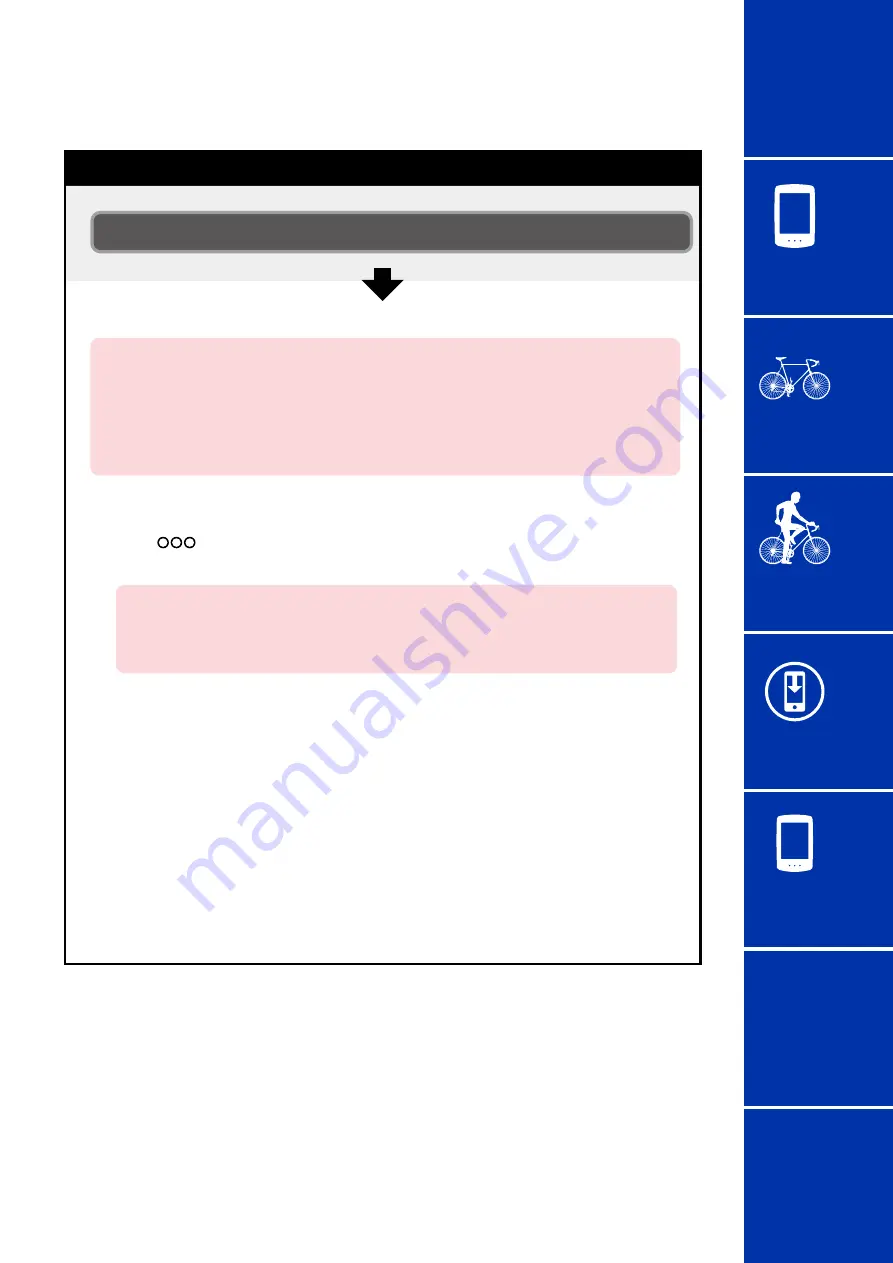
Frequently
Asked
Questions
11/11
41
Frequently Asked Questions
Changing smartphone models
Follow the steps below to transfer Cateye Cycling™ data to a new iPhone.
•
Data cannot be transferred to a different smartphone OS, such as when
changing from an iPhone to an Android smartphone.
•
Before changing smartphone models, import trip data saved in the Air GPS
to the smartphone (Cateye Cycling™) currently in use and create a backup of
Cateye Cycling™ or copy trip data (FIT files) to a PC.
(1) Launch Cateye Cycling™ on the previously used iPhone and connect the Air GPS.
(2) From
(Other) at the bottom of the screen, tap [Device] > [Air GPS] >
[Delete] > [Delete].
Be sure to perform this operation while connected to the previously used
iPhone.
* There is no need to delete sensor pairing information.
(3) Use Apple’s backup service to transfer data from the previously used iPhone to
the new iPhone.
(4) Launch Cateye Cycling™ on the new iPhone.
(5) Pair the Air GPS.
* The information of sensors that have not been paired with the Air GPS and of third
party sensors will not be transferred. Pair the Air GPS with the sensors to use.
Transfer of the Cateye Cycling™ app is now complete.
Cateye Cycling™ and the Air GPS can be used as usual with the new iPhone.




















