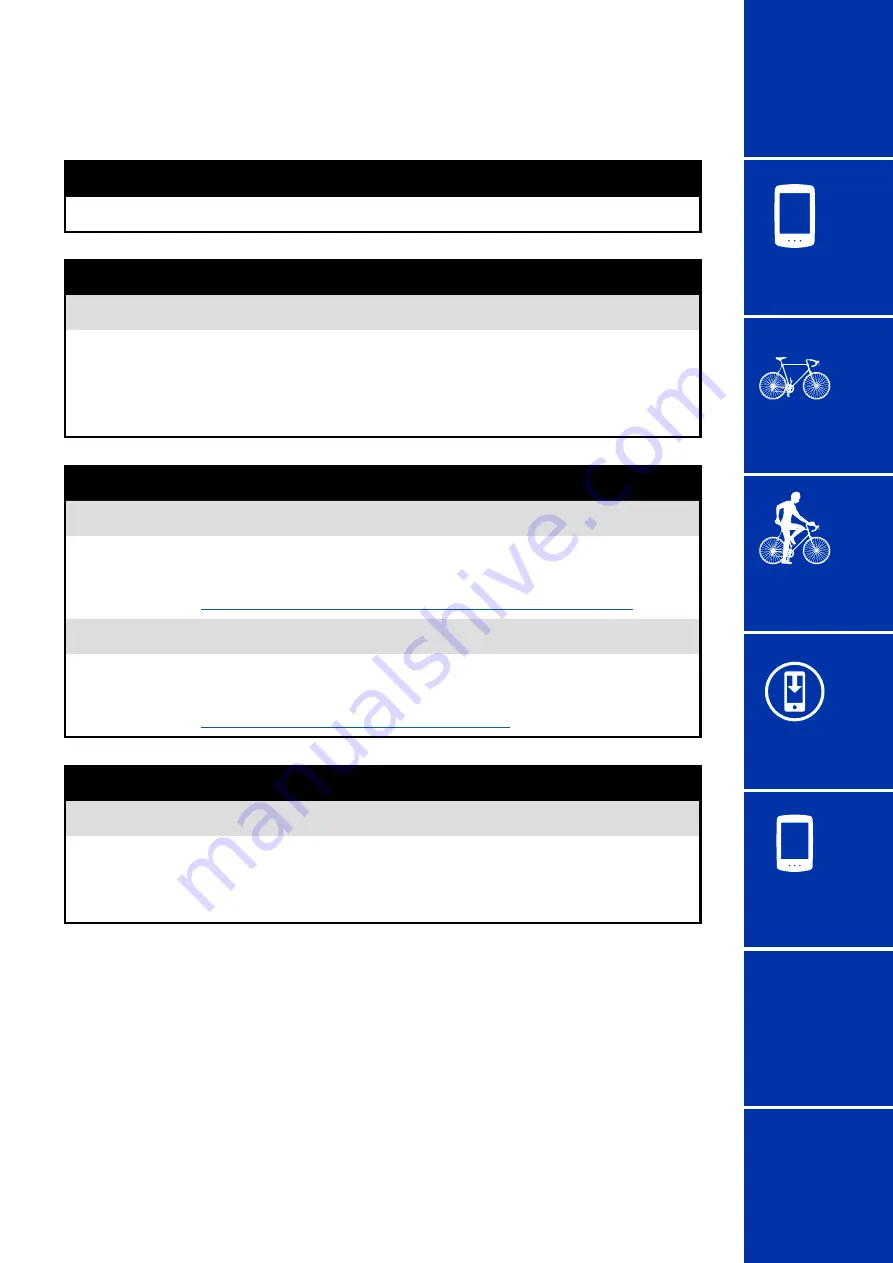
Frequently
Asked
Questions
6/11
36
Frequently Asked Questions
Trip data problem
Trip data is not being saved in the Air GPS
Measurements for trip distances of 0.1 km or less are not saved as trip data.
No past trip data could be found
•
Has the maximum recording time of the Air GPS been exceeded?
The maximum recording time for trip data is approx. 80 hours in total. If this total is
exceeded, the oldest trip data will be deleted to make room for new measurements.
Import the necessary trip data to Cateye Cycling™ or copy the data to a PC. It is also
recommended to delete unnecessary trip data to free up memory space.
How do I delete trip data saved in the Air GPS?
•
Delete on a smartphone (Cateye Cycling™)
Connect the Air GPS to the smartphone (Cateye Cycling™) to view a list of the trip
data saved in the Air GPS. Delete unnecessary trips from this list.
For details, see
“Importing measurement results to a smartphone” (page 15)
•
Delete trip data (FIT files) on a PC
Connect the Air GPS to a PC using the supplied USB cable and delete trip data saved
in the Air GPS.
For details, see
“Use trip data (FIT files) on a PC” (page 17)
Cannot upload trip data from the smartphone (Cateye Cycling™)
•
Have you configured the login settings for each service site?
From the Cateye Cycling™ menu, tap [Account] and configure the login settings by
entering the account information for each site.
* You need to have an account of the service site to upload data.

























