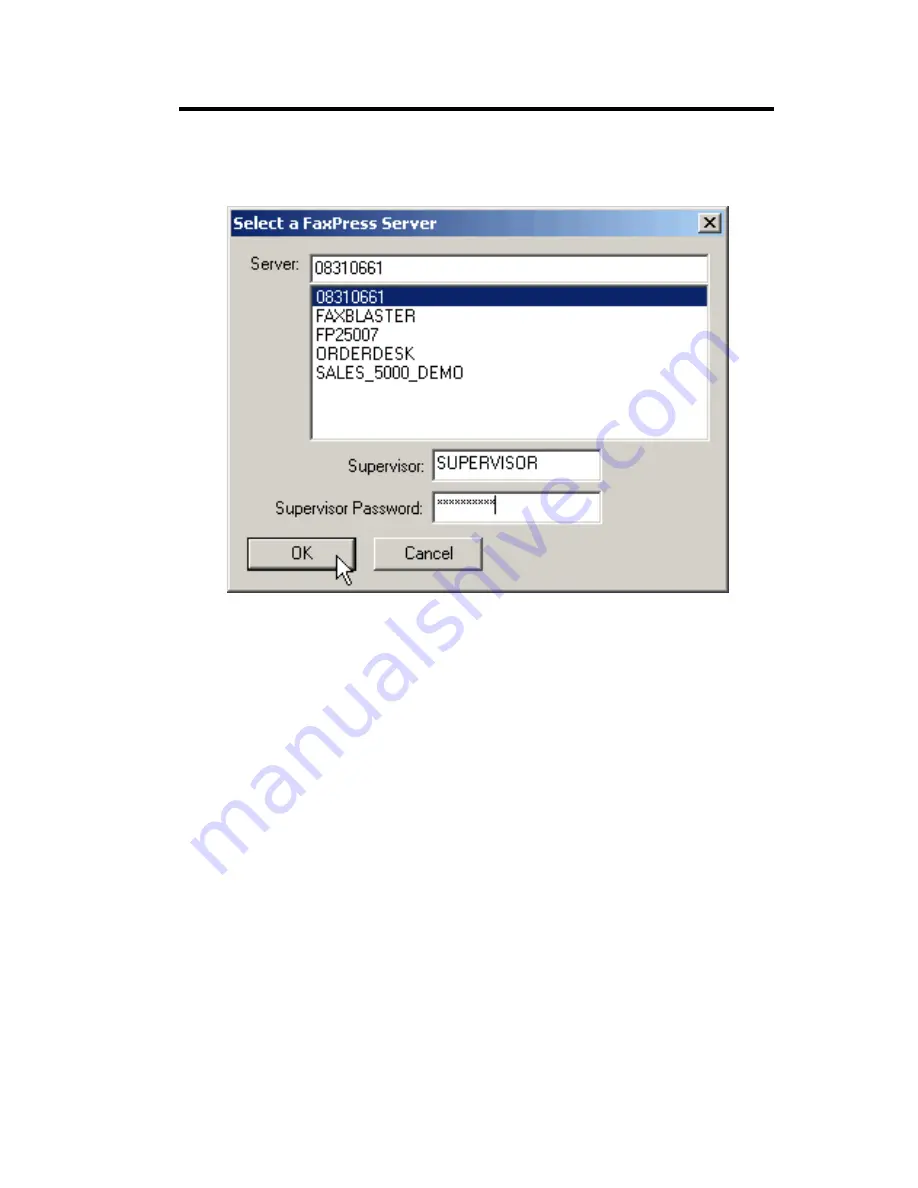
Installing the FaxPress Xerox Interface
5—11
3. The FaxPress Server selection dialog box appears, displaying a
list of available servers.
4. Select a server (or servers) in the list that is running version 8.0 or
later FaxPress software, and enter the user name and password for
the FaxPress supervisor for this server. Click
OK
when you are
satisfied with your entries. The FaxPress tab appears again, with
the added server listed in both Incoming and Outgoing FaxPress
servers lists.
5. Repeat the last two steps of this procedure to add other available
FaxPress servers.
6. If you want the supervisor to be notified of fax failures, check the
Notify supervisor on all failures
checkbox and add the email
address of the supervisor.
Содержание 61-1273-001
Страница 1: ...FaxPress The Integrated Network Fax Server FaxPress Xerox Interface Guide...
Страница 4: ...iv Index ____________________________ IX 1...
Страница 16: ...FaxPress Xerox Interface Guide 2 6...
Страница 27: ...Xerox Print Driver Setup 4 5 5 A set of Print and Fax options appear 6 Click Install Your Windows Print Driver...
Страница 38: ...FaxPress Xerox Interface Guide 4 16...
Страница 50: ...FaxPress Xerox Interface Guide 5 12 7 Click the Repository tab 8 Click Add to specify a fax repository folder...
Страница 60: ...FaxPress Xerox Interface Guide 5 22...




























