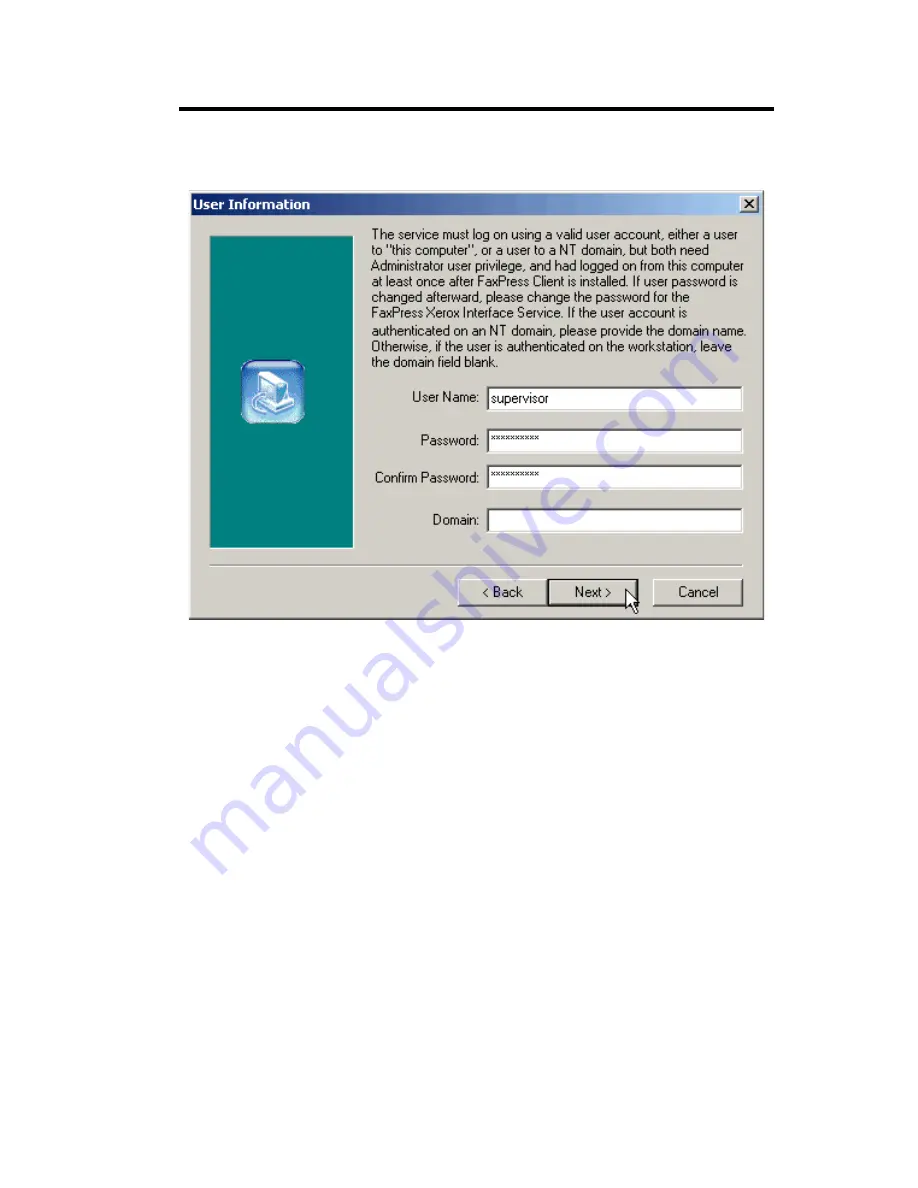
Installing the FaxPress Xerox Interface
5—7
9. The User Information screen appears.
10. Enter the
User Name
and
Password
for a FaxPress user with
Supervisor privileges who is also an authenticated user with
Administrator privileges on the FaxPress Xerox Interface work-
station. For simplicity, the name ’supervisor’ is used in the exam-
ple above. You do not need to enter the
Domain
of this user, since
the user is authenticated on the FaxPress Xerox Interface worksta-
tion.
11. When you have entered the logon account information you want,
click
Next
.
Содержание 61-1273-001
Страница 1: ...FaxPress The Integrated Network Fax Server FaxPress Xerox Interface Guide...
Страница 4: ...iv Index ____________________________ IX 1...
Страница 16: ...FaxPress Xerox Interface Guide 2 6...
Страница 27: ...Xerox Print Driver Setup 4 5 5 A set of Print and Fax options appear 6 Click Install Your Windows Print Driver...
Страница 38: ...FaxPress Xerox Interface Guide 4 16...
Страница 50: ...FaxPress Xerox Interface Guide 5 12 7 Click the Repository tab 8 Click Add to specify a fax repository folder...
Страница 60: ...FaxPress Xerox Interface Guide 5 22...






























