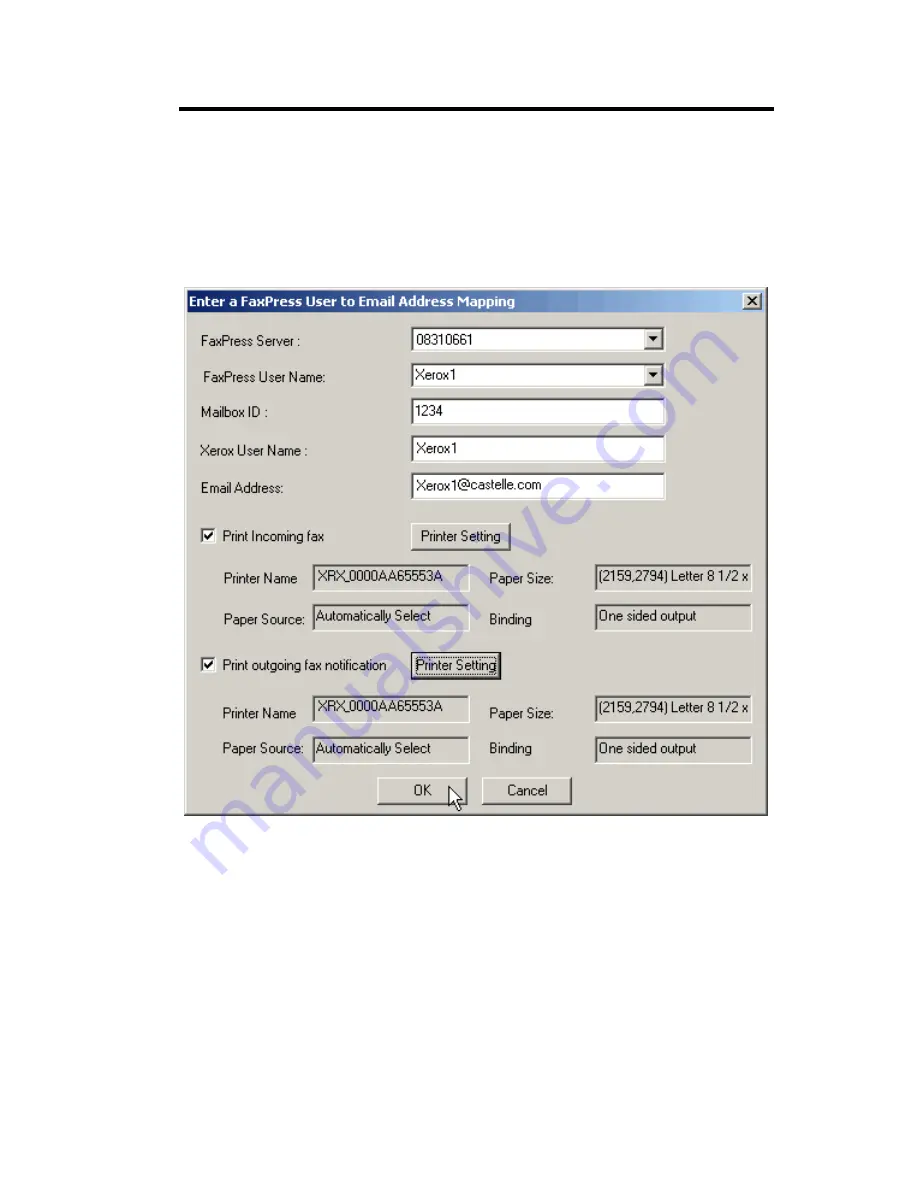
Xerox Print Driver Setup
4—15
have installed the FaxPress Xerox Interface software. See
Chap-
ter 5 "Installing the FaxPress Xerox Interface"
for details.
10. In the User to Email address Mapping dialog box you can set up
each printer setting for
Print Incoming fax
and
Print outgoing
fax notification
with a different print driver.
11. To set the RED driver for Incoming faxes, click the
Printer Set-
ting
button for
Print Incoming fax
. Then choose the driver that
ends in RED from the
Printer Name
pull-down menu and click
OK
. See the procedure in
Configuring the FaxPress Xerox Inter-
face on page 5-9
for details.
12. Repeat this procedure for the other color driver, this time clicking
the
Printer Setting
button for
Print outgoing fax notification
.
Incoming faxes and outgoing fax notifications will now print out on
different colored paper.
Содержание 61-1273-001
Страница 1: ...FaxPress The Integrated Network Fax Server FaxPress Xerox Interface Guide...
Страница 4: ...iv Index ____________________________ IX 1...
Страница 16: ...FaxPress Xerox Interface Guide 2 6...
Страница 27: ...Xerox Print Driver Setup 4 5 5 A set of Print and Fax options appear 6 Click Install Your Windows Print Driver...
Страница 38: ...FaxPress Xerox Interface Guide 4 16...
Страница 50: ...FaxPress Xerox Interface Guide 5 12 7 Click the Repository tab 8 Click Add to specify a fax repository folder...
Страница 60: ...FaxPress Xerox Interface Guide 5 22...






























