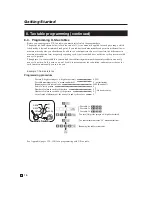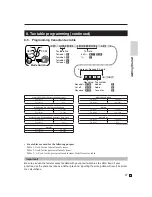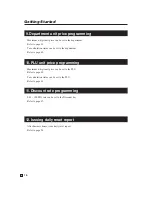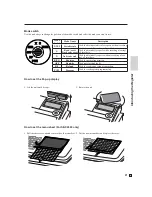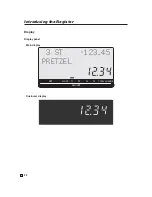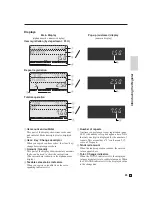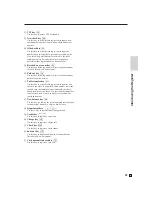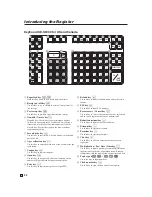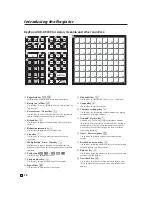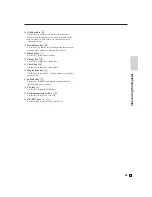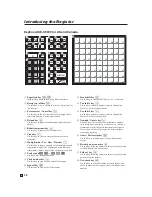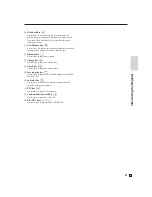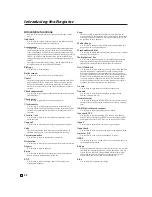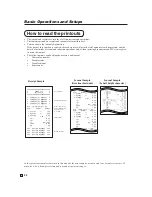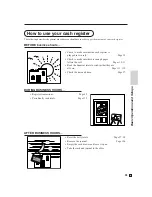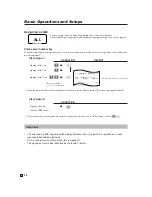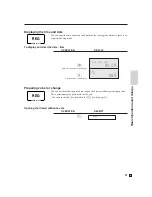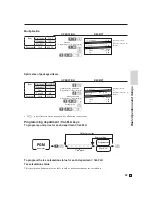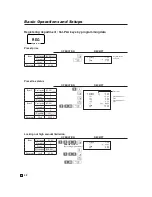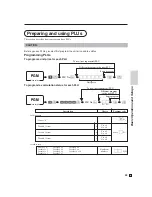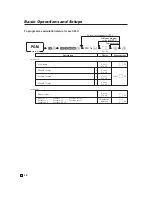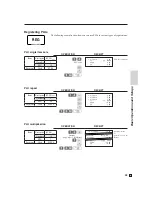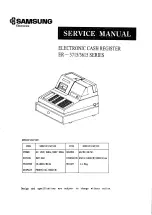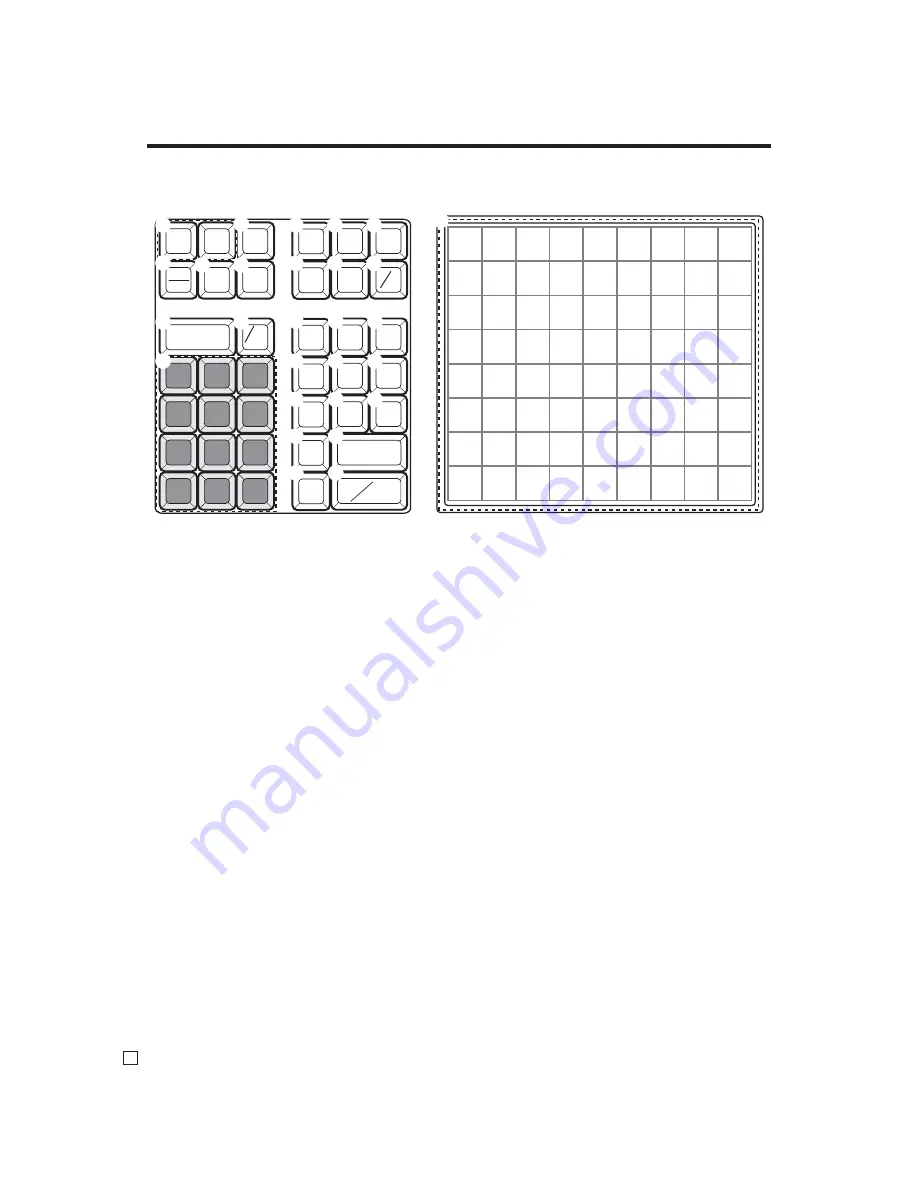
30
Introducing the Register
E
8 16 24 32 40 48 56 64 72
7 15 23 31 39 47 55 63 71
6 14 22 30 38 46 54 62 70
5 13 21 29 37 45 53 61 69
4 12 20 28 36 44 52 60 68
3 11 19 27 35 43 51 59 67
2 10 18 26 34 42 50 58 66
1 9 17 25 33 41 49 57 65
7 8 9
4 5 6
1 2 3
0 00 .
ERR.CORR
CANCEL
RF
—
C
% –
SIGN
OFF
MENU
SHIFT
CLK #
GUEST/
POST
RECEIPT
RECEIPT
ON/OFF
RC
PD
NEW
OLD
CH
DATE
TIME
X FOR
CHK
SUBTOTAL
CA
AMT
TEND
PLU
JOURNAL
FEED
RECEIPT
FEED
NS
#
NB
T/S1
T/S2
2nd@
1
H
I
J
K
P
2
N
L
7
8
0
9
A
CLK #
B
D
C
E
F
G
O
Q
4
5
6
M
3
R
Keyboard SE-C6000 for US and Canada
1
Paper feed key
f
,
j
Hold this key down to feed paper from the printer.
2
Receipt on / off key
Q
Use this key twice to change the status “receipt issue” or
“no receipt.”
3
Error correct / Cancel key
e
Use this key to the last item that was registered and to
cancel registration of entire transactions.
4
Refund key
R
Use this key to input refund amounts and void certain
entries.
5
Reduction (minus) key
m
Use this key to input values for reduction.
6
Clear key
C
Use this key to clear an entry that has not yet been
registered.
7
Multiplication / For / Date / Time key
x
Use this key to input a quantity for a multiplication and
registration of split sales of packaged items. Between
transactions, this key displays the current time and date.
8
Ten key pad
0
,
1
, ~
9
,
-
,
^
Use these keys to input numbers.
9
Clerk number key
o
Use this key to sign clerk on and off the register.
0
Sign off key
Å
Use this key to sign clerk off the register.
A
Menu shift key
@
Use this key to shift
fl
at PLU keys to 1st ~ 6th menu.
B
Tax shift 1 key
t
Use this key without a numeric entry to change the
Taxable 1 status of the next item.
C
Tax shift 2 key
T
Use this key without a numeric entry to change the
Taxable 2 status of the next item.
D
Non-add / No sale key
N
Non-add key: Use this key to print reference number
(to identify a personal check, credit card, etc.) during a
transaction, use this key after some numerical entries.
No sale key: Use this key to open the drawer without
registering anything.
E
Guest / Post receipt key
g
Use this key to produce a guest or post-
fi
nalization
receipt.
F
Received on account key
r
Use this key following a numeric entry to register money
received for non-sale transactions.
G
Paid out key
P
Use this key following a numeric entry to register money
paid out from the drawer.
H
New check key
N
Use this key in a check tracking system to input a new
check number in order to open a new check under that
number.
Содержание SE-C6000
Страница 2: ...CASIO COMPUTER CO LTD 6 2 Hon machi 1 chome Shibuya ku Tokyo 151 8543 Japan ...
Страница 60: ...59 E Basic Operations and Setups ...
Страница 122: ...121 E Advanced Operations ...