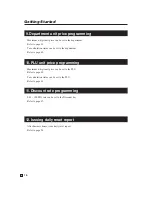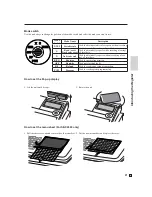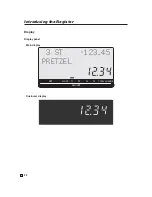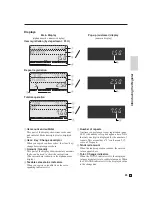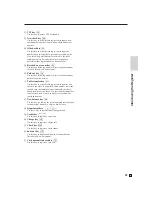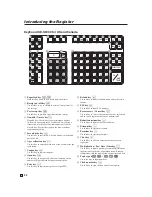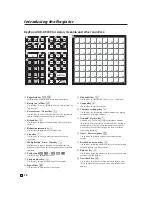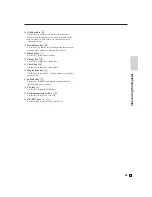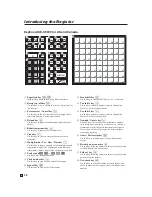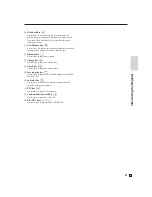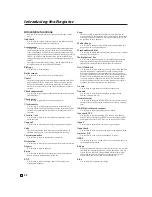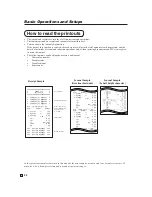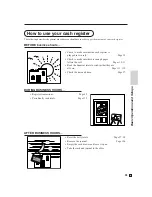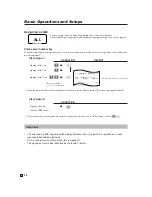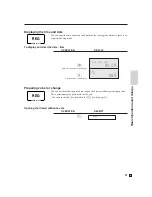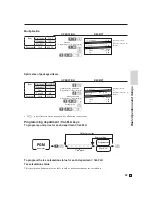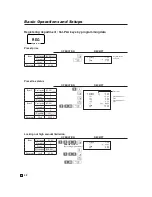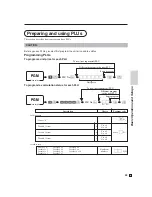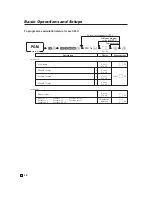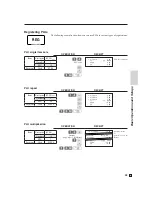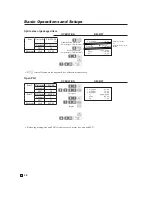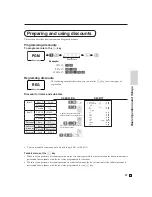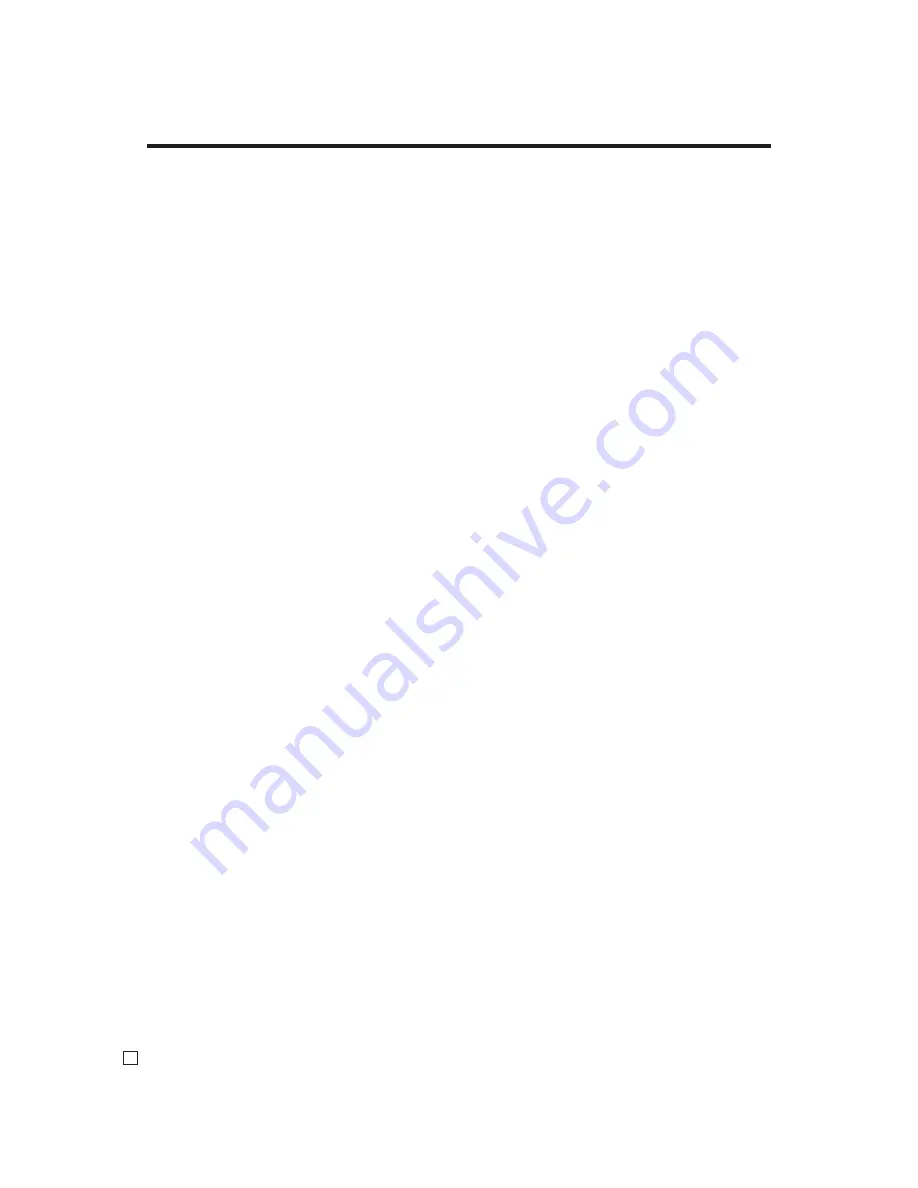
32
Introducing the Register
E
Allocatable functions
You can tailor a keyboard to suit your particular type of busi-
ness.
Add check
Use this key in a check tracking system to combine the details
of more than one check into a single check.
Arrangement
Use this key to activate an arrangement program programmed
in the arrangement
fi
le. Any operation that can be performed
from the keyboard, as well as mode, can be programmed in an
arrangement program, and can be performed merely by pressing
this key. In addition, one numeric entry can be included in an
arrangement program. In this case, input the number and press
this key.
The mode control function of this key can be programmed for
all modes except for the OFF and PGM mode.
Bill copy
Use this key to issue bill copy.
Bottle return
Use this key to specify next item as bottle return.
Cancel
Invalidates all preceding data registered for departments, PLUs
and set menus within a transaction. This key must be pressed
before the transaction involving the data to be invalidated is
fi
nalized. It is also effective even after calculation of subtotal
amount.
Check endorsement
Use this key to print a preset check endorsement message using
the slip printer.
Check print
Use this key to print the check on the slip printer.
Clerk transfer
Use this key in a check tracking system to transfer check (s)
between clerks. If one clerk has some checks at the end of shift,
then he / she could transfer all checks to the other who still in
the shift.
Clock-in / -out
Use this key to register the time when the employees start /
fi
nish their job.
Coupon 2
Use this key to declare the next item registration as coupon.
Cube
This key provides the same functions as the Square key. In
addition, this key also has a cube multiplication function.
Customer number
Use this key to register the number of customers.
Declaration
Use this key to declare in drawer amount for money declaration.
Deposit
Use this key to register deposits.
Eat-in
Use this key to specify if the customer eats in the restaurant.
Before closing a transaction press this key.
ENT
Use this key to input and output numeric key entry in an
arrangement sequence.
Loan
This key is used to input the amount of money provided for
making change. This operation affects media totals, rather than
sales totals. Loans are made for all types of money which can
be speci
fi
ed by the
fi
nalize key.
Media change
Use this key to change media in drawer amount. Pressing this
key enters media change operation.
Merchandise subtotal
Use this key to obtain subtotal excluding the add-on tax amount
and the previous balance.
Multiplication / For
Use this key to input a quantity for a multiplication operation
and registration of split sales of packaged items. Between
transactions, this key displays the current time and date.
New / Old check
Use this key in a check tracking system to input check numbers
in order to open new checks and to reopen existing checks.
When the clerk inputs a check number, the register checks to
see if that number already exists in the check tracking memory.
If there is no matching number in the memory, a new check
is opened under the input number. If the check number input
matches a number already stored in the memory, that check is
reopened for further registration or
fi
nalization.
No sale
Use this key to open the drawer between transaction.
Non add
Use this key to print reference numbers (personal check
number, card number, etc.)
Normal receipt
Use this key to change KETTEN BON (small voucher) order to
normal order or change single item to normal item in a transac-
tion.
OBR (Optical barcode reader)
Use this key to input optical barcodes manually.
One touch NLU
Use this key to register scanning PLU directly from the key-
board. There is one One touch NLU key for one scanning PLU,
and multiple one touch NLU keys can be set on the keyboard.
Open 2
Use this key to suspend the compulsory speci
fi
cations.
Open check
Use this key to issue an open check report of an assigned clerk.
Operator X/Z
Use this key to issue a clerk’s individual X/Z report.
OPE#
Use this key to specify a clerk who receive transferred check (s)
in clerk transfer operation.
Pick up
When the amount in drawer exceeds the limit value (ex. sentinel
function), the manager performs a pick up operation. This key
is used for this function. This operation affects media totals,
rather than sales totals. Pick ups are made for all types of
money which can be speci
fi
ed by the
fi
nalize key.
Plus
Use this key for registering surcharge.
Содержание SE-C6000
Страница 2: ...CASIO COMPUTER CO LTD 6 2 Hon machi 1 chome Shibuya ku Tokyo 151 8543 Japan ...
Страница 60: ...59 E Basic Operations and Setups ...
Страница 122: ...121 E Advanced Operations ...