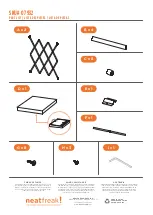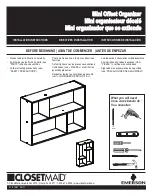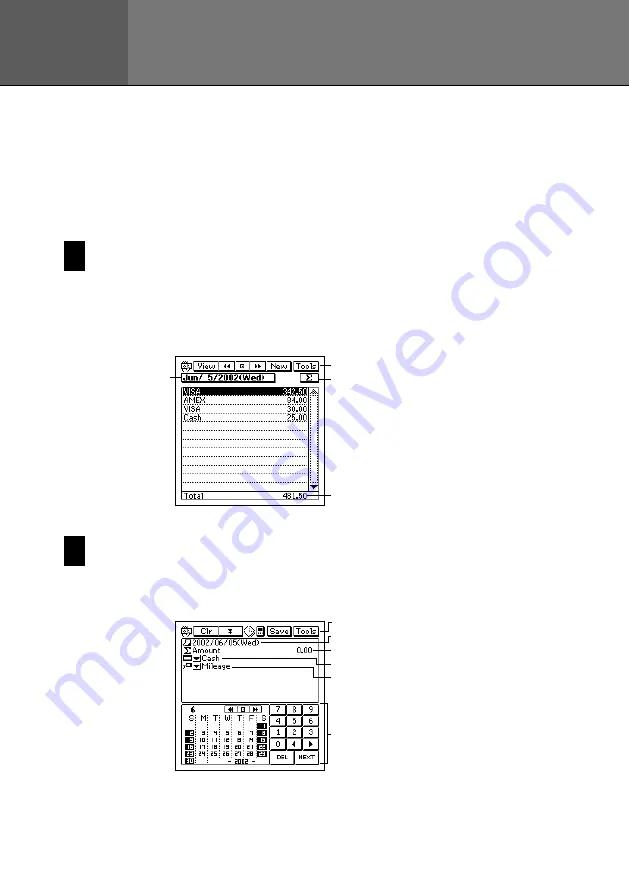
66
The Expense Manager is like having your own personal bookkeeper along with
you wherever you go. You input transaction data as it occurs, and later you can
calculate periodic totals. It’s the easy way to keep track of your finances day by
day.
Entering the Expense Manager Mode
Enter the Expense Manager Mode by tapping
Menu
to display the Mode Menu
screen, and then selecting
Expense
. This displays a transaction list for today’s
date, as kept by the PV Unit’s clock.
1
2
4
3
Inputting a New Transaction
1. In any Expense Manager Mode list screen or data screen, tap
New
to
display a new transaction input screen.
1
2
3
4
5
6
Chapter
5
Expense Manager
1
Date jump button
2
Data display toolbar
3
Periodic total button
4
Date total
1
Data input tool bar
2
Transaction date
3
Transaction amount
4
Payment type
5
Expense type
6
Date keyboard