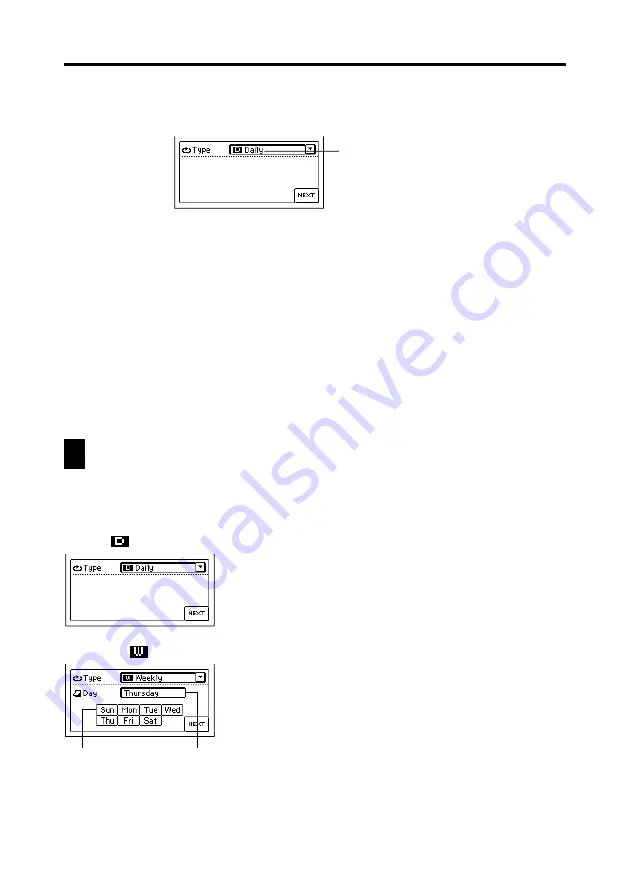
33
Chapter 2 Scheduler
Buttons
Selected day of the week
Reminder type
5. Use the time keyboard to input the Reminder alarm time if you want,
and then tap
NEXT
to advance to the Reminder type screen.
6. Input the required data for the Reminder type you select, and then tap
NEXT
to advance to description text input.
•
If you input data incorrectly (with a Reminder date that does not fall
between the start date and end date, for example), the PV Unit will refuse
to store the data item when you tap
Save
below.
7. Use the text keyboard to type text that describes the item.
8. After the item is the way you want it, tap
Save
to store it.
•
In addition to a start date and end date, you must input description text
or a start time. The PV Unit will refuse to store the item if it does not
contain a start date and end date plus description text or a start time.
Reminder Types and Settings
The following describes each of the Reminder types available and provides details
about the settings required by each.
Daily
Repeated every day. No additional settings are
required.
Weekly
Repeated the same day of the week, each week. Specify
the day of the week by tapping its button.

































