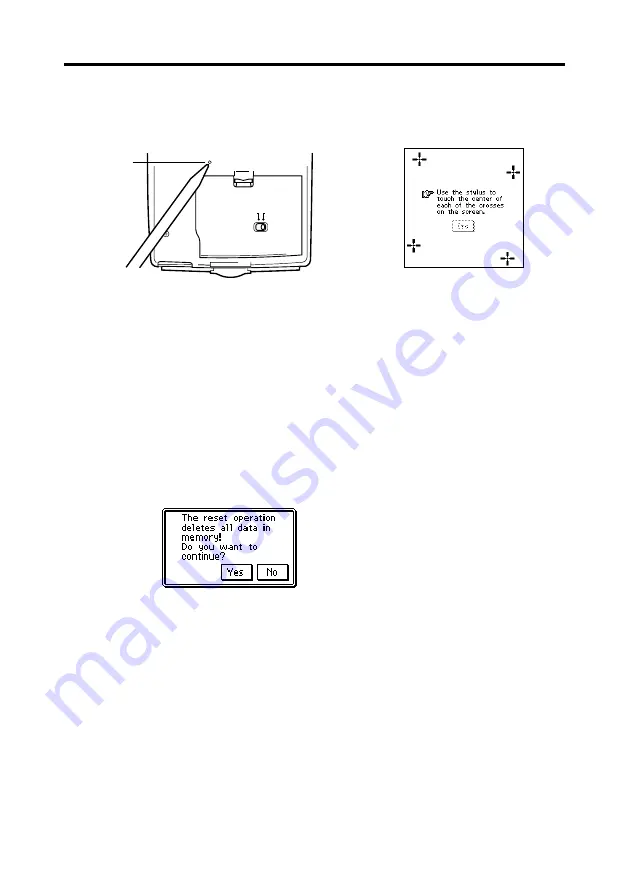
168
Chapter 16 Technical Reference
1. Remove the cover and touch the screen with the stylus to turn on power.
2. Use the stylus to press the
RESET
button on the back of the PV Unit.
REPLACE BATTERIES
NORMAL OPERATION
RESET
➜
•
If the above does not appear on the display when you press the
RESET
button, slide the battery switch to the REPLACE BATTERIES position
and remove the battery compartment cover. Use the stylus to press the
P
button and then replace the battery compartment cover. Slide the battery
switch back to the NORMAL OPERATION position and then press the
RESET
button.
3. Tap the center of each of the four cross marks as they appear on the
screen.
•
The contrast adjustment screen appears next.
4. Tap
H
or
J
to adjust the contrast of the display, and then tap
OK
.
5. In response to the message that appears, tap
Yes
to reset the PV Unit and
clear all memory contents, or
No
to abort the reset procedure without
doing anything.
6. If you tapped
Yes
in the above step, a second confirmation message
appears. Tap
Yes
to reset the PV Unit and clear all memory contents, or
No
to abort the reset procedure without doing anything.
•
Tapping
Yes
in the above step starts the actual reset procedure.
RESET
button


































