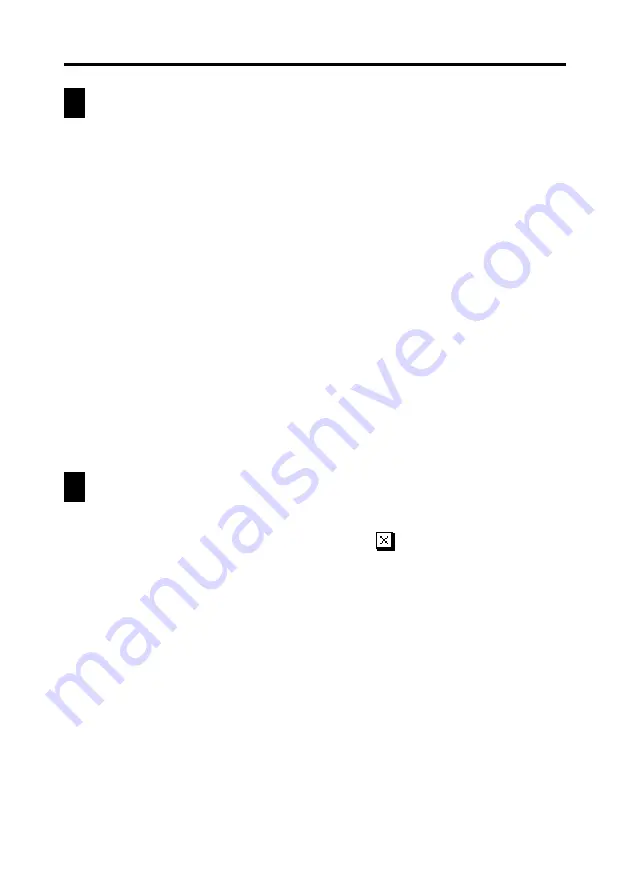
148
Chapter 14 General Reference
Initial Default Dates for new items
When you create a new Scheduler or Expense Manager item, the PV Unit
automatically assigns dates to the required date fields in accordance with the
rules described below. You can leave an initial default date as it is or change it to
another date, if you want.
Scheduler
•
Whenever you create a new Schedule item or To Do item, the date that
was selected (flashing) on the screen when you tapped the
New
button
is automatically input as the item date.
•
In the case of a multiple-date Schedule item, or a Reminder item, the
date that was selected (flashing) on the screen when you tapped the
New
button is automatically input as both the start date and end date.
Expense Manager
•
Whenever you create a new Expense Manager transaction, the date that
was displayed in the date jump button when you tapped the
New
button
is automatically input as the item date.
Closing a Screen
You can always close a screen by tapping the
Esc
button.
In addition, some screens have a close button
(
)
. To close such a screen,
simply tap the close button with the stylus.































