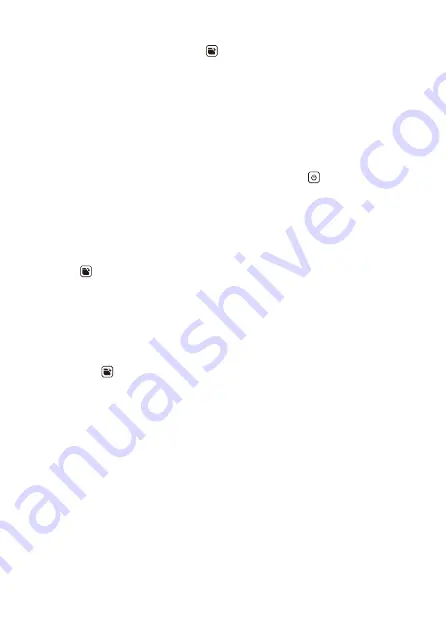
30
31
2.
After printing is complete, hold down
for at least three seconds. Release the key
when the status lamp lights green.
• The status lamp will remain lit for about one second, indicating that the Memory
Print data was saved.
• Memory Print data is not cleared if you turn off printer power or print a different
label. For information about how to delete Memory Print data, see “To delete
Memory Print Data” below.
Important!
• Data for only one label can be stored in printer memory. Storing data for a different
label will overwrite any Memory Print data currently in memory.
• You can interrupt an on-going printing operation by pressing
. After printing stops,
cut the tape manually. (
• Memory Print data will be viewable by third parties if your printer is ever stolen, if
you dispose of the printer, or if the printer is transferred to a third party by any other
means. Because of this, you should not leave personal information stored in printer
memory.
■
■
To print Memory Print data
1.
Press
.
• During printing, the status lamp flashes green.
• The print setup is the same as the one in effect for the print data you save. For
example, if you save data with
Full Cut Only
, printing the saved data will be
performed with
Full Cut Only
.
■
■
To delete Memory Print data
1.
Turn printer power off and then back on again.
2.
Hold down
for at least three seconds.
• The status lamp will remain lit for about one second, indicating that the Memory
Print data was deleted.
• You can also clear Memory Print data by initializing the printer (
).






















