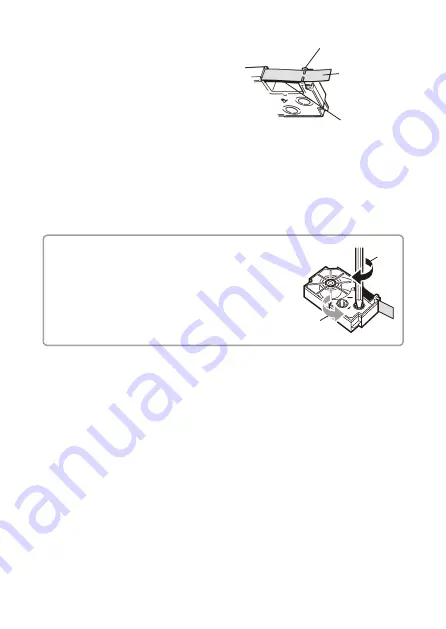
16
17
4.
Check the condition of the tape and the ink
ribbon.
• Make sure the leading end of the tape is
not bent. If it is, use scissors to trim off the
bent part.
• Make sure the leading end of the tape is
passing through the tape guide.
• Make sure there is no slack in the ink
ribbon.
Important!
• Tape once pulled out of the cartridge cannot be pushed back in.
• Do not apply excessive force when pulling on the tape. Doing so can break or
otherwise damage the ink ribbon.
• Loading a tape cartridge whose ink ribbon is slack can cause cutting of the ink
ribbon and other malfunction.
Take up any slack in the ink ribbon.
If there is slack in the ink ribbon, insert a pencil or
similar object into the upper right wheel (“a” in the
nearby illustration) and rotate in the direction indicated
by the arrow. Rotate until the lower left wheel (“b” in
the illustration) starts to rotate.
Note that the tape does not move along with the ink
ribbon at this time.
a
b
Tape
(Pull out about 3cm.)
Ink ribbon
(under the tape)
Tape guide
















































